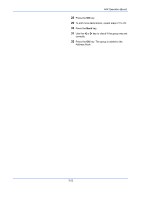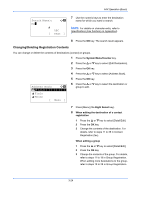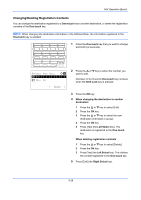Kyocera FS-C2126MFP FS-C2126MFP Fax Operation Guide - Page 53
Selecting a Destination from the Address Book, Ready to send., Text+Photo 200x100dpi
 |
View all Kyocera FS-C2126MFP manuals
Add to My Manuals
Save this manual to your list of manuals |
Page 53 highlights
FAX Operation (Basic) Selecting a Destination from the Address Book Select a destination registered in the Address Book. Ready to send. 1 In the basic screen for sending, press the Address Book key. 2010/01/01 12:30 3 Text+Photo 200x100dpi [Orig.Img] [FAX Res.] Select Addr Book: a b *t*A*d*d*r*e*s*s**B*o*o*k******** t Ext Address Book 2 Press the U or V key to select [Address Book]. [ Exit ] Address Book: a b *k *D*e*s*i*g*n l Fiala l Maury [ Menu ] 3 Press the OK key. 4 Press the U or V key to select the desired destination. 5 Press the OK key. The selected destination is registered in the destination list. Searching for a Destination You can search for a destination registered in the Address Book. 1 In the basic screen for sending, press the Address Book key. 2 Press the U or V key to select [Address Book]. 3 Press the OK key. Menu: a b 1 Select 2 Detail *3 **S*e*a*r*c*h*(*N*a*m*e*)******* 4 Press [Menu] (the Right Select key). 5 Press the U or V key to select [Search(Name)]. 6 Press the OK key. 3-23