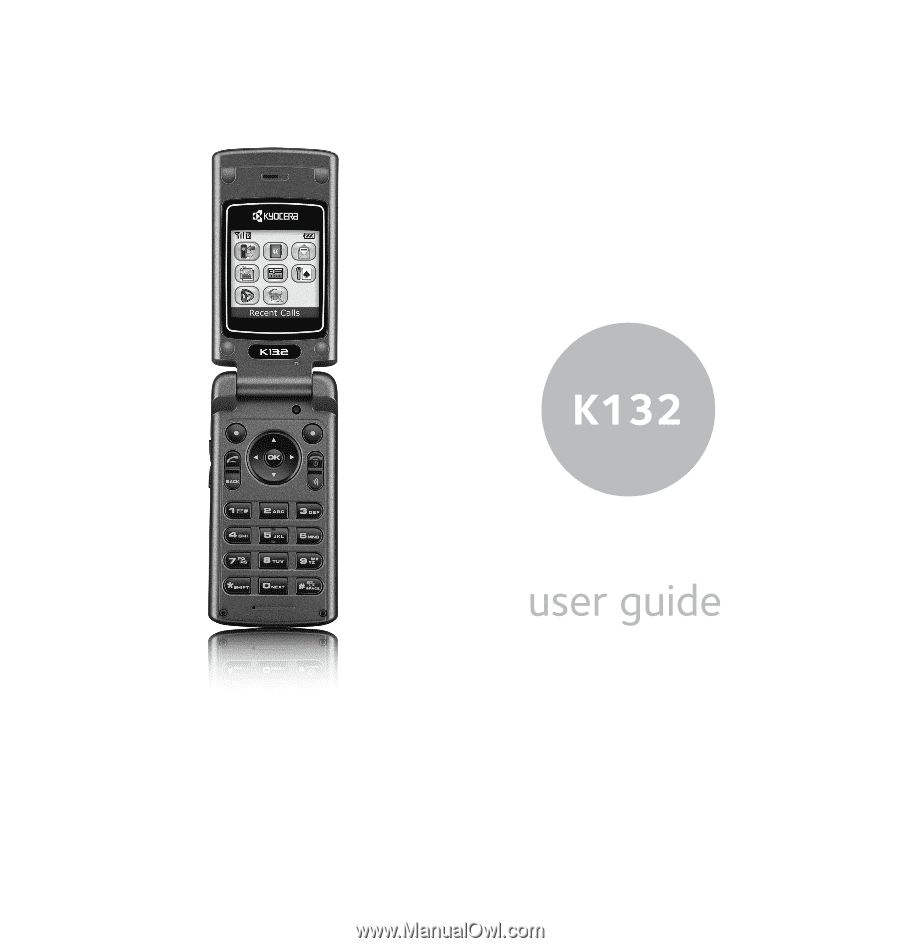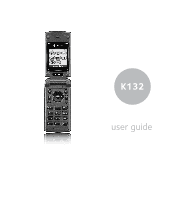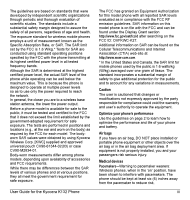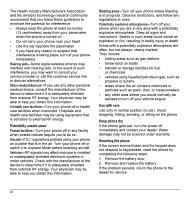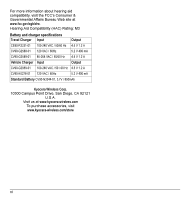Kyocera K132 User Guide
Kyocera K132 - Cell Phone - CDMA2000 1X Manual
 |
View all Kyocera K132 manuals
Add to My Manuals
Save this manual to your list of manuals |
Kyocera K132 manual content summary:
- Kyocera K132 | User Guide - Page 1
- Kyocera K132 | User Guide - Page 2
Guide for the Kyocera K132 Phone This manual is based on the production version of the Kyocera K132 phone. Software changes may have occurred after this printing. Kyocera the Kyocera Wireless Corp. (KWC) supplied and approved universal pouch CV90-61344-02(03) or case CV90-M2834-01. Other accessories - Kyocera K132 | User Guide - Page 3
differ among phone models, depending upon availability of accessories and FCC requirements. While there may be differences between the SAR levels of various phones and at various positions, they all meet the government requirement for safe exposure. User Guide for the Kyocera K132 Phone The FCC - Kyocera K132 | User Guide - Page 4
under warranty. Resetting the phone If the screen seems frozen and the keypad does not respond to keypresses, reset the phone by completing the following steps: 1. Remove the battery door. 2. Remove and replace the battery. If the problem persists, return the phone to the dealer for service. iv - Kyocera K132 | User Guide - Page 5
of interference. Your hearing device manufacturer or hearing health professional may help you choose the proper rating for your mobile phone. The more immune your hearing aid is, the less likely you are to experience interference noise from mobile phones. User Guide for the Kyocera K132 Phone v - Kyocera K132 | User Guide - Page 6
(HAC) Rating: M3 Battery and charger specifications Travel Charger Input Output CE90-R2231-01 Battery CV90-N3344-01, 3.7V / 850mAh Kyocera Wireless Corp. 10300 Campus Point Drive, San Diego, CA 92121 U.S.A. Visit us at www.kyocera-wireless.com To purchase accessories, visit www.kyocera - Kyocera K132 | User Guide - Page 7
Installing the battery 1 Getting to know your phone 3 2 Making and Answering Calls 7 Making a call 7 Using the speakerphone 8 Speed dialing 10 Setting up voicemail 10 Calling emergency services 11 the Mobile Web 49 11 Getting Help 51 Index 53 User Guide for the Kyocera K132 Phone vii - Kyocera K132 | User Guide - Page 8
- Kyocera K132 | User Guide - Page 9
battery will not charge if you use the phone while it is connected to an AC adapter. Note: If you are using a 400 mA charger with any of the following part numbers the battery You can safely recharge the battery at any time, even if it has a partial charge. User Guide for the Kyocera K132 Phone 1 - Kyocera K132 | User Guide - Page 10
to find the best signal. To set your phone to operate in a single mode, select Menu → Settings → Network → Digital/Analog. • Operating in digital mode when far away from a base station or cell site. • Using data cables or accessories. • Operating when no service is available, or service is available - Kyocera K132 | User Guide - Page 11
options. 9 OK key selects a menu item or option. 10 End/Power key turns the phone on and off, ends a call or browser session, and returns you to the home adapter (included) . Warning: Inserting an accessory into the incorrect jack will damage the phone. User Guide for the Kyocera K132 Phone 3 - Kyocera K132 | User Guide - Page 12
15 Antenna (does not extend) 16 Jack=for hands-free headset and data cable (sold separately) . 17 Volume key to raise or lower speaker volume. 18 External speaker for speakerphone and alerts. Warning: Inserting an accessory into the incorrect jack will damage the phone. 4 Getting to know your - Kyocera K132 | User Guide - Page 13
home screen. In this guide, an arrow → tells you to select an option from a menu. For example, Menu → Settings means select Menu then select the Settings option. Note: To change the way the menus appear, see "Choosing a menu view" on page 32 for details. User Guide for the Kyocera K132 Phone 5 - Kyocera K132 | User Guide - Page 14
make and receive calls. Fewer bars indicate a weaker signal. A call is in progress. The phone is not receiving a signal. You cannot make or receive calls. The phone is roaming outside of its home service area. You have a voice message. The battery is fully charged. The more black bars, the greater - Kyocera K132 | User Guide - Page 15
you to press to answer an incoming call. You can set the phone to answer immediately when you open the flip. • Select Menu → Settings → Convenience → Open to Answer → Enabled. - Select Disabled to have the phone continue ringing when you open the flip. User Guide for the Kyocera K132 Phone 7 - Kyocera K132 | User Guide - Page 16
or down. Using the speakerphone Your Kyocera K132 phone has a built-in speakerphone that you can use during a call when the flip is open. Note: This function works on hold You can place a call on hold once you have enabled this feature. Note: If you are already on a call and you receive another call - Kyocera K132 | User Guide - Page 17
screen unless the caller leaves a voicemail. • To clear the screen, open the flip and press the left soft key to select OK. • To view details of the beep every five minutes after you have missed a call. User Guide for the Kyocera K132 Phone 1. Select Menu → Settings → Sounds → Missed Call Alert 2. - Kyocera K132 | User Guide - Page 18
Calling recent calls 1. Open the flip. 2. Press and hold down. 3. Highlight a phone is in use or turned off. 1. From the home screen, press and hold . 2. Follow the system prompts to create a password and record a greeting. Note: If you have trouble accessing your voicemail, contact your service - Kyocera K132 | User Guide - Page 19
services Regardless of your 3-digit emergency code (911, 111, 999, 000, etc.), your phone phone because it emits RF signals that interfere with air traffic control. In Airplane mode, however, your phone will not emit RF signals phone in Airplane mode. User Guide for the Kyocera K132 Phone 11 - Kyocera K132 | User Guide - Page 20
reset. - Home Calls Timer tracks all calls you have made while your phone is not roaming. To reset this timer, press the left soft key to select Reset. This will reset Setting an alert for roaming The phone can alert you when you roam outside of your home service area. 1. Select Menu → Settings - Kyocera K132 | User Guide - Page 21
on digital service and the automatic feature is causing the phone to keep switching between modes. User Guide for the Kyocera K132 Phone 1. Select Menu off This setting allows you to control the phone's roaming feature by specifying which signals the phone will accept. 1. Select Menu → Settings → - Kyocera K132 | User Guide - Page 22
Normal alpha Rapid Entry Add Symbol Add Smiley Note: The mode you start in depends on the task you are performing. For example, when entering a phone number, you're in number mode. When entering a name for a contact, you're in normal text mode. See "Changing modes" on page 15. Entering numbers - Kyocera K132 | User Guide - Page 23
You can change your capitalization setting at any time while entering text. Press to choose upper or lower case while in Normal Alpha mode. User Guide for the Kyocera K132 Phone 15 - Kyocera K132 | User Guide - Page 24
Quick reference to text entry This table gives general instructions for entering letters, numbers, and symbols. To... Enter a letter Enter a number Enter a symbol Enter a smiley Enter a space Erase a character Erase a word Move the cursor right - Kyocera K132 | User Guide - Page 25
between numbers and letters for email or Web addresses, see "Changing modes" on page 15. User Guide for the Kyocera K132 Phone Adding a code or extension When you save the phone number of an automated service, you may include a pause to stop dialing, such as when waiting to dial an extension - Kyocera K132 | User Guide - Page 26
Select Picture → Assign Picture → Images. 5. Select Saved Images or Caller IDs. Note: With Kyocera Mobile PhoneTools, you can transfer digital pictures to your phone. To purchase MPT or other accessories, visit www.kyocera-wireless.com/store. 6. Scroll through the list to view your options and press - Kyocera K132 | User Guide - Page 27
screen. - Add Speed Dial assigns or removes the speed dial location. - View Number to see the selected phone number. - Erase Number erases the number from the contact. - Secret makes the number secret so that it the double line to view the All Contacts list. User Guide for the Kyocera K132 Phone 19 - Kyocera K132 | User Guide - Page 28
groups Caller groups are a way to organize your contacts into groups that can then share a common ring tone or graphic. Note: Your phone comes with two groups already defined, Business and Personal. Creating a caller group 1. Select Menu → Contacts → View Groups. 2. Press the left option button - Kyocera K132 | User Guide - Page 29
to scroll through the list of available ring tones. When you come to the desired ring tone, press . Note: You can assign ringtones to the Business or Personal caller group by selecting Menu → Settings → Sounds → Business ringtones or Personal ringtones. User Guide for the Kyocera K132 Phone 21 - Kyocera K132 | User Guide - Page 30
phone. For information on voicemail messages, see "Setting up voicemail" on page 10. Important: The features and menus described in this chapter may vary depending on services available in your area. Check with your service the first number then enter another recipient manually. Note: You can send a - Kyocera K132 | User Guide - Page 31
. This prevents the message from being deleted if you have activated AutoErase and enables you to send the message to others. User Guide for the Kyocera K132 Phone - Save QuickText saves the message you have just entered as a prewritten message then returns to the message entry screen so you can - Kyocera K132 | User Guide - Page 32
a text message" on page 22. If you cannot send messages You may not be able to send or receive messages if your phone's memory is nearly full, or if digital service is not available at the time. To free up memory, erase old messages. See "Erasing messages" on page 27. Understanding appended - Kyocera K132 | User Guide - Page 33
be available. Check with your service provider.) The message has been sent to more than one recipient. The message has never been sent or has not been sent since it was last modified. You can cancel delivery of the message. User Guide for the Kyocera K132 Phone Viewing failed or pending messages - Kyocera K132 | User Guide - Page 34
message The options available to you may vary. Check with your service provider. 1. If the text message is long, press down and sound are not saved as part of QuickText.(For more about QuickText, see page 27.) . Setting message alerts You can set your phone to alert you of incoming text messages or - Kyocera K132 | User Guide - Page 35
messages will be erased as new messages are received. Creating and editing prewritten messages (QuickText) Your phone comes with prewritten (QuickText) messages, such as "Please call me," which you can insert into 23 or "Reading the message" on page 26. User Guide for the Kyocera K132 Phone 27 - Kyocera K132 | User Guide - Page 36
List Hold Call 1-Touch Dialing Web Prompt Call Guard Voice Features Add Voice Dial Erase Voice Dial Voice Training Voice Wake-Up Phone Limit Calls New Lock Code Erase Contacts Emergency Numbers Network Privacy Alert Set Phone Line Roam/Svc Alert Roam Option Digital/Analog Location Accessories - Kyocera K132 | User Guide - Page 37
charger), even if all sounds have been silenced. Shortcut to Vibrate Only mode • Press and hold . Turning sounds back on • Select Menu → Settings → Silent Mode → Normal Sounds. - or Press and hold . Choosing ringers Your Kyocera K132 phone and press . User Guide for the Kyocera K132 Phone 29 - Kyocera K132 | User Guide - Page 38
if available (sold separately). To purchase this software and other accessories, visit www.kyocera-wireless.com/store. Setting sounds for your phone You can set your phone to sound tones when you open and close the flip and when you turn the phone on and off. Sounds will not occur during an incoming - Kyocera K132 | User Guide - Page 39
to make DTFM tones. 1. Select Menu → Settings → Sounds → DTMF Tone. 2. Choose On or Off and press . User Guide for the Kyocera K132 Phone Setting message alerts You can choose how you want be alerted of incoming voicemail, pages, or text messages. 1. Select Menu → Settings → Messaging → Alerts - Kyocera K132 | User Guide - Page 40
and press to select or deselect options. You may select more than one feature. Items appear in alphabetical order in the menu. 4. Select Save changes. Choosing a different language Your phone may display alternative languages. 1. Select Menu → Settings → Display → Language. 2. Select a language and - Kyocera K132 | User Guide - Page 41
disable this feature, select Normal. Note: The battery charges more slowly when power backlighting is on. Changing the display contrast 1. Select Menu → Settings → Display → Contrast. 2. Press left or right to adjust the contrast and select Save. User Guide for the Kyocera K132 Phone Changing the - Kyocera K132 | User Guide - Page 42
On power up locks the phone every time you turn it on. - Now locks the phone immediately. Unlocking the phone 1. From the home screen, press the left soft key to select Unlock. 2. Enter your four-digit lock code. Designating emergency numbers The emergency numbers feature allows you to specify three - Kyocera K132 | User Guide - Page 43
: You must first establish a second phone line with your service provider. Once established, a second phone number becomes available in the menu for selection. 1. Select Menu → Settings → Network → Set Phone Line. 2. Select one of the two lines and press . User Guide for the Kyocera K132 Phone 35 - Kyocera K132 | User Guide - Page 44
services other than emergency services (911, 111, 999, 000, etc.) in markets where service has been implemented. Note: This feature works only when your phone service provider's network in addition to emergency services. Accessory Settings Connecting to a TTY/TDD device You can connect the phone - Kyocera K132 | User Guide - Page 45
, or say No to cancel. 5. If the phone finds multiple voice tags that sound like the name you stated, you will be asked to verify which name you want to call. Say Yes when you hear the correct name. Say No when you hear an incorrect name. User Guide for the Kyocera K132 Phone 37 - Kyocera K132 | User Guide - Page 46
voice commands to make a phone call or to answer the phone only if your phone is connected to a portable hands-free car kit (sold separately). Note: The following features apply only to portable hands-free car kits unless noted. To shop for these accessories, visit www.kyocera-wireless.com/store or - Kyocera K132 | User Guide - Page 47
"Locking your phone" on page 34. To activate the Voice Wake-up setting: • Select Menu → Settings → Voice Features → Voice Wake-Up → With accessory. To wake up the phone: 1. Say alert repeats twice and the phone rings once, then returns to the home screen. User Guide for the Kyocera K132 Phone 39 - Kyocera K132 | User Guide - Page 48
a faster pace by reducing the number of voice instructions and replacing them with tones. Simply speak a command after the tone. • Select Menu → Settings → Voice Features→ Expert Mode → Expert. Training voice recognition If your phone is having trouble recognizing your voice, you can train it with - Kyocera K132 | User Guide - Page 49
savers. - Caller IDs displays pictures and images that can be assigned to saved contacts. User Guide for the Kyocera K132 Phone 3. Highlight an image and select Options. Note: Options vary according to phone menu selection. 4. Highlight an option and press : - Erase the image (image must not be - Kyocera K132 | User Guide - Page 50
a ringer. - Rename a ringer. - Details gives you the file size of the sound. - Erase All stored sounds. 5. Select or when done. Creating free space If your phone does not have enough memory to store a file, a dialog appears and asks you if you want to create space. • Select Yes to display the file - Kyocera K132 | User Guide - Page 51
incoming call screen appears. Playing or reviewing a voice memo 1. Select Menu → Tools & Games → Voice Memo → Recorded Memos. 2. Highlight the voice memo to review and select Play. 3. Press right event and press down. For help entering text, see page 14. User Guide for the Kyocera K132 Phone 43 - Kyocera K132 | User Guide - Page 52
3. Select Options and classify the type of event and press : Meeting, Phone Call, Birthday, Anniversary, Vacation, Medical, or Other. 4. Press to change the date 22. Alarm Clock You can set up to four alerts with your phone's three alarm clocks and one quick alarm. Note: The alert occurs only if the - Kyocera K132 | User Guide - Page 53
Snooze to silence the alarm for 10 minutes. Note: Opening the flip turns off the alarm. Setting the QuickAlarm 1. Select Menu → When the alarm rings, select Off to turn off the alarm or Reset to set the QuickAlarm again. Tip Calculator The Tip Calculator helps you Guide for the Kyocera K132 Phone 45 - Kyocera K132 | User Guide - Page 54
right. - Press up or down to set the hours, minutes, and seconds. 3. Select Start to begin the countdown. Select Stop to pause the countdown. Select Reset to clear the timer. 4. Select Sound to set the alarm sound and press . 5. Press or the right soft key to silence the alarm. Stopwatch 1. Select - Kyocera K132 | User Guide - Page 55
section may not be available on your phone. Check with your service provider for availability. If you receive an battery?" 3. Press the left soft key to select New. - To pause the game, press , then press to Resume. - To move the paddle, press left or right. User Guide for the Kyocera K132 Phone - Kyocera K132 | User Guide - Page 56
Games → Race 21. 2. Press to select Yes at the prompt, "Turn off backlight to conserve battery?" 3. Select New Game. The first card to be placed is shown at the top left of the from Music Always, Sound Effects, Instructions, Credits, During Title, or No Music. 7. Press to end all games. 48 Games - Kyocera K132 | User Guide - Page 57
has a list of bookmarks and some Web menu options at the bottom of the screen. User Guide for the Kyocera K132 Phone - A appears in a secure session. - An underline and an arrow indicate that there is . - Encryption should not be used unless you are instructed to do so by your service provider. 49 - Kyocera K132 | User Guide - Page 58
account. - Restart restarts the Web Browser. Searching for a Web site How you search for a Web site depends on your service provider. For more information, contact your service provider. Going to a bookmarked site 1. Select Menu → Web Browser. If you see a message prompt, press to continue. 2. From - Kyocera K132 | User Guide - Page 59
(ESN). Note: To locate the ESN select Menu → Phone Info and scroll down to ESN: for the 11-digit number. Qualified service If the problem with your phone persists, return the phone with all accessories and packaging to the dealer for qualified service. User Guide for the Kyocera K132 Phone 51 - Kyocera K132 | User Guide - Page 60
Phone accessories To shop for K132 phone accessories, visit www.kyocera-wireless.com/store. You may also call us at 800-349-4188 (U.S.A. only) or 858-882-1410. Become a product evaluator To participate in the testing and evaluation of Kyocera Wireless Corp. products, including cellular or PCS phones - Kyocera K132 | User Guide - Page 61
accessories, v, 52 alarm clock, 6, 44 alerts browser, 50 for messages, 31 for missed calls, 9 minute alert, 12 roaming, 12 analog mode, 6, 13 auto-hyphenation, 33 B banner, 32 battery 52 hands-free headset purchasing, v, 52 User Guide for the Kyocera K132 Phone hard pause, 17 I icons, 6 messages, - Kyocera K132 | User Guide - Page 62
, 45 QuickText, 23, 27 R Race 21, 48 resetting the phone, iv ringers business and personal, 29 for contacts, 17 15 T technical support, 51 text entry, 14 quick reference, 16 54 text messages, 22 time format, 34 timer, 46 timing calls, 12 tip calculator, 45 TTY/TDD, 36 U unlocking the phone, 34 V - Kyocera K132 | User Guide - Page 63
- Kyocera K132 | User Guide - Page 64