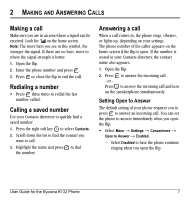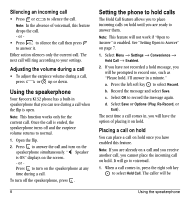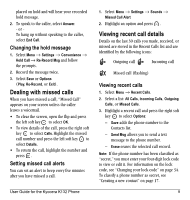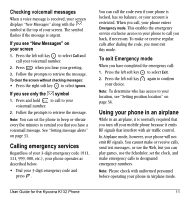Kyocera K132 User Guide - Page 17
Dealing with missed calls, Viewing recent call details
 |
View all Kyocera K132 manuals
Add to My Manuals
Save this manual to your list of manuals |
Page 17 highlights
placed on hold and will hear your recorded hold message. 2. To speak to the caller, select Answer. - or To hang up without speaking to the caller, select End Call. Changing the hold message 1. Select Menu → Settings → Convenience → Hold Call → Re-Record Msg and follow the prompts. 2. Record the message twice. 3. Select Save or Options (Play, Re-Record, or Exit). Dealing with missed calls When you have missed a call, "Missed Call" appears on your screen unless the caller leaves a voicemail. • To clear the screen, open the flip and press the left soft key to select OK. • To view details of the call, press the right soft key to select Calls. Highlight the missed call number and press the left soft key to select Details. • To return the call, highlight the number and press . Setting missed call alerts You can set an alert to beep every five minutes after you have missed a call. User Guide for the Kyocera K132 Phone 1. Select Menu → Settings → Sounds → Missed Call Alert 2. Highlight an option and press . Viewing recent call details Details on the last 30 calls you made, received, or missed are stored in the Recent Calls list and are identified by the following icons: Outgoing call Incoming call Missed call (flashing) Viewing recent calls 1. Select Menu → Recent Calls. 2. Select a list: All Calls, Incoming Calls, Outgoing Calls, or Missed Calls. 3. Highlight a recent call and press the right soft key to select Options: - Save adds the phone number to the Contacts list. - Send Msg allows you to send a text message to the phone number. - Erase erases the selected call record. Note: If the phone number has been classified as "secret," you must enter your four-digit lock code to view or edit it. For information on the lock code, see "Changing your lock code" on page 34. To classify a phone number as secret, see "Creating a new contact" on page 17. 9