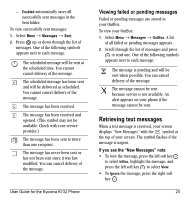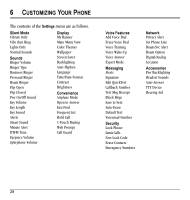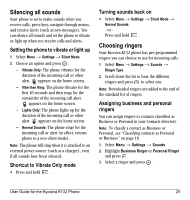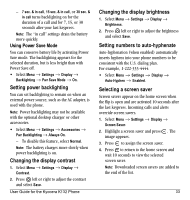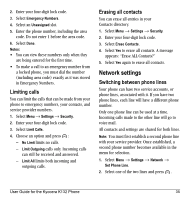Kyocera K132 User Guide - Page 38
Setting sounds for your phone, Adjusting volume
 |
View all Kyocera K132 manuals
Add to My Manuals
Save this manual to your list of manuals |
Page 38 highlights
Importing ringers You can download additional ringers to your phone using the Kyocera Mobile PhoneTools software, if available (sold separately). To purchase this software and other accessories, visit www.kyocera-wireless.com/store. Setting sounds for your phone You can set your phone to sound tones when you open and close the flip and when you turn the phone on and off. Sounds will not occur during an incoming call, if you are on a call, or if a headset or car kit is attached to your phone. Set sound when flip opens 1. Select Menu → Settings → Sounds → Flip Open. 2. Scroll through the list to hear the sounds and press to select one. Set sound when flip closes 1. Select Menu → Settings → Sounds → Flip Closed. 2. Scroll through the list to hear the sounds and press to select one. Set sound when phone powers on or off • Select Menu → Settings → Sounds → Pwr On/Off Sound → Enabled. - To deselect this sound, select Disabled. Adjusting volume You can adjust the earpiece, speakerphone, and ringer volume as well as key tones. Adjusting the earpiece volume To adjust the earpiece volume manually during a call, press the key up or down. To set the earpiece volume: 1. Select Menu → Settings → Sounds → Earpiece Volume. 2. Press right to increase the volume or left to decrease the volume and select Save. Using smart sound You can set a baseline volume that the phone uses to automatically adjust the earpiece volume when there is a change in the amount of noise around you or the caller's voice. • Select Menu → Settings → Sounds → Smart Sound → Enabled. Adjusting the ringer volume 1. Select Menu → Settings → Sounds → Ringer Volume. 2. Press right to increase the volume or left to decrease the volume and select Save. Adjusting speakerphone volume 1. Select Menu → Settings → Sounds → Spkrphone Volume. 30 Setting sounds for your phone