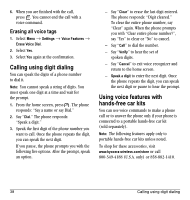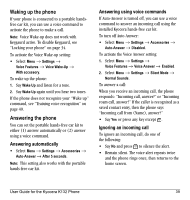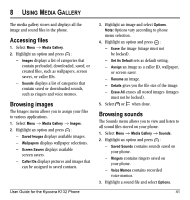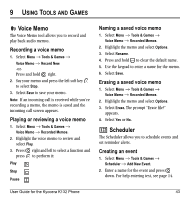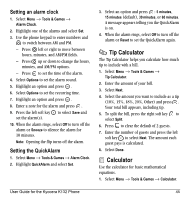Kyocera K132 User Guide - Page 50
Creating free space
 |
View all Kyocera K132 manuals
Add to My Manuals
Save this manual to your list of manuals |
Page 50 highlights
4. Highlight an option and press : - Erase the sound. - Assign a sound as a ringer. - Rename a ringer. - Details gives you the file size of the sound. - Erase All stored sounds. 5. Select or when done. Creating free space If your phone does not have enough memory to store a file, a dialog appears and asks you if you want to create space. • Select Yes to display the file browser (categories) with the memory needed and available memory. • Select No to return to the previous screen. No files are saved or downloaded. The actions are limited to the following: - Erase the selected file (you cannot erase locked files). - Done re-attempts the download or save. 42 Creating free space

42
Creating free space
4.
Highlight an option and press
:
–
Erase
the sound.
–
Assign
a sound as a ringer.
–
Rename
a ringer.
–
Details
gives you the file size of the sound.
–
Erase All
stored sounds.
5.
Select
or
when done.
Creating free space
If your phone does not have enough memory to
store a file, a dialog appears and asks you if you
want to create space.
•
Select
Yes
to display the file browser
(categories) with the memory needed and
available memory.
•
Select
No
to return to the previous screen. No
files are saved or downloaded.
The actions are limited to the following:
–
Erase
the selected file (you cannot erase
locked files).
–
Done
re-attempts the download or save.