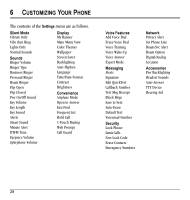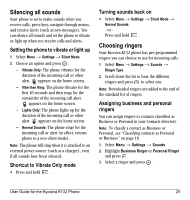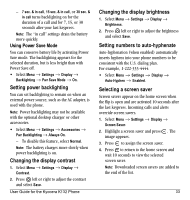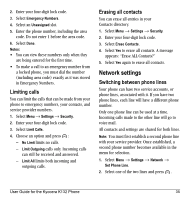Kyocera K132 User Guide - Page 40
Choosing a different language, Personalizing the screen
 |
View all Kyocera K132 manuals
Add to My Manuals
Save this manual to your list of manuals |
Page 40 highlights
Creating and updating your custom menu You can create a custom menu that contains your favorite features. After you set up your menu, simply press and hold up to access it. 1. Press and hold up to launch Custom Menu. 2. Select Manage List. 3. Scroll through the available options and press to select or deselect options. You may select more than one feature. Items appear in alphabetical order in the menu. 4. Select Save changes. Choosing a different language Your phone may display alternative languages. 1. Select Menu → Settings → Display → Language. 2. Select a language and press . Personalizing the screen Changing your banner Your personal banner appears on the home screen above the time and date and can be up to 14 characters long. 1. Select Menu → Settings → Display → My Banner. 2. Select Edit. 3. Press to clear the screen. 32 4. Enter your new text. See "Understanding text entry screens" on page 14. 5. Select Save. Choosing a menu view You can change the appearance of your phone's menus: 1. Select Menu → Settings → Display → Main Menu View. 2. Select an option and press : - Graphic displays icons of each menu item, with its name at the bottom of the screen. - List displays a list of each menu item. 3. Press to return to the home screen. The next time you select Menu, you will see the menu view you selected. Adjusting the backlighting Your screen lights up while you are in a call or when you press a key on the keypad. However, you can set the duration and brightness of backlighting. 1. Select Menu → Settings → Display → Backlighting → Duration. 2. Select an option and press : - 7 seconds, 15 seconds, or 30 seconds turns backlighting on for 7, 15, or 30 seconds after your last keypress. Personalizing the screen