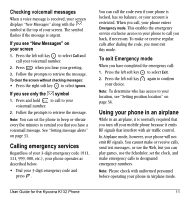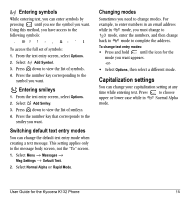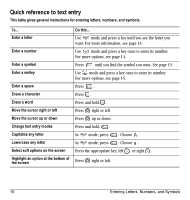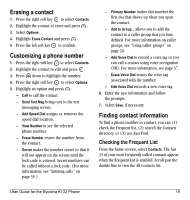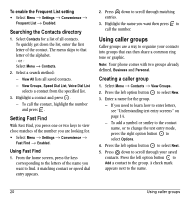Kyocera K132 User Guide - Page 24
Quick reference to text entry
 |
View all Kyocera K132 manuals
Add to My Manuals
Save this manual to your list of manuals |
Page 24 highlights
Quick reference to text entry This table gives general instructions for entering letters, numbers, and symbols. To... Enter a letter Enter a number Enter a symbol Enter a smiley Enter a space Erase a character Erase a word Move the cursor right or left Move the cursor up or down Change text entry modes Capitalize any letter Lowercase any letter Select soft options on the screen Highlight an option at the bottom of the screen Do this... Use mode and press a key until you see the letter you want. For more information, see page 14. Use mode and press a key once to enter its number. For more options, see page 14. Press until you find the symbol you want. See page 15. Use mode and press a key once to enter its number. For more options, see page 15. Press . Press . Press and hold . Press right or left. Press up or down. Press and hold . In mode, press . Choose . In mode, press . Choose . Press the appropriate key, left or right . Press right or left. 16 Entering Letters, Numbers, and Symbols