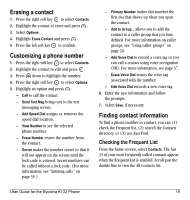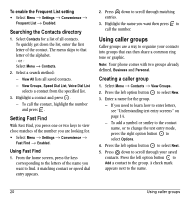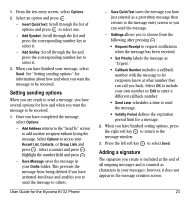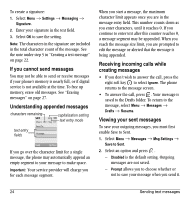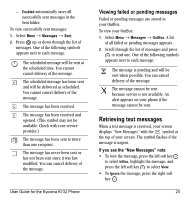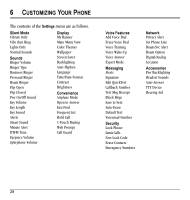Kyocera K132 User Guide - Page 31
Setting sending options, Adding a signature
 |
View all Kyocera K132 manuals
Add to My Manuals
Save this manual to your list of manuals |
Page 31 highlights
1. From the text entry screen, select Options. 2. Select an option and press . - Insert QuickText: Scroll through the list of options and press to select one. - Add Symbol: Scroll through the list and press the corresponding number key to select it. - Add Smiley: Scroll through the list and press the corresponding number key to select it. 3. When you have finished your message, select Send. See "Setting sending options" for information about how and when you want the message to be received. Setting sending options When you are ready to send a message, you have several options for how and when you want the message to be received. 1. Once you have completed the message, select Options: - Add Address returns to the "Send To" screen to add another recipient without losing the message. Select Options to access your Recent List, Contacts, or Group Lists and press . Select a contact and press . Highlight the number field and press . - Save Message saves the message in your Drafts folder. This prevents the message from being deleted if you have activated AutoErase and enables you to send the message to others. User Guide for the Kyocera K132 Phone - Save QuickText saves the message you have just entered as a prewritten message then returns to the message entry screen so you can send the message. - Settings allows you to choose from the following after pressing : • Request Receipt to request notification when the message has been received. • Set Priority labels the message as "Urgent." • Callback Number includes a callback number with the message to let recipients know at what number they can call you back. Select OK to include your own number or Edit to enter a different callback number. • Send Later schedules a time to send the message. • Validity Period defines the expiration period limit for a message. 2. When you have finished setting options, press the right soft key to return to the message window. 3. Press the left soft key to select Send. Adding a signature The signature you create is included at the end of all outgoing messages and is counted as characters in your messages; however, it does not appear in the message creation screen. 23