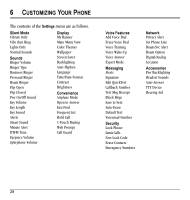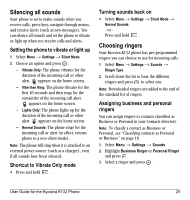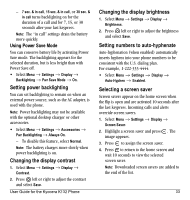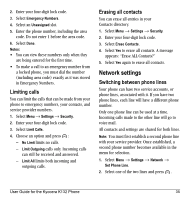Kyocera K132 User Guide - Page 39
Setting message alerts, Using shortcuts
 |
View all Kyocera K132 manuals
Add to My Manuals
Save this manual to your list of manuals |
Page 39 highlights
2. Press right to increase the volume or left to decrease the volume and select Save. Adjusting key tone volume You can change the volume of the tones the phone makes when you press the keys. 1. Select Menu → Settings → Sounds → Key Volume. 2. Press right to increase the volume, or left to decrease the volume and select Save. Setting key length You can change duration of the tones the phone makes when you press the keys. 1. Select Menu → Settings → Sounds → Key Length. 2. Choose Normal or Long and press . Setting key sound You can choose the sound the phone makes when you press the keys. 1. Select Menu → Settings → Sounds → Key Sound. 2. Choose Tone, Click, or Off and press . Setting DTFM tone You can turn on or off the ability for your phone to make DTFM tones. 1. Select Menu → Settings → Sounds → DTMF Tone. 2. Choose On or Off and press . User Guide for the Kyocera K132 Phone Setting message alerts You can choose how you want be alerted of incoming voicemail, pages, or text messages. 1. Select Menu → Settings → Messaging → Alerts. 2. Select the type of alert and press : Message Alert, Page Alert, or Voicemail Alert. 3. Select an option: - Vibrate, Beep, Freeway!, Game!, Bloop, Winner!, and Zilofon! sets the phone to vibrate, beep, or play a tune once when a new message is received. - Options with Remind set the phone to notify you once when a new message is received and then notify you again every five minutes. To stop a reminder alert, press the right soft key to select Ignore. - Disabled turns off message alerts. Using shortcuts From the home screen, press in one of four directions to access three shortcuts and one custom menu. Up Down Left Right Access your Custom Menu Access Recent Calls Access Messaging Record voice memo 31