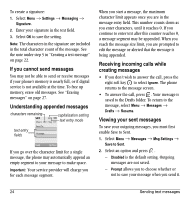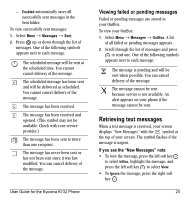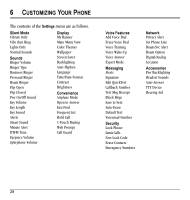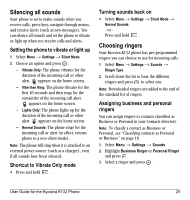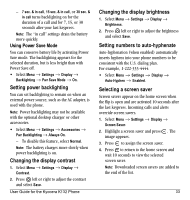Kyocera K132 User Guide - Page 37
Silencing all sounds, Choosing ringers
 |
View all Kyocera K132 manuals
Add to My Manuals
Save this manual to your list of manuals |
Page 37 highlights
Silencing all sounds Your phone is set to make sounds when you receive calls, press keys, navigate through menus, and receive alerts (such as new messages). You can silence all sounds and set the phone to vibrate or light up when you receive calls and alerts. Setting the phone to vibrate or light up 1. Select Menu → Settings → Silent Mode. 2. Choose an option and press : - Vibrate Only: The phone vibrates for the duration of the incoming call or other alert. appears on the home screen. - Vibe then Ring: The phone vibrates for the first 10 seconds and then rings for the remainder of the incoming call alert. appears on the home screen. - Lights Only: The phone lights up for the duration of the incoming call or other alert. appears on the home screen. - Normal Sounds: The phone rings for the incoming call or alert (in effect, returns phone to a non-silent mode). Note: The phone will ring when it is attached to an external power source (such as a charger), even if all sounds have been silenced. Shortcut to Vibrate Only mode • Press and hold . Turning sounds back on • Select Menu → Settings → Silent Mode → Normal Sounds. - or Press and hold . Choosing ringers Your Kyocera K132 phone has pre-programmed ringers you can choose to use for incoming calls. 1. Select Menu → Settings → Sounds → Ringer Type. 2. Scroll down the list to hear the different ringers and press to select one. Note: Downloaded ringers are added to the end of the standard list of ringers. Assigning business and personal ringers You can assign ringers to contacts classified as Business or Personal in your Contacts directory. Note: To classify a contact as Business or Personal, see "Classifying contacts as Personal or Business" on page 18. 1. Select Menu → Settings → Sounds. 2. Highlight Business Ringer or Personal Ringer and press . 3. Select a ringer and press . User Guide for the Kyocera K132 Phone 29