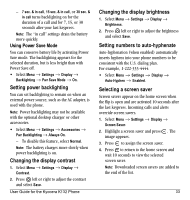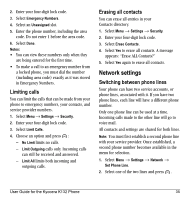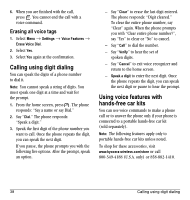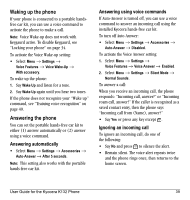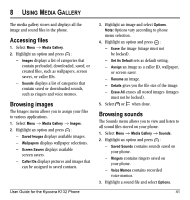Kyocera K132 User Guide - Page 45
Setting up voice dialing, Calling using voice tags
 |
View all Kyocera K132 manuals
Add to My Manuals
Save this manual to your list of manuals |
Page 45 highlights
7 USING VOICE RECOGNITION Voice recognition allows you to make and answer calls by speaking commands into the phone. Note: You cannot use voice recognition to end a call; you must press or close the flip. Setting up voice dialing To make or receive calls using voice dialing, contacts must be saved with associated voice tags. Creating a voice tag for a contact 1. Select Menu → Settings → Voice Features → Add Voice Dial. 2. Follow the voice prompts to record a name for the contact. 3. Highlight an option and press : - Add New saves a new contact to go with the voice tag. - Add to existing adds the voice tag to a saved contact. Select the contact, highlight the phone number, and press the left soft key to Select. Viewing entries with voice tags • Select Menu → Contacts → Voice Dial List. A list of all contacts with assigned voice tags appears. Editing a voice tag 1. Select Menu → Contacts → Voice Dial List. 2. Highlight the contact you want to edit and press . 3. Highlight the phone number and select Options. 4. Select Add Voice Dial, Erase Voice Dial, or Edit Voice Dial. 5. Follow the prompts. Calling using voice tags 1. If you haven't already done so, record a voice tag for the person you wish to call. 2. From the home screen, press . The phone responds: "Say a name" or "Say 'dial.'" 3. Say the name of the person you want to call. 4. If the name you said matches a contact in the Voice Dial List, the phone responds: "Calling (Name)." Remain silent to make the call, or say No to cancel. 5. If the phone finds multiple voice tags that sound like the name you stated, you will be asked to verify which name you want to call. Say Yes when you hear the correct name. Say No when you hear an incorrect name. User Guide for the Kyocera K132 Phone 37