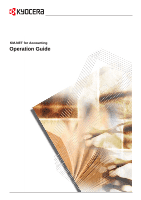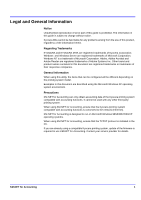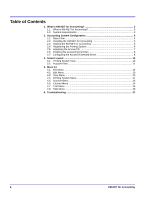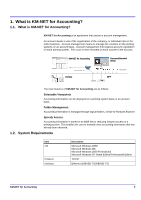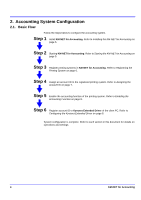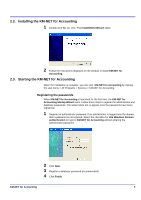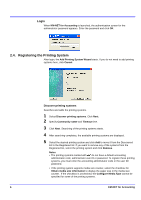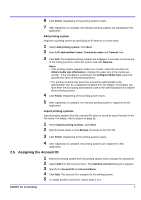Kyocera TASKalfa 500ci KM-NET for Accounting Operation Guide Rev-1.4 - Page 4
Table of Contents, KM-NET for Accounting, Accounting System Configuration, Screen Layout, Menu 14
 |
View all Kyocera TASKalfa 500ci manuals
Add to My Manuals
Save this manual to your list of manuals |
Page 4 highlights
Table of Contents 1. What is KM-NET for Accounting 3 1.1. What is KM-NET for Accounting 3 1.2. System Requirements 3 2. Accounting System Configuration 4 2.1. Basic Flow ...4 2.2. Installing the KM-NET for Accounting 5 2.3. Starting the KM-NET for Accounting 5 2.4. Registering the Printing System 6 2.5. Assigning the Account ID 7 2.6. Enabling the Accounting Function 8 2.7. Configuring the Kyocera Extended Driver 8 3. Screen Layout ...10 3.1. Printing System View 10 3.2. Account View 11 4. Menu 14 4.1. File Menu ...14 4.2. Edit Menu ...19 4.3. View Menu ...20 4.4. Printing System Menu 21 4.5. Account Menu 23 4.6. Counter Menu 24 4.7. Tool Menu ...25 4.8. Help Menu ...26 5. Troubleshooting 27 2 KM-NET for Accounting
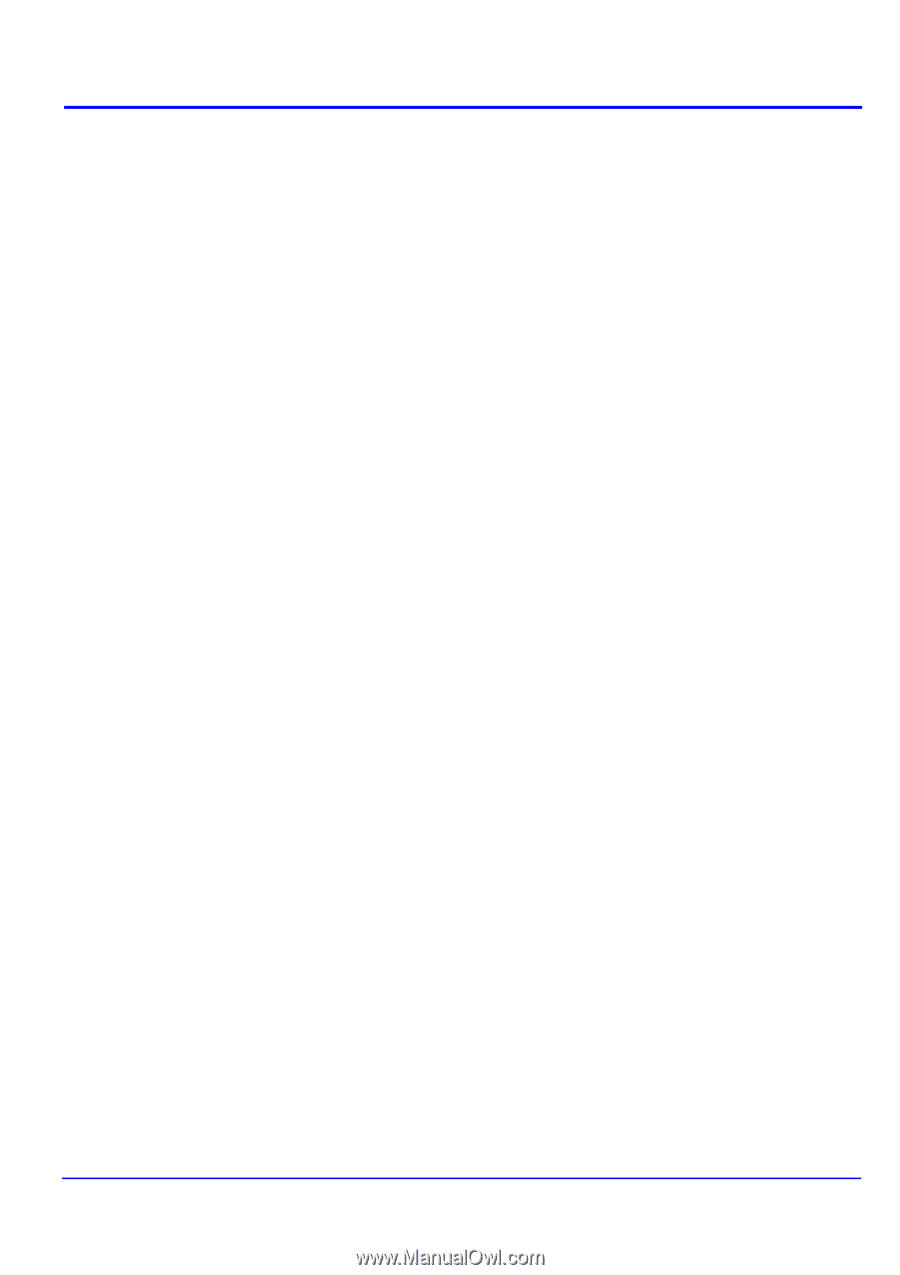
2
KM-NET for Accounting
Table of Contents
1.
What is KM-NET for Accounting?
.........................................................................
3
1.1.
What is KM-NET for Accounting?
...................................................................
3
1.2.
System Requirements
.....................................................................................
3
2.
Accounting System Configuration
.......................................................................
4
2.1.
Basic Flow
.......................................................................................................
4
2.2.
Installing the KM-NET for Accounting
.............................................................
5
2.3.
Starting the KM-NET for Accounting
...............................................................
5
2.4.
Registering the Printing System
......................................................................
6
2.5.
Assigning the Account ID
................................................................................
7
2.6.
Enabling the Accounting Function
..................................................................
8
2.7.
Configuring the Kyocera Extended Driver
.......................................................
8
3.
Screen Layout
......................................................................................................
10
3.1.
Printing System View
....................................................................................
10
3.2.
Account View
................................................................................................
11
4.
Menu 14
4.1.
File Menu
......................................................................................................
14
4.2.
Edit Menu
......................................................................................................
19
4.3.
View Menu
....................................................................................................
20
4.4.
Printing System Menu
...................................................................................
21
4.5.
Account Menu
...............................................................................................
23
4.6.
Counter Menu
...............................................................................................
24
4.7.
Tool Menu
.....................................................................................................
25
4.8.
Help Menu
.....................................................................................................
26
5. Troubleshooting
...................................................................................................
27