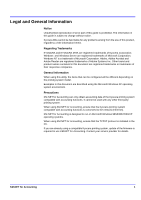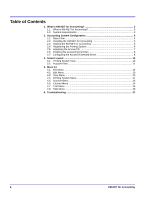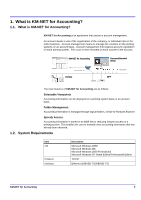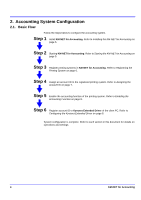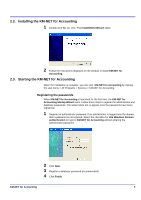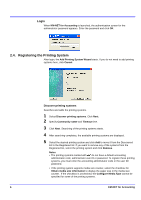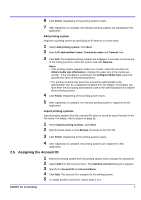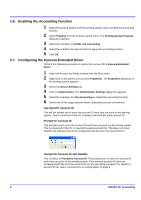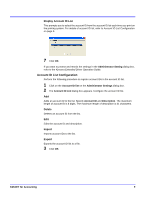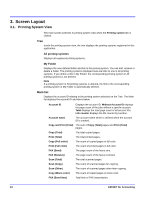Kyocera TASKalfa 500ci KM-NET for Accounting Operation Guide Rev-1.4 - Page 7
Installing the KM-NET for Accounting, Registering the passwords
 |
View all Kyocera TASKalfa 500ci manuals
Add to My Manuals
Save this manual to your list of manuals |
Page 7 highlights
2.2. Installing the KM-NET for Accounting 1 Double-click Setup.exe. The InstallShield Wizard starts. 2 Follow the instructions displayed on the window to install KM-NET for Accounting. 2.3. Starting the KM-NET for Accounting When the installation is complete, you can start KM-NET for Accounting by clicking the start menu > All Programs > Kyocera > KM-NET for Accounting. Registering the passwords When KM-NET for Accounting is launched for the first time, the KM-NET for Accounting Startup Wizard starts. Follow these steps to register the administrator and database passwords. The wizard does not re-appear once the passwords have been registered. 1 Register an administrator password. If an administrator is logged onto the domain, then a password is not required. Select the checkbox for Use Windows Domain authentication to login to KM-NET for Accounting without entering the administrator password. 2 Click Next. 3 Register a database password (recommended). 4 Click Finish. KM-NET for Accounting 5