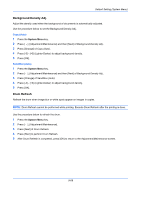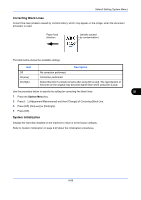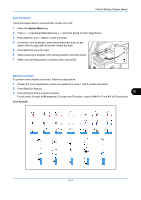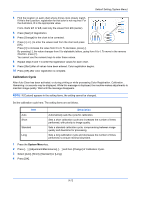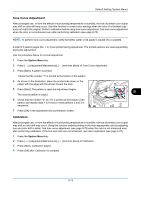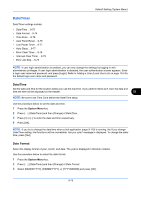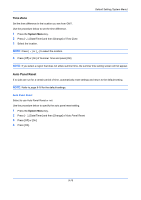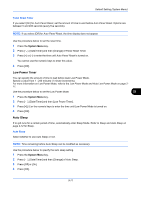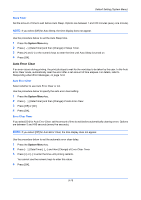Kyocera TASKalfa 7550ci 6550ci/7550ci Operation Guide Rev-1.2011.5 - Page 379
Tone Curve Adjustment, Calibration, Default Setting System Menu,
 |
View all Kyocera TASKalfa 7550ci manuals
Add to My Manuals
Save this manual to your list of manuals |
Page 379 highlights
Default Setting (System Menu) Tone Curve Adjustment After prolonged use, or from the effects of surrounding temperature or humidity, the hue of printed color output may shift or color drift may occur. Use this function to correct color settings when the color of a finished copy does not match the original. Perform calibration before using tone curve adjustment. Use tone curve adjustment when the color is not enhanced even after performing calibration (see page 9-73). NOTE: To perform tone curve adjustment, verify that either Letter or A4 paper is loaded into a cassette. A total of 3 pattern pages (No. 1 to 3) are printed during adjustment. The printed patterns are read sequentially during the adjustment. Use the procedure below for normal adjustment. 1 Press the System Menu key. 2 Press [ ], [Adjustment/Maintenance], [ ] and then [Next] of Tone Curve Adjustment. 3 Press [Start]. A pattern is printed. Check that the number "1" is printed at the bottom of the pattern. 4 As shown in the illustration, place the printed side down on the platen with the edge with the arrows toward the back. 5 Press [Start]. The pattern is read and adjustment begins. 9 The second pattern is output. 6 Check that the number "2" (to "3") is printed at the bottom of the pattern and repeat steps 4 to 6 twice to read patterns 2 and 3 in sequence. 7 Press [OK] in the adjustment end confirmation screen. Calibration After prolonged use, or from the effects of surrounding temperature or humidity, the hue of printed color output may shift or color drift may occur. Using this function enables printing in the most appropriate color by adjusting hue and color drift in detail. Use tone curve adjustment (see page 9-73) when the color is not enhanced even after performing calibration. If the hue and color are not enhanced, use color registration (see page 9-70). 1 Press the System Menu key. 2 Press [ ], [Adjustment/Maintenance], [ ] and then [Next] of Calibration. 3 Press [Start]. Calibration begins. 4 Press [OK] after Calibration is complete. 9-73