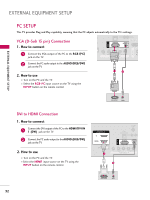LG 32LD655H Owners Manual - Page 29
DVD SETUP, Component Connection, HDMI Connection
 |
View all LG 32LD655H manuals
Add to My Manuals
Save this manual to your list of manuals |
Page 29 highlights
DVD SETUP Component Connection 1. How to connect Y PB PR L R EXTERNAL EQUIPMENT SETUP 1 Connect the video outputs (Y, PB, PR) of the DVD to the COMPONENT IN VIDEO jacks on the TV. Match the jack colors (Y = green, PB = blue, and PR = red). 2 Connect the audio outputs of the DVD to the COMPONENT IN AUDIO jacks on the TV. 2. How to use TV-LINK CFG 1 LAN 2 (SERVICE ONLY) RESET U RGB(PC) R (S AUDIO (RGB/DVI) RGB IN I Turn on the DVD player, insert a DVD. I Select the Component input source on the TV using the INPUT button on the remote control. VIDEO AAUUDDIIOO / I Refer to the DVD player's manual for operating instructions. CCOOMMPPOONNEENNTTININ Component Input ports To get better picture quality, connect a DVD player to the component input ports as shown below. Component ports on the TV Y PB PR Video output ports on DVD player Y PB PR Y B-Y R-Y Y Cb Cr Y Pb Pr HDMI Connection 1. How to connect 1 Connect the HDMI output of the DVD to the HDMI/DVI IN 1 (DVI) or 2 jack on the TV. 2 No separate audio connection is necessary. HDMI supports both audio and video. HDMI/DVI IN 2 1(DVI) RJP INTERFACE 1 RGB IN (S VIDEO COM 2. How to use I Select the HDMI1 or HDMI2 input source on the TV using the INPUT button on the remote control. I Refer to the DVD player's manual for operating instructions. HDMI OUTPUT 29