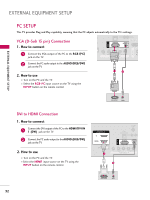LG 32LD655H Owners Manual - Page 35
Auto Con SCREEN
 |
View all LG 32LD655H manuals
Add to My Manuals
Save this manual to your list of manuals |
Page 35 highlights
EXTERNAL EQUIPMENT SETUP Auto Configure Automatically adjusts picture position and minimizes image instability. After adjustment, if the image is still not correct, try using the manual settings or a different resolution or refresh rate on the PC. PICTURE Move Enter E • Brightness 50 • Sharpness 50 • Color 50 • Tint 0R G • Advanced Control • Picture Reset Screen (RGB-PC) SCREEN Resolution Auto Config. Position Size Phase Reset Move Prev. To Set Yes No 1 MENU 2 ENTER Select PICTURE. Select Screen (RGB-PC). 3 ENTER 4 ENTER Select Auto config.. Select Y e s. 5 ENTER Start Auto Configuration. • If the position of the image is still not correct, try Auto adjustment again. • If picture needs to be adjusted again after Auto adjustment in RGB-PC, you can adjust the Position, S i z e or P h a s e. 35