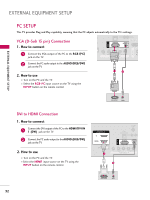LG 32LD655H Owners Manual - Page 30
Vcr Setup
 |
View all LG 32LD655H manuals
Add to My Manuals
Save this manual to your list of manuals |
Page 30 highlights
EXTERNAL EQUIPMENT SETUP EXTERNAL EQUIPMENT SETUP VCR SETUP I To avoid picture noise (interference), leave an adequate distance between the VCR and TV. Antenna Connection 1. How to connect 1 Connect the RF antenna out socket of the VCR to the ANTENNA IN socket on the ANTENNA IN M.P.I. TV. 1 S-VIDEO VIDEO L R ANT OUT 2 Connect the antenna cable to the RF antenna in socket of the VCR. 2. How to use OUTPUT SWITCH ANT IN Wall Jack 2 I Set VCR output switch to 3 or 4 and then tune TV to the same channel number. I Insert a video tape into the VCR and press PLAY on the VCR. (Refer to the VCR owner's manual.) Antenna Composite (RCA) Connection 1. How to connect 1 Connect the AUDIO/VIDEO jacks between TV and VCR. Match the jack colors (Video = yellow, Audio Left = white, and Audio Right = red) ANT OUT R L VIDEO S-VIDEO ANT IN OUTPUT SWITCH 2. How to use I Insert a video tape into the VCR and press PLAY on the VCR. (Refer to the VCR owner's manual.) I Select the A V 1 input source on the TV using the INPUT button on the remote control. I If connected to AV IN 2, select AV2 input source on the TV. GAME CONTROL 1 OPTICAL SPEAKER DIGITAL OUT AUDIO OUT 8 UPDATE RS-232C IN (SERVICE ONLY) REMOTE CONTROL OUT ! NOTE G If you have a mono VCR, connect the audio cable from the VCR to the AUDIO L/MONO jack of the TV. AV IN 1 AUDIO /MONO VIDEO 30