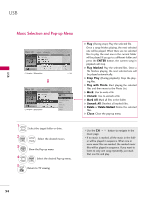LG 32LD655H Owners Manual - Page 50
Photo Selection and Pop-up Menu, USB
 |
View all LG 32LD655H manuals
Add to My Manuals
Save this manual to your list of manuals |
Page 50 highlights
USB USB Photo Selection and Pop-up Menu Photo List Drive1 JMJ001 1366x768, 125KB Up Folder Page 2/3 No Marked Up Folder KY101 KY102 JMJ001 JMJ002 JMJ003 JMJ004 06/10/2008 04/03/2008 01/01/2000 06/15/2008 04/03/2008 02/18/2008 KY103 KY104 KY105 JMJ005 JMJ006 JMJ007 JMJ008 03/30/2008 06/19/2008 01/31/2008 05/13/2008 05/26/2008 02/18/2008 02/18/2008 Navigation Popup Menu Exit Photo List Drive1 JMJ001 1366x768, 125KB Up Folder Page 2/3 No Marked Up Folder KY101 KY102 JMJ001 JMJ002 JMJ003 JMJ004 06/10/2008 04/03/2008 01/01/2000 06/15/2008 04/03/2008 02/18/2008 Navigation Popup Menu KY103 03/30/2008 KY1041366x70668/1, 91/22500K8B KY1V0i5ew 01/31/2008 JMJM00a5rk 05/13/2008 JMJM00a6rk All05/26/2008 JMJD0e0l7ete 02/18/2008 JMJC0l0o8se 02/18/2008 Exit When you select a file (not folder), this Pop-Up menu is displayed. G View: Display the selected item. G Mark: Use to mark a photo. G Unmark: Use to unmark a photo. G Mark All: Mark all photos on the screen. G Unmark All: Deselect all marked photos. G Delete or Delete Marked: Delete the selected photo item. G Close: Close the pop-up menu. 1 Select the target folder or drive. 2 ENTER Select the desired photos. 3 ENTER Show the Pop-up menu. 4 ENTER Select the desired Popup menu. I When one or more photos are marked, you can view individual photos or a slide show of the marked photos. If no photos are marked, you can view all photos individually or all photos in the folder in a slide show. 50