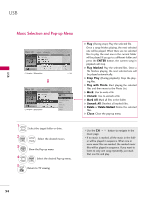LG 32LD655H Owners Manual - Page 51
Full Screen Menu, Photo List
 |
View all LG 32LD655H manuals
Add to My Manuals
Save this manual to your list of manuals |
Page 51 highlights
Full Screen Menu You can change the Photo List view so that it fills the screen. More operations are available in full screen mode. Photo List Drive1 JMJ001 1366x768, 125KB Up Folder Page 2/3 No Marked Up Folder KY101 KY102 JMJ001 JMJ002 JMJ003 JMJ004 06/10/2008 04/03/2008 01/01/2000 06/15/2008 04/03/2008 02/18/2008 Navigation Popup Menu KY103 KY104 KY105 JMJ005 JMJ006 JMJ007 JMJ008 03/30/2008 06/19/2008 01/31/2008 05/13/2008 05/26/2008 02/18/2008 02/18/2008 Exit Photo List Drive1 JMJ001 1366x768, 125KB Up Folder Page 2/3 No Marked Up Folder KY101 KY102 JMJ001 JMJ002 JMJ003 JMJ004 06/10/2008 04/03/2008 01/01/2000 06/15/2008 04/03/2008 02/18/2008 Navigation Popup Menu KY103 03/30/2008 KY1041366x70668/1, 91/2250K08B KY1V0i5ew 01/31/2008 JMJM00a5rk 05/13/2008 JMJM00a6rk All05/26/2008 JMJD00e7lete 02/18/2008 JMJC0l0o8se 02/18/2008 Exit 1 Select the target folder or drive. 2 ENTER Select the desired photos. 3 ENTER Show the Pop-up menu. 4 Select V ie w. 5 ENTER The selected photo is displayed in full size. Slideshow BGM 1/17 Delete Option Hide The aspect ratio of a photo may change the size of the photo displayed on the screen in full size. Press the RETURN button to move to the previous menu screen. I Use the C H photo page. button to navigate in the USB 51