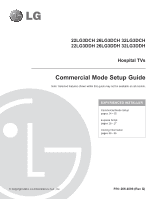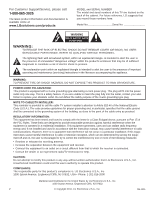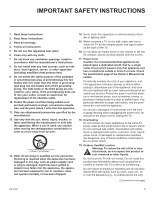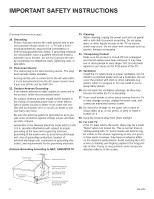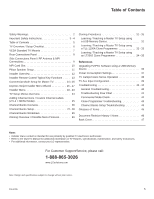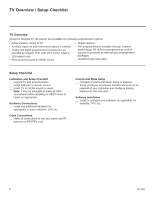LG 32LG3DCH Setup Guide
LG 32LG3DCH - 32In Wide Lcd Hdtv Spk 1366X768 Hospital Grade Manual
 |
UPC - 719192174023
View all LG 32LG3DCH manuals
Add to My Manuals
Save this manual to your list of manuals |
LG 32LG3DCH manual content summary:
- LG 32LG3DCH | Setup Guide - Page 1
22LG3DCH 26LG3DCH 32LG3DCH 22LG3DDH 26LG3DDH 32LG3DDH Hospital TVs Commercial Mode Setup Guide Note: Selected features shown within this guide may not be available on all models. EXPERIENCED INSTALLER Commercial Mode Setup pages 14 - 15 Express Script pages 16 - 17 Cloning Information pages 30 - 35 - LG 32LG3DCH | Setup Guide - Page 2
Support/Service, please call: 1-888-865-3026 The latest product information and documentation is available online at: www.LGsolutions.com/products MODEL and SERIAL NUMBER The model and serial numbers of this TV are located on the back of the cabinet. For future reference, LG instruction manual user - LG 32LG3DCH | Setup Guide - Page 3
Install in accordance with the manufacturer's instructions. 8. Do not install near any /accessories specified by the manufacturer. 12. Use only with the cart, stand, . Check the specification page of the Owner's Manual to be certain on the power cord to unplug the TV. 18. Overloading Do not connect too - LG 32LG3DCH | Setup Guide - Page 4
to proper grounding of the mast and supporting structure, grounding of the lead-in wire service center. 28. Do not press strongly on the panel with a hand or sharp object (e.g., a nail, pencil, or pen) or make a scratch on it. 29. Keep the product away from direct sunlight. 30. For LCD TV If the TV - LG 32LG3DCH | Setup Guide - Page 5
the Owner's Manual for additional information on TV features, specifications, maintenance, and safety instructions. • For additional information, contact your LG representative. For Customer Support/Service, please call: 1-888-865-3026 www.LGsolutions.com Note: Design and specifications subject to - LG 32LG3DCH | Setup Guide - Page 6
Setup Checklist Installation and Setup Checklist __ Unpack TV and all accessories. __ Install batteries in remote control. __ Install TV on VESA mount or stand RF antenna on MPI/PPV card. Commercial Mode Setup __ Complete Commercial Mode Setup or Express Script (configure all relevant Installer Menu - LG 32LG3DCH | Setup Guide - Page 7
instructions provided with the TV stand that will be used to mount the TV. Be sure the style of stand selected is capable of supporting the weight of the TV strung in such a way as to create a potential hazard to the user. (Some stands are portable and can be moved from one location to another.) Be - LG 32LG3DCH | Setup Guide - Page 8
Panel 26/32LG3DCH 26/32LG3DDH UPDATE Not functional. USB IN Restricted to service use only. TV controllable with pillow speaker. PILLOW SPEAKER HDMI/DVI IN .......... ......... PILLOW NORMAL SPEAKER SPEAKER SPEAKER SWITCH RS-232C IN (SERVICE ONLY) USB IN REMOTE SERVICE ONLY CONTROL - LG 32LG3DCH | Setup Guide - Page 9
external device. For only mono audio output, connect to Left audio input. VIDEO IN Connect to video output port on external device (see Reference section, "TV Camport Auto Sense Operation" for further information). ANTENNA IN Connect to Antenna/CATV. MPI Enables an external MPI - LG 32LG3DCH | Setup Guide - Page 10
is also available for installing a PPV card. Note: (LG3DDH TVs only) Turn the TV On. If the Express Script Installer Menu Wizard is present on the display (e.g., this is the first time the TV has been turned On), exit the Express Script before inserting the PPV - LG 32LG3DCH | Setup Guide - Page 11
Set up pillow speaker after Commercial Mode Setup and Cloning procedures are complete. SPEAKER SWITCH Connect a Pillow Speaker to the LCD TV/Monitor 1. Connect the Pillow Speaker to the output jack on the back of the TV. 2. Either: • Slide the control switch to PILLOW SPEAKER on the rear panel - LG 32LG3DCH | Setup Guide - Page 12
LG Installer Remote similar to that shown to the right is required to set up and operate the TV. See next page for typical key functions. Cloning Cloning refers to the process of capturing a Master TV Setup and transferring it to a Target TV. The Master TV BANK PREVIEW GUIDE SAP INFO CC CH OK - LG 32LG3DCH | Setup Guide - Page 13
Key Functions To put the Installer Remote into TV operating mode, select TV with the MODE button. The LG Installer Remote illustrated below and throughout this document shows typical remote control functions and is provided for reference only. This Installer Remote may vary from your Installer - LG 32LG3DCH | Setup Guide - Page 14
Remote to exit the menu and save your changes. 2. Set up TV features. On-screen setup menus control the features of the TV (see page 24). Press MENU on the Installer Remote to access the setup Tuning option, and follow the on-screen instructions. HOSPITAL PTC INSTALLER MENU 000 INSTALLER SEQ - LG 32LG3DCH | Setup Guide - Page 15
to the internal TV Controller (PTC): 2-5-5 + MENU Mode After the TV channel lineup has been edited and channel label icons added, enter the Installer Menu. Once in the Installer Menu, press 2-5-5 + MENU on the Installer Remote to initiate the transfer of the Master TV Setup to the PTC. Once the - LG 32LG3DCH | Setup Guide - Page 16
enables users to set up essential items for viewing the TV the exit the Express Script in order to avoid setup conflicts that may cause the TV to malfunction. Installer Menu Wizard Select Menu the Up/Down arrow keys on the Installer Remote to select/highlight Express Script in order to proceed with - LG 32LG3DCH | Setup Guide - Page 17
to lock the channel lineup to prevent end users from accessing channel settings; i.e., the Channel is complete, press any key on the Installer Remote to close the pop-up window. Use Setup Menu. For the final step, the system will save your settings and transfer the setup to the internal TV controller - LG 32LG3DCH | Setup Guide - Page 18
Accessing the Installer Menu Make sure the TV is ON. Using an Installer Remote, press MENU repeatedly until the on-screen setup menus lock up, and then press 1). Set to 1 to enable V-Chip (Parental Control) functions. Sets number of V-Chip blocking hours. Set to 1 to retain caption setting before - LG 32LG3DCH | Setup Guide - Page 19
source, and brand. See detailed instructions. 028 CH. OVERIDE 0 / TV tunes to Start Channel. 077 QUICK SHUTOFF 0 ~ 17 0 Allows TV timed power Off press and hold setup with pillow speaker channel button. 078 UPN MSB 0 ~ 255 0 User the TV picture back lighting. Settings above 101 control - LG 32LG3DCH | Setup Guide - Page 20
activity from either the control panel or remote control. 002 - AC ON (AC Power Switchable) If set to 1, this allows the TV to turn ON when AC - KEY DEFEAT (Keyboard Defeat) If set to 1, KEY DEFEAT prevents the end user from accessing the on-screen menus with the display front panel-MENU, OK/ ENTER - LG 32LG3DCH | Setup Guide - Page 21
codes remote control operation. Set O, P LBL for Zenith Private Label IR remote control operation. Warning: Do not set to "0" or remote will not control TV. 021 - V-CHIP (Parental Control) * Set to 1 to activate V-Chip (Parental Control) and have it available to the end user to filter and control or - LG 32LG3DCH | Setup Guide - Page 22
rear Aux (Video 1) input. Note: (26/32LG3DCH only) S-Video overrides Video. 040 - AUTO TV automatically tunes to the specified Start Channel. 077 - QUICK SHUTOFF Allows TV power Off event to be controlled by the remote control, TV front panel and Pillow Speaker Channel Up/Down buttons. End user - LG 32LG3DCH | Setup Guide - Page 23
by disabling the blocking hours function. Set to 1 to install Parental Control restrictions permanently. Set to 0 for user-specified hours control of blocking schemes. 087 - REAR RGB EN. (Rear RGB Enable) Controls access to rear RGB input on TV. Set to 0 to disable RGB input. Set to 2 (LG3DCH - LG 32LG3DCH | Setup Guide - Page 24
TV Setup Menus Overview On-screen setup menus control the features of the TV. Press MENU on the Installer Remote to access the TV setup menus, and set the TV features to the desired configuration for the end user. Note that your TV's OSD (On-screen Display) may differ from that shown in this manual - LG 32LG3DCH | Setup Guide - Page 25
the labels can only be done if there are channels entered into the TV's Channel Map either during Commercial Mode Setup (see pages 14 to 15), by cloning, or by using some PPV providers' master remote controls. Note: A blank letter space is available between "Z" and "!". To perform channel editing - LG 32LG3DCH | Setup Guide - Page 26
user. Channel banks enable institution administrators to control access to patient in-room TV LG Installer Remote is required to access the Channel Banks Setup the TV setup has been transferred to the internal TV controller (PTC). Channel Banks Setup Menu MUTE POWER CH BANK PREVIEW GUIDE SAP INFO - LG 32LG3DCH | Setup Guide - Page 27
was not added during the Commercial Mode Setup/Express Script procedures], it can be added using the Manual Tuning option in the Channel Menu.) TV will turn itself Off. This will prompt the patient to arrange for an available programming package on Channel Bank 1, 2, or 3. Using the Installer Remote - LG 32LG3DCH | Setup Guide - Page 28
Channel Banks Setup (Cont.) Use the channel banks to format the channel lineup programming package options for the end user. Each channel bank is capable of storing broadcast digital and analog channels. Example: Typical Channel Banks After Auto Tuning B Purpose A N K 1 2 3 4 Channel Number 1 2 - LG 32LG3DCH | Setup Guide - Page 29
Channel Banks Worksheet Use this worksheet to plan your program packages. (Photocopy additional worksheets as needed.) B Purpose A N K 1 2 3 4 Channel Number 1 2 3 4 5 6 7 8 9 10 11 12 13 14 15 16 17 18 19 20 21 22 23 24 25 B Purpose Channel Number A N 26 27 28 29 30 31 32 33 34 35 36 37 38 - LG 32LG3DCH | Setup Guide - Page 30
- Children TV Rating - General Time Auto Clock Manual Clock Off Time On Time Auto Off (Sleep Timer) Notes: • Some menu options vary between analog and digital channels and Aux sources. • The end user only has access to features that are available on the pillow speaker or the user remote control if - LG 32LG3DCH | Setup Guide - Page 31
not be recognized. • It is not possible to clone a Master TV's clock using a USB memory device. Either set a Target TV's clock manually or use the Auto Clock setting in the TV setup menus. Learn Setup from Master TV 1. Ensure the Master TV is set up completely and in Pass-through Mode. 2. Plug the - LG 32LG3DCH | Setup Guide - Page 32
the bottom of the TLL-1100A. The Clone Selection Menu will display on the TV screen. 7. Press 1 on the Installer Remote to select LEARN FROM TV from the Clone Selection Menu. Then, press OK (Enter) to transfer the Master TV Setup into CBankX on the TLL-1100A. Learning usually takes about 90 seconds - LG 32LG3DCH | Setup Guide - Page 33
be set directly, the current time needs to be copied from an LG TV equipped with an enabled MPI port. After the time is copied to on the Installer Remote to select TEACH TO TV from the Clone Selection Menu. Then, press OK (Enter) to transfer the Master TV Setup to the Target TV. Teaching usually - LG 32LG3DCH | Setup Guide - Page 34
, plug one end of the MPI cable into the TV MPI port. 3. If there is a good connection after the LT2002 is connected to the TV MPI port, "THE CLONE HAS CONTROL OF THE TV" message will appear on the TV screen. Press any key on the Installer Remote to access the LT2002 Clone Selection Menu. 4. Press - LG 32LG3DCH | Setup Guide - Page 35
from an LG TV equipped with an CONTROL OF TV" message on display, press 2 on the Installer Remote to select TEACH TO TV from the LT2002 Clone Selection Menu. Then, press OK (Enter). 4. Select the LT2002 Memory Bank in which the new setup is located. Then, press POWER to transfer the Master TV Setup - LG 32LG3DCH | Setup Guide - Page 36
close the dialog, and access the USB Download Menu as described below. 1. Turn the TV ON. 2. Plug the USB memory device into the USB IN port on the TV. 3. Press MENU on the Installer Remote to display the TV setup menus. 4. Use the arrow navigation keys to select/highlight either the Option (if the - LG 32LG3DCH | Setup Guide - Page 37
% 14.0 % 17.9 % 20.9 % 24.2 % 26.7 % 30.2 % 32.1 % 32LG3DCH/ 32LG3DDH Item 099 Back Lighting (Static) 100 90 80 70 60 50 40 30 20 10 1 Picture 173 155 138 119 99 84 68 Note: Values are results of controlled experiments under laboratory conditions. 206-4096 Power Consumption (Watts) 59.0 56 - LG 32LG3DCH | Setup Guide - Page 38
Camport Auto Sense Operation (26/32LG3DCH and 26/32LG3DDH TVs Only) The Camport Auto Sense function is enabled when Control Item 034 CAMPORT EN Item 040 AUTO CAMPORT Side (AV IN 2) Video Operation 0 0 Disabled 0 1 Disabled 1 0 Selectable 1 1 Auto Sense Camport Operation (Stand-alone - LG 32LG3DCH | Setup Guide - Page 39
Aux Input Configuration DIRECT ACCESS Tuning TV OLD_ OLD_ OCV = 0 OCV = 1 130 * 90 131 91 133 93 134 * 94 Source Input Video2 (Side) Video1 (Rear) HDMI1/ DVI RGB Source Mode CV/ SVIDEO - LG 32LG3DCH | Setup Guide - Page 40
General Troubleshooting (Some Quick and Easy Tips for Resolving Problems) Symptom Possible Cause(s) Possible Solution(s) Software Problems Cannot direct enter channel number or "No Signal" appears. No channels present after setup. Channel not included in channel lineup in TV controller (PTC - LG 32LG3DCH | Setup Guide - Page 41
Bad Analog or Digital Board Yes Press POWER on Installer Remote. TV No Bad turned ON? TV Yes Press VOLUME UP/ DOWN or MUTE key on Installer Remote. TV No Bad responded? TV Yes Press VOLUME UP/ DOWN or MUTE key on User-supplied Remote. TV responded? No Bad PPV Card Yes End * LG3DDH - LG 32LG3DCH | Setup Guide - Page 42
Troubleshooting (Cont.) Commercial Mode Check Press POWER on Installer Remote. TV No Bad responded? TV Yes Leave the TV set ON. Go to Installer Menu by pressing MENU until the on-screen setup menus lock up (i.e., stop responding). TV stopped responding or continued to respond? Stopped TV - LG 32LG3DCH | Setup Guide - Page 43
; they cannot display entire screens as shown in the setup instructions accompanying the clone programmer. Use the printed menu illustrations in the documentation as an aid to making your programming choices. • Both Master and Target TVs must be in Pass-through Mode for cloning purposes. See - LG 32LG3DCH | Setup Guide - Page 44
Setup Troubleshooting CHANNEL PREVIEW - BANK 1 CH 011-001 NORMAL-ADDED Enter -> Change CC -> VCHIP Menu, Ch. Preview -> Exit Channel Banks Setup ; then go to Channel Banks Setup Menu and select "Normal-Added." When BANK on Installer Remote is pressed, TV shows Aux Sources Selection Menu. - LG 32LG3DCH | Setup Guide - Page 45
guide 75 OHM RF CABLE The wire that comes from an off-air antenna or cable service user can scroll through using Channel Up/Down. DIGITAL TELEVISION High-resolution the display panel is controlled. 2ND AUDIO PROGRAMMING/SAP or over the air, to the TV. STEREO SOUND Stereo (Stereophonic) sound refers - LG 32LG3DCH | Setup Guide - Page 46
HOSPITAL MODE), Master TV Setup, cloning, software upgrade updates Revision G: LG3DDH jack panel, Express Script, Installer Remote, channel bank page, select TVs, Systems & Solutions, then LCD TVs, then the applicable TV. Click the Literature & Downloads tab at the bottom of the TV page, and - LG 32LG3DCH | Setup Guide - Page 47
For Customer Support/Service, please call: 1-888-865-3026 www.LGsolutions.com Marketed and Distributed in the United States by LG Electronics U.S.A., Inc. 1000 Sylvan Avenue, Englewood Cliffs, NJ 07632 © Copyright 2011, LG Electronics U.S.A., Inc. 206-4096 Revision G
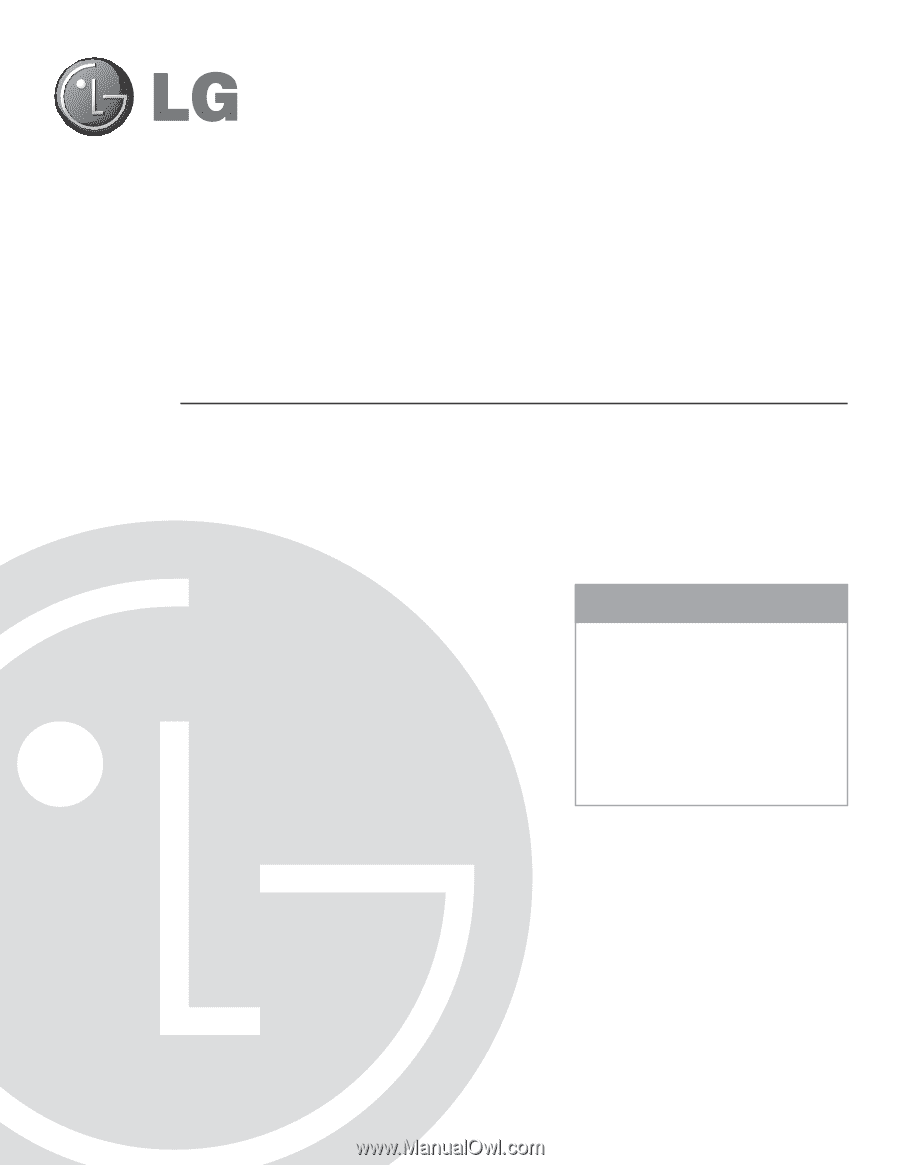
Commercial Mode Setup
pages 14 – 15
Express Script
pages 16 – 17
Cloning Information
pages 30 – 35
EXPERIENCED INSTALLER
© Copyright 2011, LG Electronics U.S.A., Inc.
Hospital TVs
22LG3DCH 26LG3DCH 32LG3DCH
22LG3DDH 26LG3DDH 32LG3DDH
P/N: 206-4096 (Rev G)
Commercial Mode Setup Guide
Note: Selected features shown within this guide may not be available on all models.