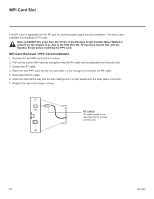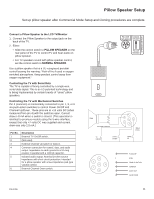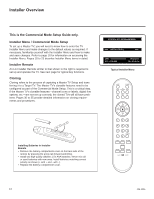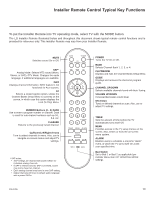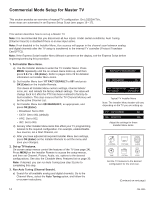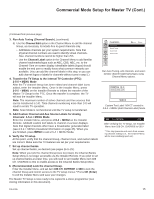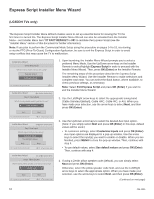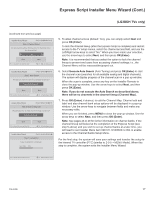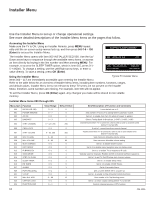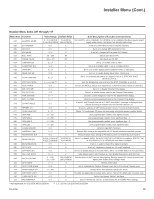LG 32LG3DCH Setup Guide - Page 15
Commercial Mode Setup for Master TV Cont.
 |
UPC - 719192174023
View all LG 32LG3DCH manuals
Add to My Manuals
Save this manual to your list of manuals |
Page 15 highlights
Commercial Mode Setup for Master TV (Cont.) (Continued from previous page) 3. Run Auto Tuning (Channel Search). (continued) b) Use the Channel Edit option in the Channel Menu to edit the channel lineup, as necessary, to include free to guest channels only. • Add/delete channels per your system requirements. Note that physical channel numbers are used to identify virtual channels. Also, channel numbers cannot be higher than 255. • Use the Channel Label option in the Channel Menu to add familiar channel trademarks/logos such as ABC, CBS, NBC, etc. to the Channel-Time on-screen display. Identifiable labels (logos) should enable the end user to readily know what common networks are available. (You can add the channel labels in this step, or you can add channel logos or labels for channels without icons in step 5.) 4. Transfer the TV Setup to the internal TV Controller (PTC): 2-5-5 + MENU Mode After the TV channel lineup has been edited and channel label icons added, enter the Installer Menu. Once in the Installer Menu, press 2-5-5 + MENU on the Installer Remote to initiate the transfer of the Master TV Setup to the PTC. Once the transfer is complete, the TV will exit the Installer Menu. Note: The maximum number of active channels and Aux sources that can be transferred is 141. Total channels numbering more than 141 will result in erratic TV operation. Note: Scan Mode is not functional until the TV setup is transferred. 5. Add Custom Channel and Aux Source Labels for Analog Channels: 2-5-4 + MENU Mode Enter the Installer Menu, and press 2-5-4 + MENU on the Installer Remote. Add/edit custom text labels to channel on-screen displays. Note that digital channels often have a broadcaster generated label (see 2-5-4 + MENU procedural information on page 25). When you are finished, press MENU to exit 2-5-4 + MENU Mode. 6. Verify the TV setup. At this point, verify that the channel lineup, channel icons, and custom labels are correct. Make sure the TV features are set per your requirements. 7. Set up channel banks. Set up channel banks, as desired (see pages 26 to 29). Note: When you lock the channel lineup (see next step), the Channel Banks Setup Menu is no longer accessible via the Installer Remote. If you wish to set up channel banks at a later time, you will need to set Installer Menu item 028 CH. OVERIDE to 001 to enable access to the Channel Banks Setup Menu. 8. (Recommended) Lock the channel lineup. Enter the Installer Menu, and set item 028 CH. OVERIDE to 000 to lock the channel lineup and restrict access to the TV setup menus.* Press OK (Enter) to exit the Installer Menu and save your changes. The Master TV Setup is now ready to be copied to a clone programmer (see cloning information in this document). CHANNEL Auto Tuning Manual Tuning Channel Edit Channel Label Move Enter Run Auto Tuning, edit channels, and select familiar channel trademarks/logos using Channel Menu options. DIGITAL 19-3 MONO STEREO SAP WXYZ Custom Text Label "WXYZ" created in 2-5-4 + MENU (Add Channel Label) Mode. 028 CH. OVERIDE 000 After verifying the TV Setup, set Installer Menu item 028 CH. OVERIDE to 000.* * This step prevents end users from accessing channel settings (i.e., the Channel Menu will be inaccessible/grayed out). 206-4096 15