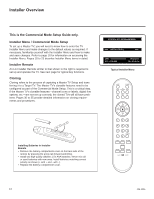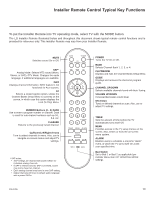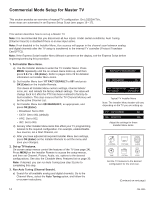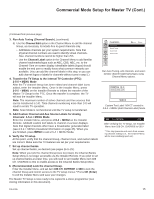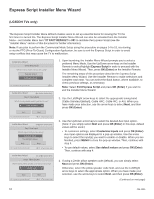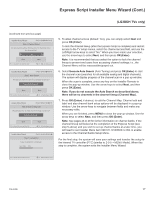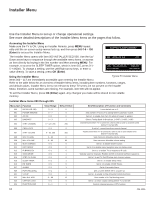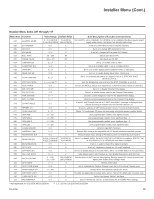LG 32LG3DCH Setup Guide - Page 17
Express Script Installer Menu Wizard Cont.
 |
UPC - 719192174023
View all LG 32LG3DCH manuals
Add to My Manuals
Save this manual to your list of manuals |
Page 17 highlights
Express Script Installer Menu Wizard (Cont.) (LG3DDH TVs only) (Continued from previous page) Installer Menu Wizard 1► 2► 3►4►5►6►7 Step 4. Channel Access Do you want to allow direct access to channels not in the channel list? ► Yes ► Back PTC: V1.00.004 CPU: V03.19.00 FPGA: 20E7 Next OK Exit Express Script Installer Menu Wizard 1► 2► 3►4 ►5► 6► 7 Step 5. Auto Search Would you like to scan for available channels? Execute Auto Search Back PTC: V1.00.004 CPU: V03.19.00 FPGA: 20E7 Next OK Exit Express Script Installer Menu Wizard 1► 2► 3►4►5►6►7 Step 6. Channel Map Edit Would you like to edit channel map and icons? Edit channel map. Back PTC: V1.00.004 CPU: V03.19.00 FPGA: 20E7 Next OK Exit Express Script Installer Menu Wizard 1► 2► 3►4►5►6►7 Step 7. Completion Easy installation complete. Save data... 50% 5. To allow channel access (default: Yes), you can simply select Next and press OK (Enter). To lock the channel lineup (after the Express Script is complete) and restrict access to the TV setup menus, select the channel access field, and use the Left/Right arrow keys to select "No." When you have made your selection, use the arrow keys to select Next, and then press OK (Enter). Note: It is recommended that you select the option to lock the channel lineup to prevent end users from accessing channel settings; i.e., the Channel Menu will be inaccessible/grayed out. 6. Select Execute Auto Search (Auto Tuning) and press OK (Enter) to start the channel scan (searches for all available analog and digital channels). The system will display progress of the channel scan in a pop-up window. When the scan is complete, press any key on the Installer Remote to close the pop-up window. Use the arrow keys to select Next, and then press OK (Enter). Note: If you do not execute the Auto Search as described above, there will be no channels in the channel lineup (Channel Map). 7. Press OK (Enter), if desired, to edit the Channel Map. Channel edit and label and also channel bank setup options will be displayed in a pop-up window. Use the arrow keys to navigate between fields and make any necessary edits. When you are finished, press MENU to close the pop-up window. Use the arrow keys to select Next, and then press OK (Enter). Note: See pages 26 to 29 for further information on channel banks. If the channel lineup will locked at the completion of the Express Script (see step 5 above) and you wish to set up channel banks at a later time, you will need to set Installer Menu item 028 CH. OVERIDE to 001 to enable access to the Channel Banks Setup Menu. For the final step, the system will save your settings and transfer the setup to the internal TV controller (PTC) (similar to 2-5-5 + MENU Mode). When this step is complete, the system exits the Installer Menu Wizard. PTC: V1.00.004 CPU: V03.19.00 FPGA: 20E7 OK Exit Express Script 206-4096 17