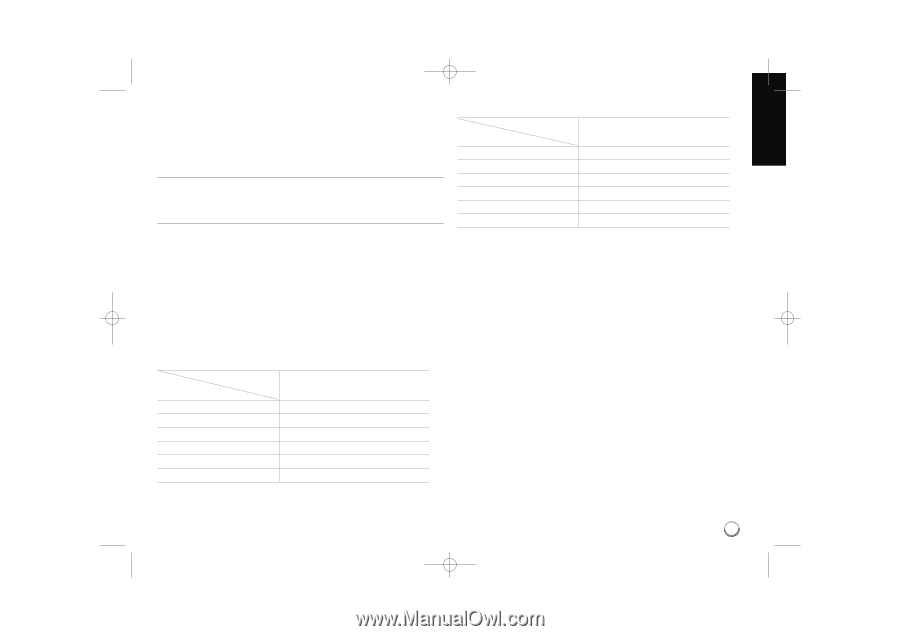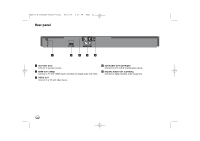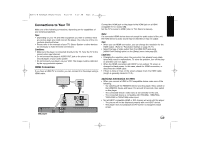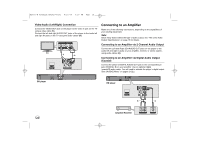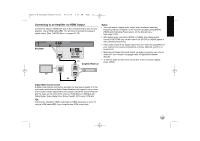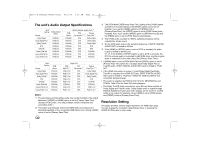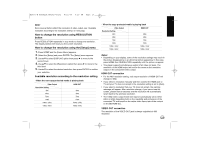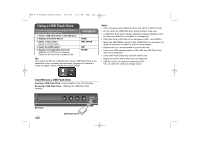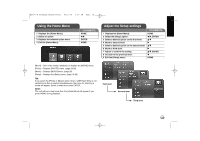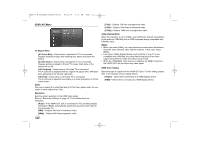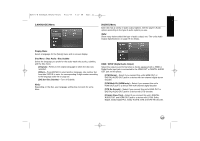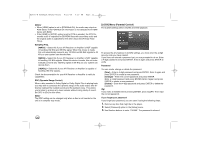LG BD270 Owner's Manual (English) - Page 17
BHDMI OUT connection BVIDEO OUT connection
 |
UPC - 719192175846
View all LG BD270 manuals
Add to My Manuals
Save this manual to your list of manuals |
Page 17 highlights
BD350-N_AUSALLK_MFL62745201 8/20/09 5:19 PM Page 17 Note: Since several factors affect the resolution of video output, see "Available resolution according to the resolution setting" on next page. How to change the resolution using RESOLUTION button Press RESOLUTION repeatedly in stop mode to change the resolution. The display window will show you the current resolution. How to change the resolution using the [Setup] menu 1. Press HOME and the [Home Menu] appears. 2. Select the [Setup] and press ENTER. The [Setup] menu appears. 3. Use v V to select [DISPLAY] option then press B to move to the second level. 4. Use v V to select the [Resolution] option then press B to move to the third level. 5. Use v V to select the desired resolution then press ENTER to confirm your selection. Available resolution according to the resolution setting • When the non-copy protected media is playing back Video Output Resolution Setting 480i 480p 720p 1080i 1080p / 24Hz 1080p / 60Hz HDMI OUT 480p 480p 720p 1080i 1080p / 24Hz 1080p / 60Hz • When the copy protected media is playing back Video Output Resolution Setting 480i 480p 720p 1080i 1080p / 24Hz 1080p / 60Hz HDMI OUT 480p 480p 720p 1080i 1080p / 24Hz 1080p / 60Hz Notes: • Depending on your display, some of the resolution settings may result in the picture disappearing or an abnormal picture appearing. In this case, press HOME then RESOLUTION repeatedly until the picture re-appear. • This player supports simultaneous output of all video out jacks. The resolution of the HDMI output will not be the same as the resolution output on the component video output. HDMI OUT connection • For the 480i resolution setting, real output resolution of HDMI OUT will change to 480p. • If you select a resolution manually and then connect the HDMI jack to TV and your TV does not accept it, the resolution setting is set to [Auto]. • If you select a resolution that your TV does not accept, the warning message will appear. After resolution change, if you cannot see the screen, please wait 20 seconds and the resolution will automatically revert back to the previous resolution. • The 1080p video output frame rate may be automatically set to either 24Hz or 60Hz depending both on the capability and preference of the connected TV and based on the native video frame rate of the content on the BD-ROM disc. VIDEO OUT connection The resolution of the VIDEO OUT jack is always outputted at 480i resolution. 17