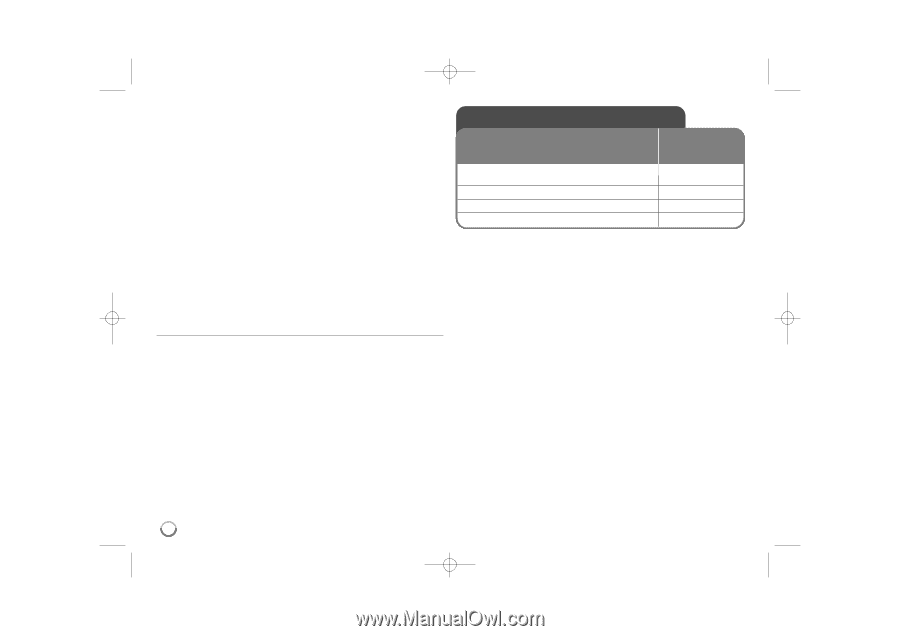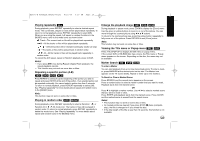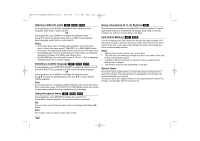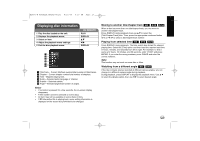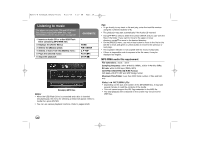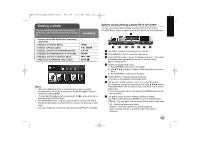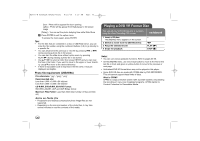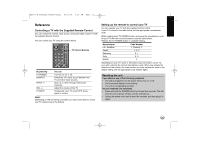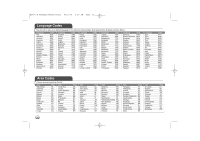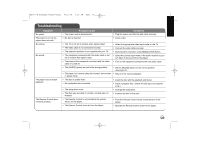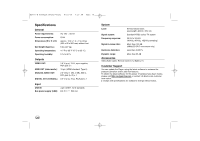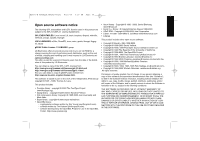LG BD270 Owner's Manual (English) - Page 30
Playing a DVD VR Format Disc
 |
UPC - 719192175846
View all LG BD270 manuals
Add to My Manuals
Save this manual to your list of manuals |
Page 30 highlights
BD350-N_AUSALLK_MFL62745201 8/20/09 5:19 PM Page 30 Door : Photo will be appear like door opening. Lattice : Photo will be appear from tiled pieces to full screen image [Delay] - You can set the photo delaying time while Slide Show h Press ENTER to exit the option menu. To access the menu again, press ENTER. Tips: • For the files that are contained in a disc or USB Flash Drive, you can enter the file number using the numbered buttons (0-9) to go directly to a specific file. • You can advance to the previous or next file by pressing . or > during viewing a photo file in full screen. • You can start the slide show without option menu by pressing PLAY (N) during viewing a photo file in full screen. • Use v V b B to select a folder then press ENTER and you can view the files in the folder. If you want to move to the upper or lower directory, use v V to move to the desired directory. • If there is impossible code to express in the file name, it may be displayed as illegible. Photo file requirement (USB/DISC) File extensions: ".jpg", ".jpeg", ".png" Recommended size: Less than 4,000 x 3,000 x 24 bit/pixel Less than 3,000 x 3,000 x 32 bit/pixel CD-R/RW, DVD±R/RW, BD-R/RE Format: ISO 9660+JOLIET, UDF and UDF Bridge format Maximum Files/Folder: Less than 2000 (total number of files and folders) Notes on Photo file • Progressive and lossless compression photo image files are not supported. • Depending on the size and number of the photo files, it may take several minutes to read the contents of the media. Playing a DVD VR Format Disc This unit will play DVD-RW disc that is recorded using the Video Recording (VR) format. 1 Insert a VR disc: The [MOVIE] menu appears on the screen. 2 Selects a movie from the [MOVIE] menu: 3 Plays the selected movie: 4 Stops the playback: ON REMOTE - bB PLAY (N) STOP (x ) Notes: • You can use various playback functions. Refer to pages 24-26. • On the [MOVIE] menu, use red or blue button to move to the first or the last file or track and green or yellow button to move to the previous or next page. • Unfinalized DVD VR format discs may not be played in this player. • Some DVD-VR disc are made with CPRM data by DVD RECORDER. This unit cannot support these kinds of discs. What is CPRM? CPRM is a copy protection system (with scramble system) only allowing the recording of 'copy once' broadcast programs. CPRM stands for Content Protection for Recordable Media. 30