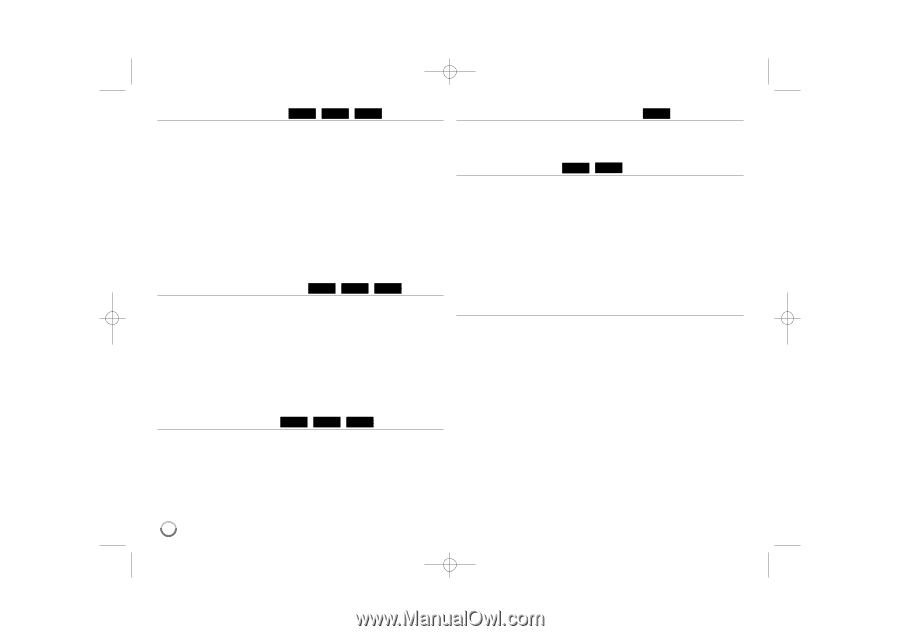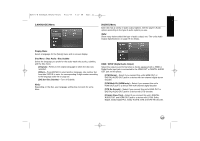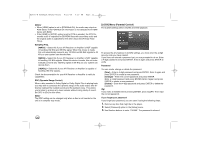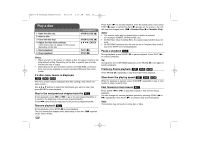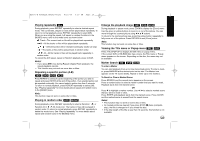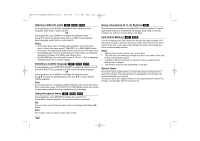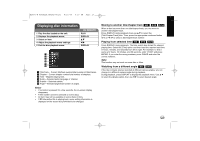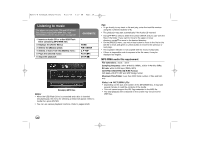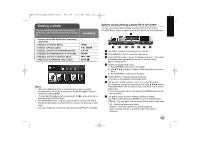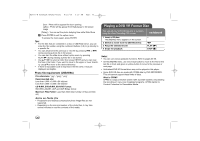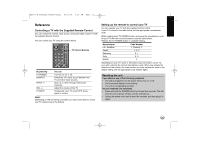LG BD270 Owner's Manual (English) - Page 26
Hearing a different audio, Selecting a subtitle language, Using the search menu, Using coloured A, B
 |
UPC - 719192175846
View all LG BD270 manuals
Add to My Manuals
Save this manual to your list of manuals |
Page 26 highlights
BD350-N_AUSALLK_MFL62745201 8/20/09 5:19 PM Page 26 Hearing a different audio BD DVD AVCHD During playback, press AUDIO repeatedly to hear a different audio language, audio track or audio channel. OR During playback, press DISPLAY to display the playback menu. Use v V to select the [Audio] option then use b B to select desired audio language, audio track or audio channel. Notes: • Some discs allow you to change audio selections only via the disc menu. If this is the case, press TITLE/POP-UP or DISC MENU button and choose the appropriate audio from the selections on the disc menu. • Immediately after you have switched sound, there may be a temporary discrepancy between the display and actual sound. • On BD-ROM disc, the multi audio format (5.1CH or 7.1CH) is displayed with [MultiCH] in the on-screen display. Selecting a subtitle language BD DVD AVCHD During playback, press SUBTITLE-ON/OFF to switch the subtitle on or off and press SUBTITLE repeatedly to select a desired subtitle language. OR During playback, press DISPLAY to display the playback menu. Use v V to select the [Subtitle] option then use b B to select desired subtitle language. Note: Some discs allow you to change subtitle selections only via the disc menu. If this is the case, press TITLE/POP-UP or DISC MENU button and choose the appropriate subtitle from the selections on the disc menu. Using the search menu BD DVD AVCHD During playback, press SEARCH to display the search menu. Press b B to skip the playback 15 seconds forward or backward. Tip: You can select a point that you want to skip by pressing and holding b B button. Note: This function may not work on some disc or titles. Using coloured (A, B, C, D) Buttons BD These buttons are available only during BD-J contents playback. Use the appropriate buttons as indicated by the display. Depending on the disc contents, the functions of each button may differ. Last Scene Memory BD DVD This unit memorizes the last scene from the last disc that is viewed. The last scene remains in memory even if you remove the disc from the unit or switch off the unit. If you load a disc that has the scene memorized, the scene is automatically recalled. Notes: • Settings are stored in memory for use any time. • This unit does not memorize settings of a disc if you switch off the unit before commencing to play it. • Last Scene Memory function for a previous disc is erased once a different disc is played. • This function may not work depending on the disc. Screen Saver The screen saver appears when you leave the player in Stop mode for about five minutes. If the Screen Saver is displayed for five minutes, the unit automatically turns itself off. The screen saver also appears when you are playing music for about five minutes, but the player will not be turned off. 26