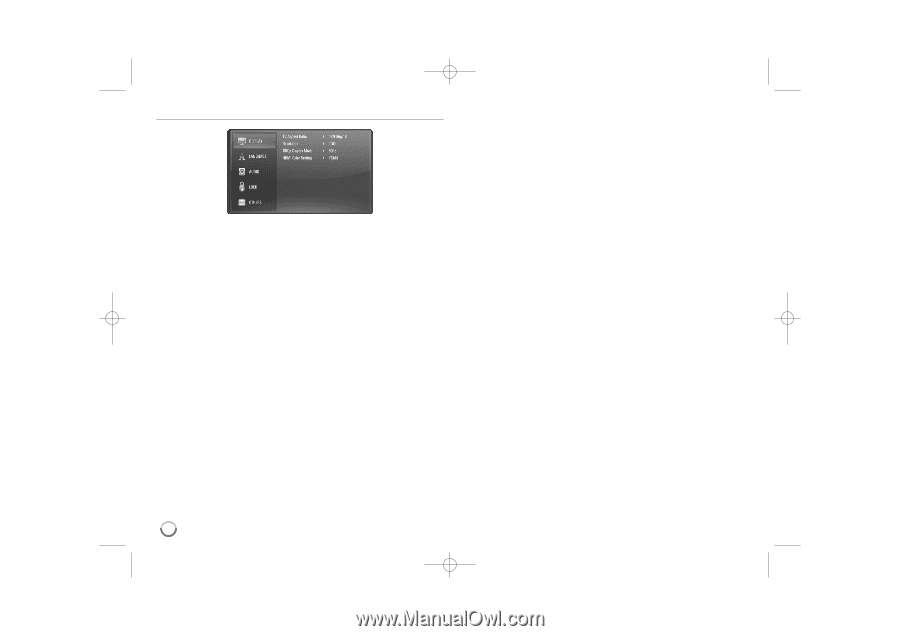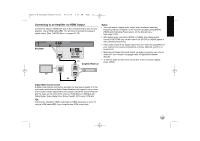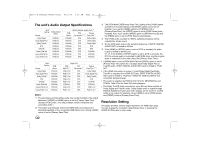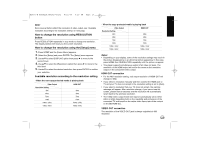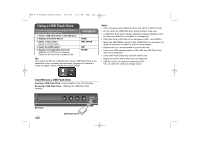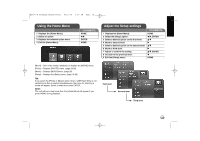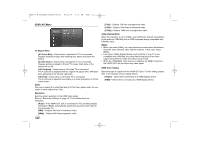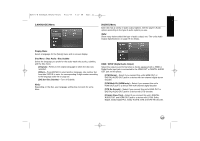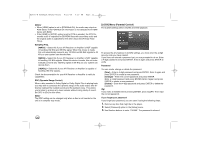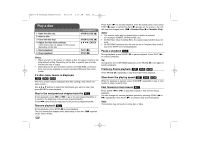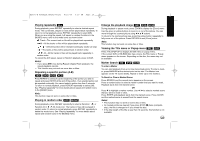LG BD270 Owner's Manual (English) - Page 20
DISPLAY] Menu
 |
UPC - 719192175846
View all LG BD270 manuals
Add to My Manuals
Save this manual to your list of manuals |
Page 20 highlights
BD350-N_AUSALLK_MFL62745201 8/20/09 5:19 PM Page 20 [DISPLAY] Menu TV Aspect Ratio [4:3 Letter Box] - Select when a standard 4:3 TV is connected. Displays theatrical images with masking bars above and below the picture. [4:3 Pan Scan] - Select when a standard 4:3 TV is connected. Displays pictures cropped to fill your TV screen. Both sides of the picture are cut off. [16:9 Original] - Select when a 16:9 wide TV is connected. The 4:3 picture is displayed with an original 4:3 aspect ratio, with black bars appearing at the left and right sides. [16:9 Full] - Select when a 16:9 wide TV is connected. The 4:3 picture is adjusted horizontally (in a linear proportion) to fill the entire screen. Note: You cannot select [4:3 Letter Box] and [4:3 Pan Scan] option when the resolution is set to higher than 720p. Resolution Sets the output resolution of the HDMI video signal. Refer to "Resolution Setting" on page 16-17 for details about the resolution. [Auto] - If the HDMI OUT jack is connected for TVs providing display information (EDID), automatically selects the resolution best suited to the connected TV. [480i] - Outputs 480 lines of interlaced video. [480p] - Outputs 480 lines progressive video. [720p] - Outputs 720 lines of progressive video. [1080i] - Outputs 1080 lines of interlaced video. [1080p] - Outputs 1080 lines of progressive video. 1080p Display Mode When the resolution is set to 1080p, select [24Hz] for smooth presentation of film material (1080/24p) with a HDMI-equipped display compatible with 1080/24p input. Notes: • When you select [24Hz], you may experience some picture disturbance when the video switches video and film material. In this case, select [60Hz]. • Even when [1080p Display Mode] is set to [24Hz], if your TV is not compatible with 1080/24p, the actual frame frequency of the video output will be 60Hz to match the video source format. • When the 1080p/24Hz video source is outputted via HDMI connection, the VIDEO OUT will not output any video signal. HDMI Color Setting Select the type of output from the HDMI OUT jack. For this setting, please refer to the manuals of your display device. [YCbCr] - Select when connecting to a HDMI display device. [RGB] - Select when connecting to a RGB display device. 20