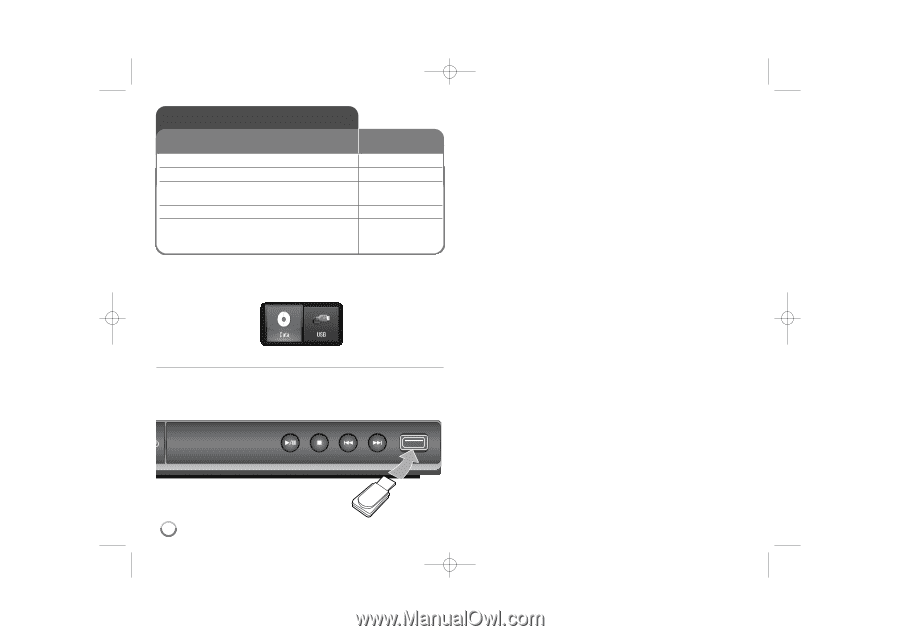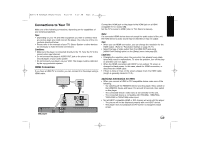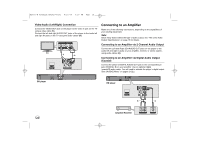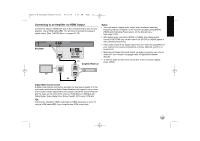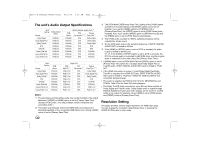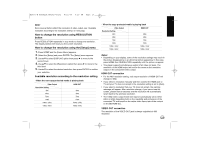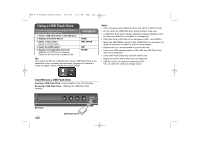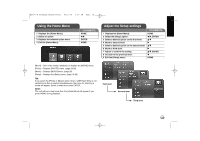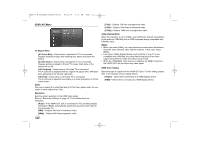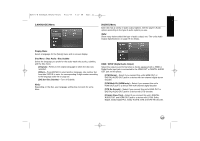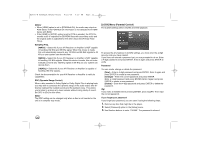LG BD270 Owner's Manual (English) - Page 18
Using a USB Flash Drive
 |
UPC - 719192175846
View all LG BD270 manuals
Add to My Manuals
Save this manual to your list of manuals |
Page 18 highlights
BD350-N_AUSALLK_MFL62745201 8/20/09 5:19 PM Page 18 Using a USB Flash Drive This unit can play the music and photo files contained on the USB Flash Drive. 1. Insert a USB Flash Drive to the USB port: 2 Displays the [Home Menu]: 3 Select a main option: [Music] or [Photo] option 4 Select the [USB] option: 5 Displays corresponding menu list: [MUSIC] or [PHOTO] menu appears. Details for the menu are on pages 28-30. ON REMOTE - HOME b B, ENTER bB ENTER Tip: If you select the [Photo] or [Music] option when a USB Flash Drive is connected and a disc is inserted simultaneously, the menu for selecting a media will appear. Select a media then press ENTER. Notes: • This unit supports only USB Flash Drive with FAT16 or FAT32 format. • Do not extract the USB Flash Drive during operation (play, etc.). • A USB Flash Drive which requires additional program installation when you have connected it to a computer is not supported. • USB Flash Drive: USB Flash Drive that support USB1.1 and USB2.0. • Music files (MP3/WMA) and photo files (JPEG/PNG) can be played. For details of operations on each file, refer to relevant pages. • Regular back up is recommended to prevent data loss. • If you use a USB extension cable or USB HUB, the USB Flash Drive may not be recognized. • Some USB Flash Drives may not work with this unit. • Digital camera and mobile phone are not supported. • USB Port of the unit cannot be connected to PC. The unit cannot be used as a storage device. Insert/Remove a USB Flash Drive Inserting a USB Flash Drive - Insert straight-in until it fits into place. Removing a USB Flash Drive - Withdraw the USB Flash Drive carefully. BD player 18 USB Flash Drive