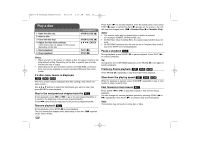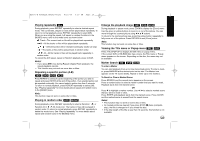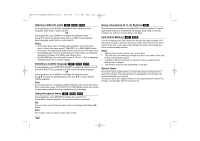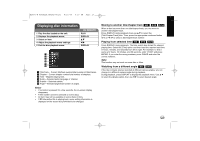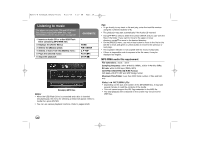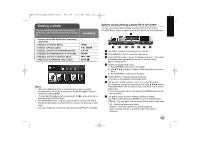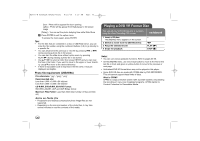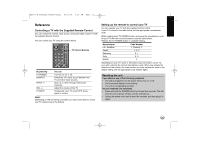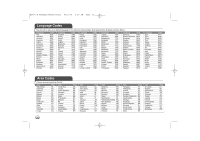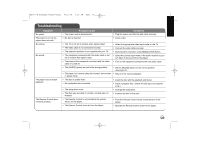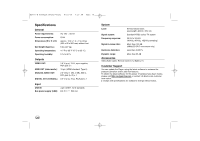LG BD270 Owner's Manual (English) - Page 29
Viewing a photo
 |
UPC - 719192175846
View all LG BD270 manuals
Add to My Manuals
Save this manual to your list of manuals |
Page 29 highlights
BD350-N_AUSALLK_MFL62745201 8/20/09 5:19 PM Page 29 Viewing a photo This unit can play a photo files. Before playing photo files, read "Photo file requirement" on page 30. ON REMOTE Options during viewing a photo file in full screen You can use various options during viewing a picture in full screen. Use v V b B to select an option and use the options as described below. a 1 Inserts a disc/USB Flash Drive containing photo files. 2 Displays the [Home Menu]: 3 Selects a [Photo] option: 4 Selects a photo from the [PHOTO] menu: 5 Displays the selected photo in full screen: 6 Displays the next or previous photo: 7 Returns to the [PHOTO] menu screen: - HOME b B, ENTER vVbB ENTER ./> STOP (x ) Notes: • When the USB Flash Drive is connected and a disc is inserted simultaneously, the menu for selecting a media will appear. Select a media then press ENTER. • You can start the slide show by pressing PLAY (N) while photo file is selected in the [PHOTO] menu. • On the [PHOTO] menu, use red or blue button to move to the first or the last file and green or yellow button to move to the previous or next page. • You can change the content list view by pressing DISPLAY repeatedly. b c d e fg h a Use b B to advance to the previous or next file. b Press ENTER to start or pause the slide show. c Press ENTER to play or pause the background music. This option is available after the background music is selected using [Music Select] option. d Selects the background music. 1) Press ENTER and the menu will appear. 2) Use v V b B to select a media or folder that there are music file(s). 3) Press ENTER to confirm your selection. e Press ENTER to rotate the picture clockwise. This option is not available during slide show. f Use green or yellow buttons to zoom in or out of the picture. You can move through the zoomed picture using v V b B buttons. Press RETURN to exit the [Zoom] menu and return to the normal picture size. • The zoom function can be operated by the ZOOM button on the remote control. g Use v V to select an option between [Effect] or [Delay]. Use b B to adjust and press ENTER to set the selected option. [Effects] - You can apply various effects during a photo slide show. Off : Slide Show without any effect. Random : Slide show effects are applied randomly. Slide : Reveals a photo in a sliding motion from various directions. 29