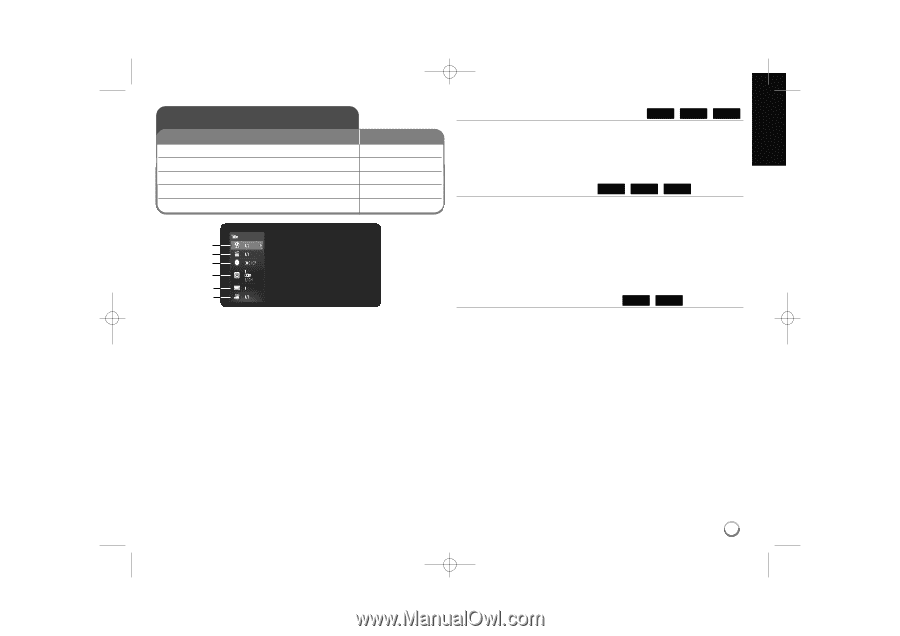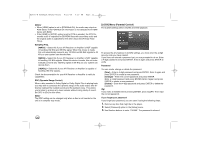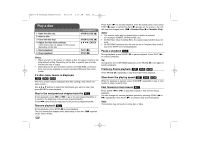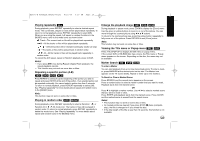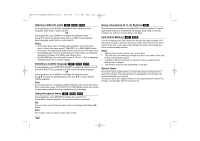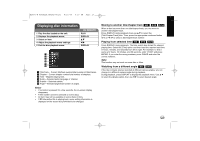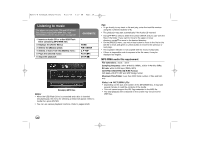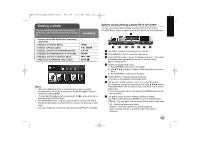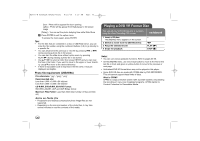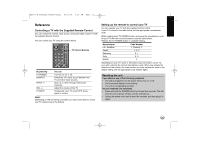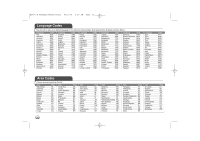LG BD270 Owner's Manual (English) - Page 27
Displaying disc information
 |
UPC - 719192175846
View all LG BD270 manuals
Add to My Manuals
Save this manual to your list of manuals |
Page 27 highlights
BD350-N_AUSALLK_MFL62745201 8/20/09 5:19 PM Page 27 Displaying disc information 1 Play the disc loaded on the unit: 2 Displays the playback menu: 3 Select an item: 4 Adjust the playback menu settings: 5 Exit the disc playback menu: ON REMOTE PLAY DISPLAY vV bB DISPLAY a b c d e f a Title/Track - Current title/track number/total number of titles/tracks. b Chapter - Current chapter number/total number of chapters. c Time - Elapsed playing time. d Audio - Selected audio language or channel. e Subtitle - Selected subtitle. f Angle - Selected angle/total number of angles. Notes: • If no button is pressed for a few seconds, the on-screen display disappears. • A title number cannot be selected on some discs. • An item may not be available on some discs or titles. • If BD interactive title is playing back, some setting information is displayed on the screen but prohibited to be changed. Moving to another title/chapter/track BD DVD AVCHD When a disc has more than one title/chapter/track, you can move to another title/chapter/track. Press DISPLAY during playback then use v V to select the [Title/Chapter/Track] icon. Then, press the appropriate numbered button (0-9) or b / B to select a title/chapter/track number. Playing from selected time BD DVD AVCHD Press DISPLAY during playback. The time search box shows the elapsed playing time. Select the [Time] option and then input the required start time in hours, minutes, and seconds from left to right. For example, to find a scene at 2 hours, 10 minutes, and 20 seconds, enter "21020" and press ENTER. If you enter the wrong numbers, press CLEAR and enter the correct numbers. Note: This function may not work on some disc or titles. Watching from a different angle BD DVD If the disc contains scenes recorded at different camera angles, you can change to a different camera angle during playback. During playback, press DISPLAY to display the playback menu. Use v V to select the [Angle] option, then use b B to select desired angle. 27