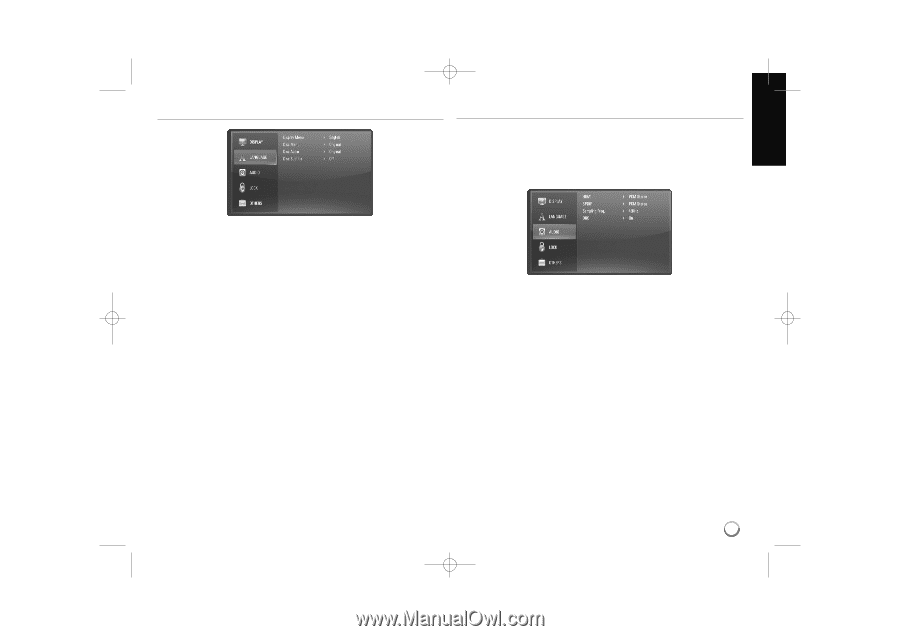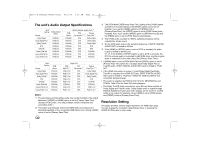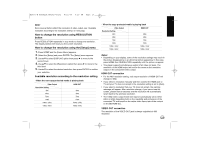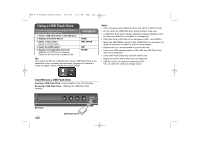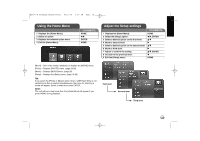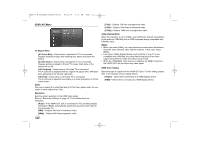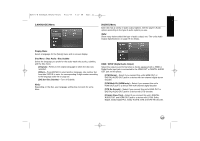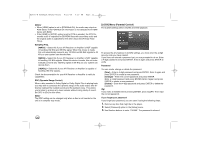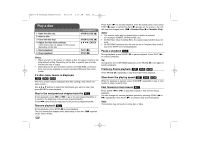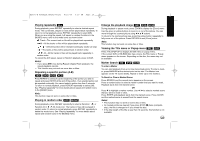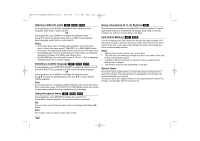LG BD270 Owner's Manual (English) - Page 21
LANGUAGE] Menu, AUDIO] Menu
 |
UPC - 719192175846
View all LG BD270 manuals
Add to My Manuals
Save this manual to your list of manuals |
Page 21 highlights
BD350-N_AUSALLK_MFL62745201 8/20/09 5:19 PM Page 21 [LANGUAGE] Menu [AUDIO] Menu Each disc has a variety of audio output options. Set the player's Audio options according to the type of audio system you use. Note: Since many factors affect the type of audio output, see "The unit's Audio Output Specifications" on page 16 for details. Display Menu Select a language for the [Setup] menu and on-screen display. Disc Menu / Disc Audio / Disc Subtitle Select the language you prefer for the audio track (disc audio), subtitles, and the disc menu. [Original] - Refers to the original language in which the disc was recorded. [Other] - Press ENTER to select another language. Use number buttons then ENTER to enter the corresponding 4-digit number according to the language code list on page 32. [Off] (for Disc Subtitle) - Turn off Subtitle. Note: Depending on the disc, your language setting may not work for some discs. HDMI / SPDIF (Digital Audio Output) Select the output sound format when a device equipped with a HDMI or Digital Audio input jack is connected to the HDMI OUT or DIGITAL AUDIO OUT jack on this player. [PCM Stereo] - Select if you connect this unit's HDMI OUT or DIGITAL AUDIO OUT jack to a device with two-channel digital stereo decoder. [PCM Multi-Ch] (HDMI only) - Select if you connect this unit's HDMI OUT jack to a device with multi-channel digital decoder. [DTS Re-Encode] - Select if you connect this unit's HDMI OUT or DIGITAL AUDIO OUT jack to a device with DTS decoder. [Primary Pass-Thru] - Select if you connect this unit's DIGITAL AUDIO OUT and HDMI OUT jack to a device with LPCM, Dolby Digital, Dolby Digital Plus, Dolby TrueHD, DTS and DTS-HD decoder. 21