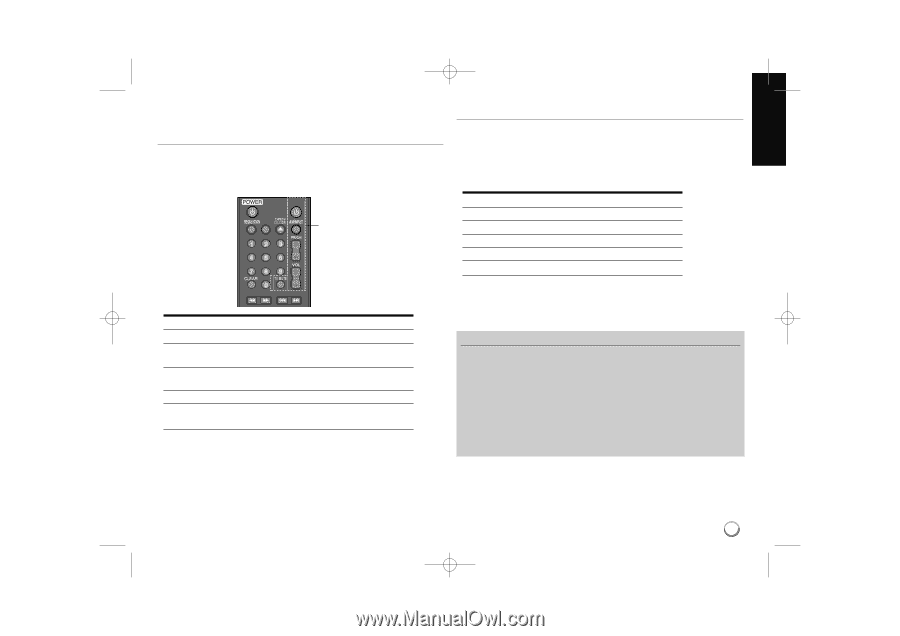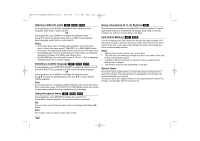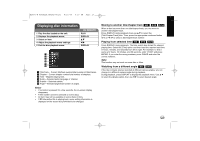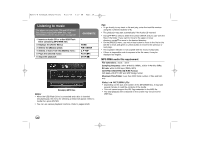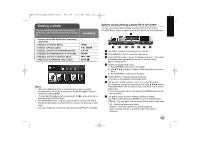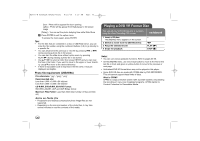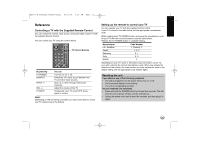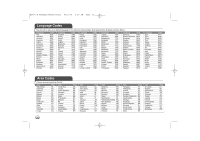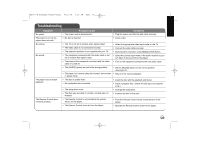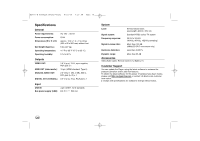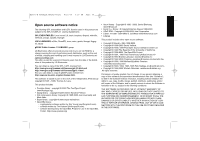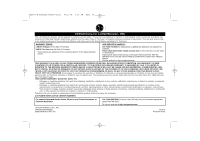LG BD270 Owner's Manual (English) - Page 31
Reference
 |
UPC - 719192175846
View all LG BD270 manuals
Add to My Manuals
Save this manual to your list of manuals |
Page 31 highlights
BD350-N_AUSALLK_MFL62745201 8/20/09 5:19 PM Page 31 Reference Controlling a TV with the Supplied Remote Control You can control the volume, input source, and power state of your TV with the supplied Remote Control. You can control your TV using the buttons below. TV POWER TV Control Buttons SCAN SKIP By pressing TV POWER AV/INPUT PR/CH +/- VOL +/- TV MUTE PAUSE PLAY STOP YHOoMuE can Turn the TV on or off. Switch the TV's input source between the TV and other input sources. Scan up or down through memorized channels. Adjust the volume of the TV. Temporarily turns TV sound OFF, press again to restore. Note: Depending on the unit being connected, you may not be able to control your TV using some of the buttons. Setting up the remote to control your TV You can operate your TV with the supplied remote control. If your TV is listed in the table below, set the appropriate manufacturer code. While holding down TV POWER button, and press the manufacturer code for your TV with the numerical buttons (see the table below). Release the TV POWER button to complete setting. Manufacturer LG / GoldStar Zenith Samsung Sony Hitachi Code Number 1 (Default), 2 1, 3, 4 6, 7 8, 9 4 Depending on your TV, some or all buttons may not function on the TV, even after entering the correct manufacturer code. When you replace the batteries of the remote, the code number you have set may be reset to the default setting. Set the appropriate code number again. Resetting the unit If you observe any of the following symptoms. • The unit is plugged in, but the power will not turn on or off. • The front panel display is not working. • The unit is not operating normally. You can reset the unit as follows. • Press and hold the POWER button for at least five seconds. This will force the unit to power off then turn the unit back on. • Unplug the power cord, wait at least five seconds, and then plug it in again. 31