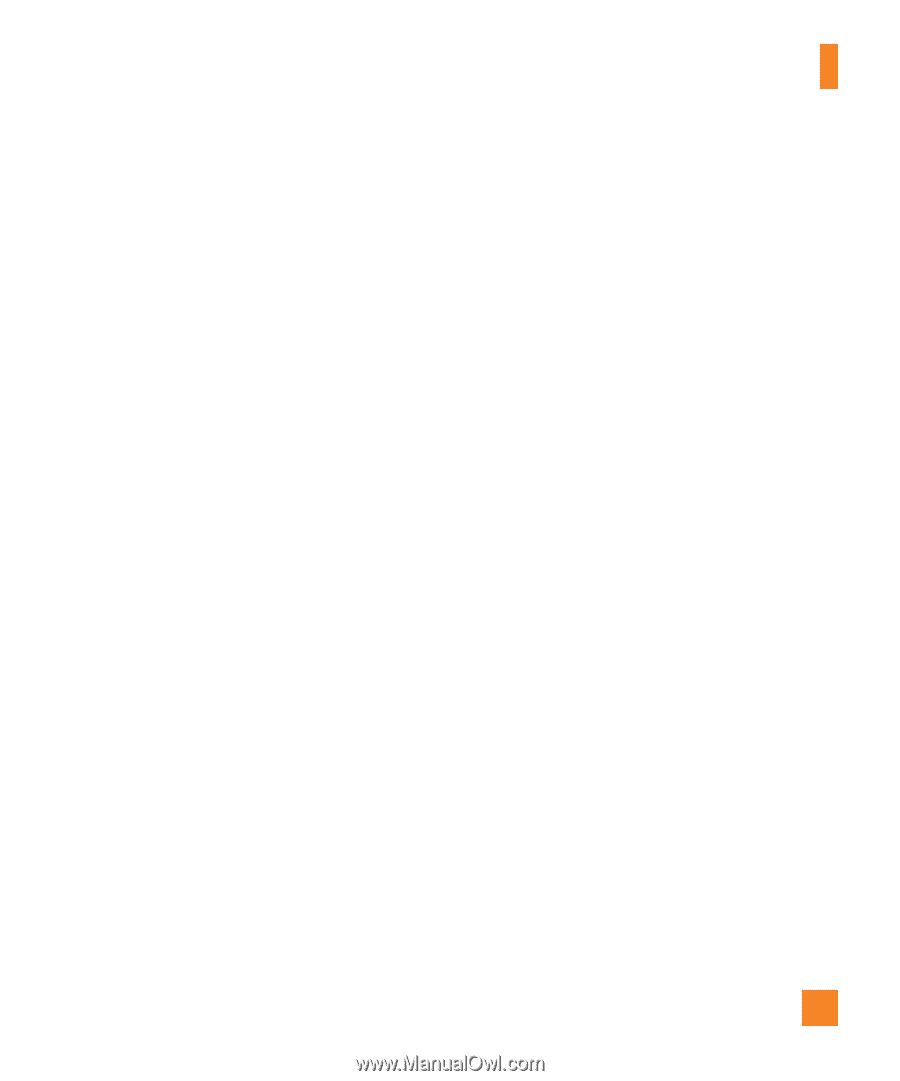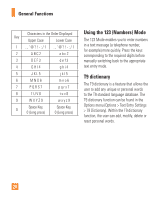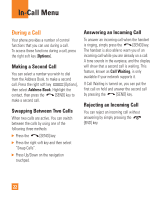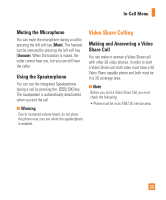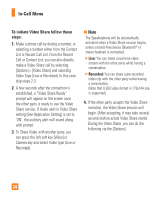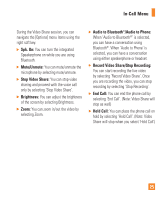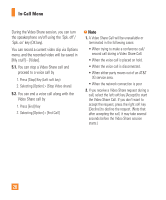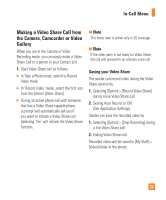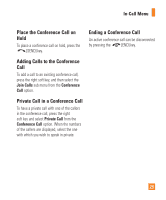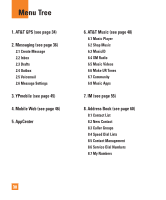LG GD710 Owner's Manual - Page 29
Spk. On, Mute/Unmute, Stop Video Share, Brightness, Audio to Bluetooth, Audio to Phone, Record Video
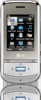 |
View all LG GD710 manuals
Add to My Manuals
Save this manual to your list of manuals |
Page 29 highlights
In-Call Menu During the Video Share session, you can navigate the [Options] menu items using the right soft key. ] Spk. On: You can turn the integrated Speakerphone on while you are using Bluetooth. ] Mute/Unmute: You can mute/unmute the microphone by selecting mute/unmute. ] Stop Video Share: You can stop video sharing and proceed with the voice call only by selecting 'Stop Video Share'. ] Brightness: You can adjust the brightness of the screen by selecting Brightness. ] Zoom: You can zoom in/out the video by selecting Zoom. ] Audio to Bluetooth®/Audio to Phone: When 'Audio to Bluetooth®' is selected, you can have a conversation using Bluetooth®. When 'Audio to Phone' is selected, you can have a conversation using either speakerphone or headset. ] Record Video Share/Stop Recording: You can start recording the live video by selecting 'Record Video Share'. Once you are recording the video, you can stop recording by selecting 'Stop Recording'. ] End Call: You can end the phone call by selecting 'End Call'. (Note: Video Share will stop as well) ] Hold Call: You can place the phone call on hold by selecting 'Hold Call'. (Note: Video Share will stop when you select 'Hold Call') 25