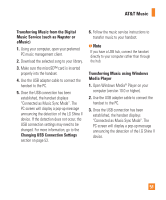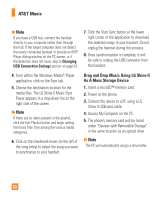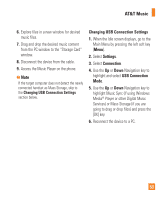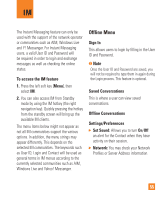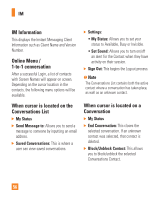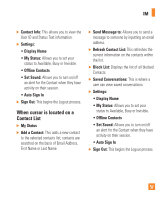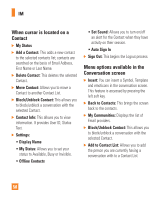LG GD710 Owner's Manual - Page 57
Changing USB Connection Settings, Settings, Connection, USB Connection
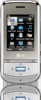 |
View all LG GD710 manuals
Add to My Manuals
Save this manual to your list of manuals |
Page 57 highlights
AT&T Music 6. Explore files in a new window for desired music files. 7. Drag and drop the desired music content from the PC window to the "Storage Card" window. 8. Disconnect the device from the cable. 9. Access the Music Player on the phone. n Note If the target computer does not detect the newly connected handset as Mass Storage, skip to the Changing USB Connection Settings section below. Changing USB Connection Settings 1. When the Idle screen displays, go to the Main Menu by pressing the left soft key [Menu]. 2. Select Settings. 3. Select Connection. 4. Use the Up or Down Navigation key to highlight and select USB Connection Mode. 5. Use the Up or Down Navigation key to highlight Music Sync (if using Windows Media® Player or other Digital Music Services) or Mass Storage (if you are going to drag or drop files) and press the [OK] key. 6. Reconnect the device to a PC. 53