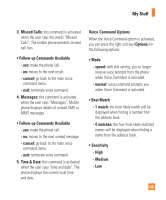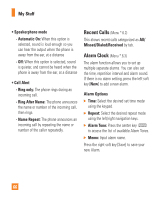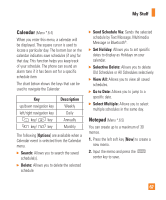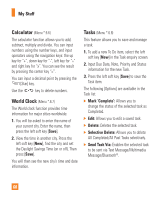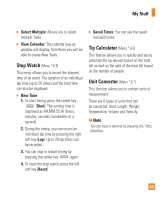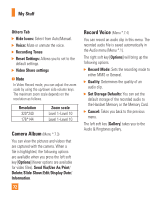LG GD710 Owner's Manual - Page 74
Camera & Recordings - flash file
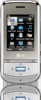 |
View all LG GD710 manuals
Add to My Manuals
Save this manual to your list of manuals |
Page 74 highlights
My Stuff Camera & Recordings Menu *.7 Take Photo (Menu *.7.1) Using the camera module built into your phone, you can take pictures of people or events while on the move. Additionally, you can send photos to other people in a picture message. The following options will appear (as icons) on the right side of the screen. ] Album: You can see saved image files. ] Video: Go to the video application, enabling you to record a video clip. ] Capture: You can capture the image. ] Flash: You can set the flash mode. ] Video Share: If available, this will allow you to initiate a Video Share call. You must be in a 3G area to use this feature. The right soft key [Settings] will bring up the following options: ] Brightness: Adjust brightness with a slider by using the navigation key. ] Color Effects: Includes options of Color/ Mono/Sepia/Negative/Blue. ] White Balance: Set the White Balance as Auto/Daylight/Cloudy/Illuminate/Indoors. ] Night Mode ] Timer: Timer can be set to Off/3 Seconds/ 5 Seconds/10 Seconds. ] Image Quality: The quality of the captured image can be Super Fine/Fine/ Normal. Others tab ] Hide Icons: Select from Auto/Manual. ] Shutter Tones: Can be set to Tone 1/ Tone 2/Tone 3/Off. ] Reset Settings: Allows you to set to the default settings. ] Video Share settings Preview tab ] Image Size: The resolution of the image can be captured in 1600*1200/1280*960/ 640*480/320*240/160*120. 70