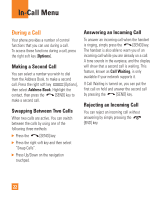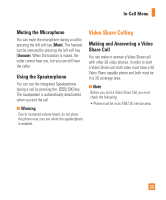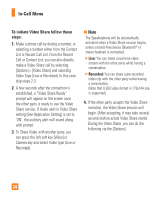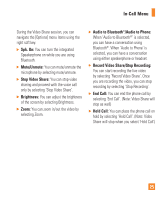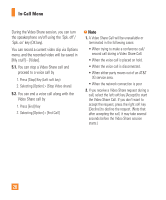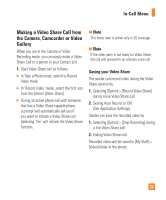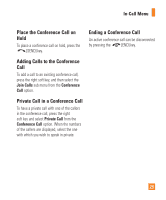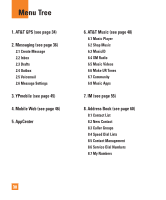LG GD710 Owner's Manual - Page 30
proceed to a voice call
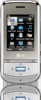 |
View all LG GD710 manuals
Add to My Manuals
Save this manual to your list of manuals |
Page 30 highlights
In-Call Menu During the Video Share session, you can turn the speakerphone on/off using the 'Spk. off'/ 'Spk. on' key (OK key). You can record a current video clip via Options menu, and the recorded video will be saved in [My stuff] - [Video]. 5.1. You can stop a Video Share call and proceed to a voice call by 1. Press [Stop] Key (Left soft key) 2. Selecting [Option] > [Stop Video share] 5.2. You can end a voice call along with the Video Share call by 1. Press [End] Key 2. Selecting [Option] > [End Call] n Note 1. A Video Share Call will be unavailable or terminated in the following cases: • When trying to make a conference call/ second call during a Video Share Call. • When the voice call is placed on hold. • When the voice call is disconnected. • When either party moves out of an AT&T 3G service area. • When the network connection is poor. 2. If you receive a Video Share request during a call, select the left soft key [Accept] to start the Video Share Call. If you don't want to accept the request, press the right soft key [Decline] to decline the request. (Note that after accepting the call, it may take several seconds before the Video Share session starts.) 26