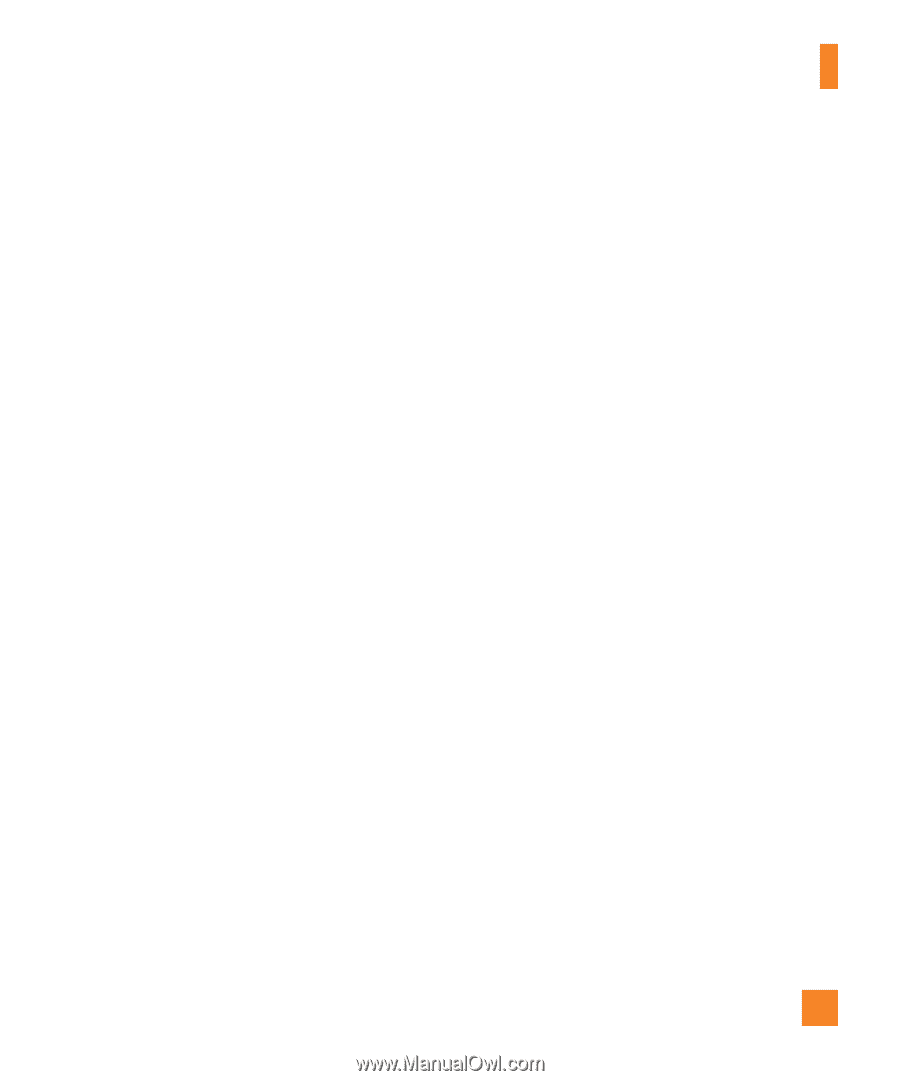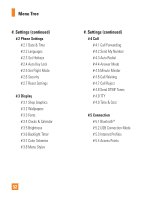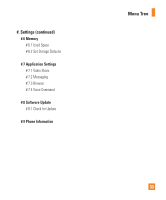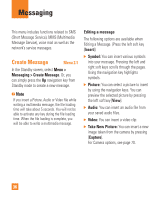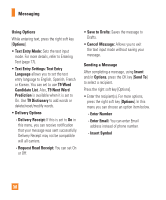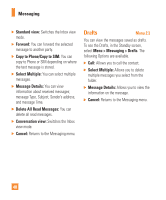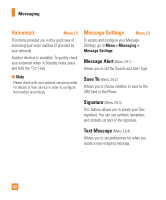LG GD710 Owner's Manual - Page 41
Record New Audio
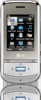 |
View all LG GD710 manuals
Add to My Manuals
Save this manual to your list of manuals |
Page 41 highlights
Messaging ] Record New Audio: You can record a new audio clip by pressing the center key [Record]. Press the right soft key [Options] before you begin recording to set the options (below). After recording a new audio clip, you can delete it by pressing the right key [Delete]. • Quality: Set the audio's quality to Fine, Normal or Economy. • Select Storage Defaults: You can assign the default storage to Phone Memory or Memory Card. • Cancel: Cancels the Audio recording and returns to the New Message screen. When finished recording, press [Insert]. ] Record New Video: You can record a new video by pressing the center key [Record]. When finished recording, press the center key [Insert]. ] Template • Text: You can easily insert frequently used sentences in the text message. • Multimedia: Preset multimedia templates can be created (Menu > Messaging > Message Settings > Multimedia Settings > Multimedia Templates > New). • Signature: Insert your own created signature. For further details, see page 42. ] More: Allows you to insert Subject, vCard, vCalendar, vNote, vTask or Contact (vCard). n Note vCard, vCalendar, vNote and vTask are created by the Address Book, Calendar, Notepad and Tasks functions, respectively. Go to the Tools and Address Book sections in this Manual for more detailed information. 37