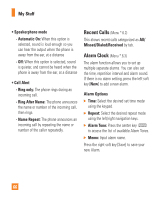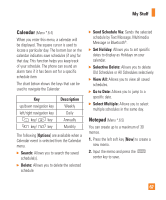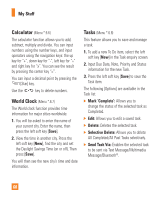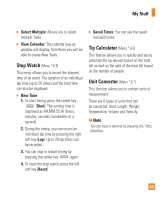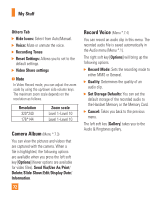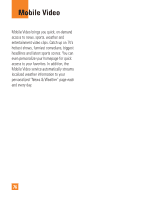LG GD710 Owner's Manual - Page 75
Record Video
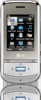 |
View all LG GD710 manuals
Add to My Manuals
Save this manual to your list of manuals |
Page 75 highlights
My Stuff Using Zoom In Take Photo mode, you can Zoom in/out by using the up/down side keys. The maximum zoom scale depends on the resolution as follows. Resolution 1600*1200 1280*690 640*480 320*240 160*120 Zoom scale Not Available Not Available Level 1 ~ Level 10 Level 1 ~ Level 10 Level 1 ~ Level 10 Record Video (Menu *.7.2) You can record a video clip with your phone. Before starting to record, press the right soft key [Settings] to configure your settings. The following options will appear (as icons) on the right side of the screen. ] Album: You can see saved video files. ] Photo: Switches to the Camera function, allowing you to take a picture. ] Record: Begins recording the video. ] Flash: You can set the flash mode. ] Video Share: You can make a Video Share Call. For more details, refer to 'Video Share Calling' (page 23). The right soft key [Settings] will bring up the following options: Preview Tab ] Video Size: Allows you to select a vide size between 320*240 or 176*144. ] Brightness: Adjust brightness with a slider by using the navigation key. ] Color Effects: Includes options of Color/ Mono/Sepia/Negative/Blue. ] White Balance: Set the White Balance as Auto/Daylight/Cloudy/Illuminate/Indoors. ] Night Mode ] Video Quality: Allows you to set video quality. Includes options for Super Fine/ Fine/Normal. ] Duration: Set the recording duration between General Mode/Video Share Mode/MMS Video Mode. 71