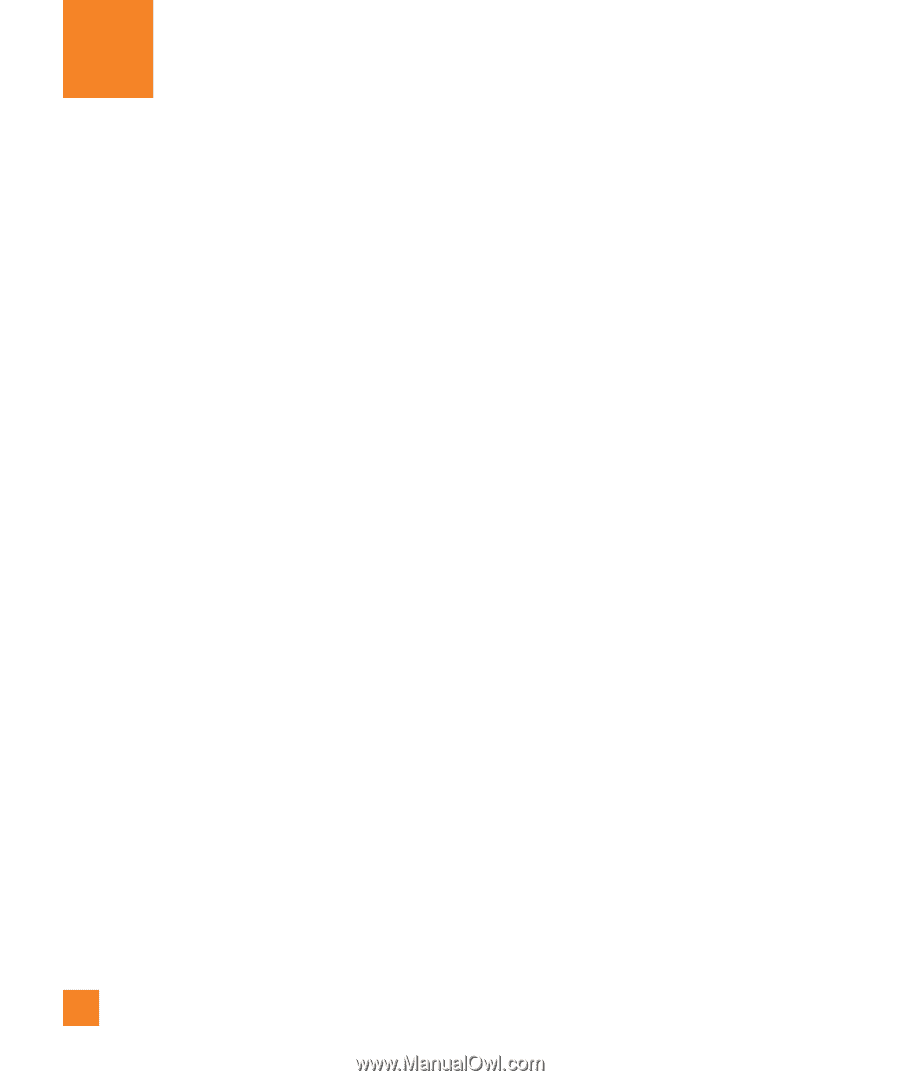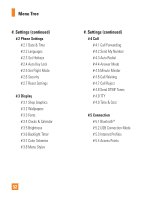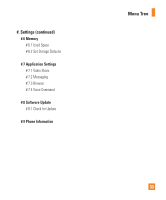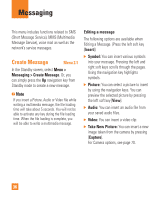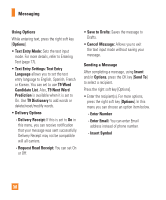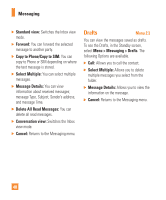LG GD710 Owner's Manual - Page 40
Messaging
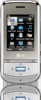 |
View all LG GD710 manuals
Add to My Manuals
Save this manual to your list of manuals |
Page 40 highlights
Messaging This menu includes functions related to SMS (Short Message Service), MMS (Multimedia Message Service), voice mail as well as the network's service messages. Create Message Menu 2.1 In the Standby screen, select Menu > Messaging > Create Message. Or, you can simply press the Up navigation key from Standby mode to create a new message. n Note If you insert a Picture, Audio or Video file while writing a multimedia message, the file loading time will take about 5 seconds. You will not be able to activate any key during the file loading time. When the file loading is complete, you will be able to write a multimedia message. Editing a message The following options are available when Editing a Message. (Press the left soft key [Insert]) ] Symbol: You can insert various symbols into your message. Pressing the left and right soft keys scrolls through the pages. Using the navigation key highlights symbols. ] Picture: You can select a picture to insert by using the navigation keys. You can preview the selected picture by pressing the left soft key [View]. ] Audio: You can insert an audio file from your saved audio files. ] Video: You can insert a video clip. ] Take New Picture: You can insert a new image taken from the camera by pressing [Capture]. For Camera options, see page 70. 36