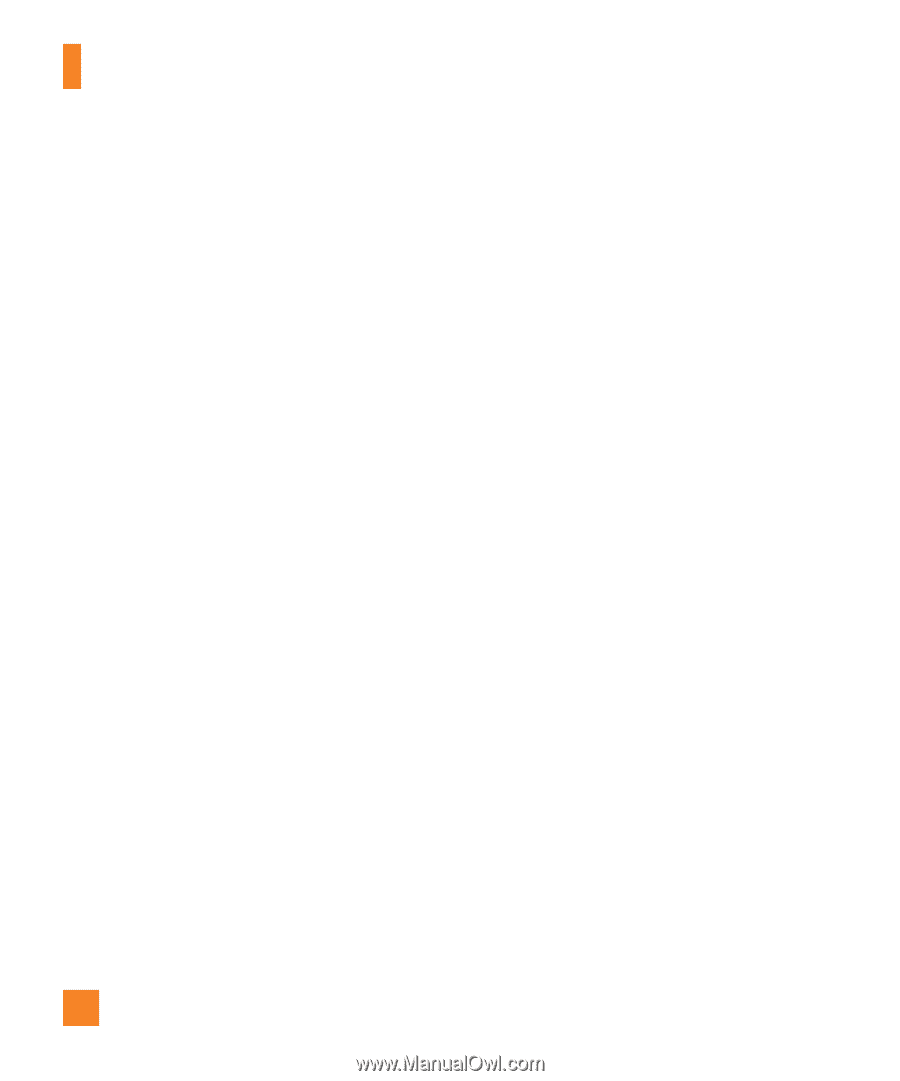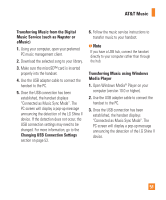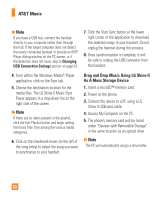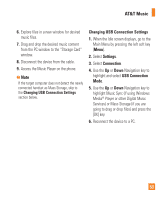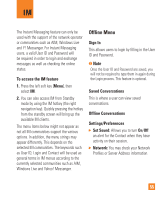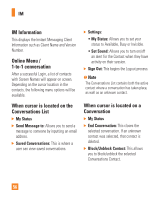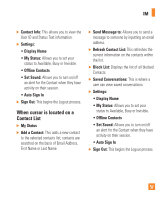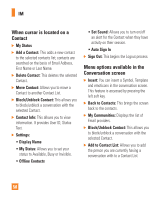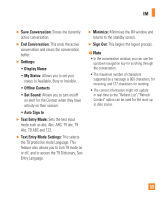LG GD710 Owner's Manual - Page 58
Additional Music Services
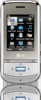 |
View all LG GD710 manuals
Add to My Manuals
Save this manual to your list of manuals |
Page 58 highlights
AT&T Music Deleting Music Files When you have transferred files with the Music Sync feature and you want to delete them from your phone, you should connect the phone to your PC and delete using the method with which you first added the music. The following are the four options available to delete Music from your Phone: A. Delete a file using Mass Storage, but not using Music sync function. B. Delete a file by directly inserting the microSD™ external memory onto the PC. C. Delete a file using delete function on the phone. D. Delete the files by using the Master Clear option on your Memory Card. n Note Be aware that all of the existing data will be erased on microSD™ card if you use the Master Clear option. Access the Master Clear function in the Settings menu (Menu #.2.7.2.2). Additional Music Services Menu 6.2-6.8 There may be other AT&T music applications preloaded or available for your phone that allow you to: • Identify the name, artist and album to a song from a song sample. • Listen to the latest Hip Hop, R&B, Rock, Jazz, or Country streaming commercial-free radio channels, anywhere you go. • View the latest music videos. • View music news and information. • Cut custom-made ringtones from the favorite parts of your favorite songs, etc. n Note Some sites are data intensive (i.e. previews via streaming) so the user should be enrolled in an unlimited data plan before using these services to avoid per-use data charges. n Note Additional charges may apply for downloading content or use of these services. 54