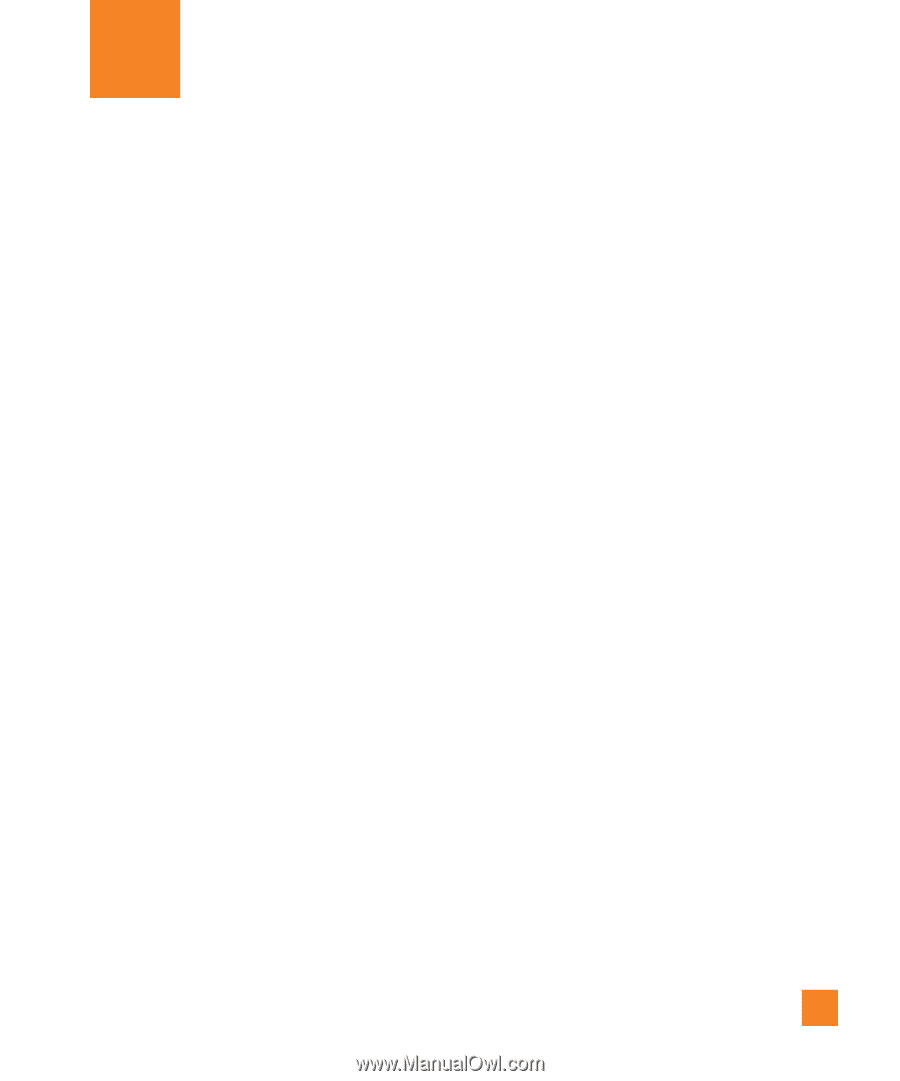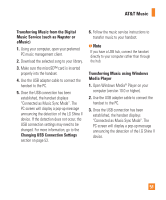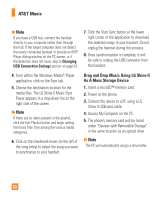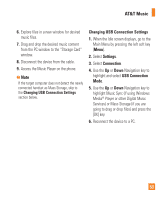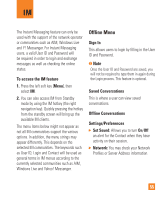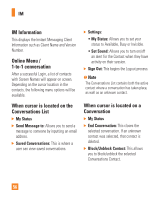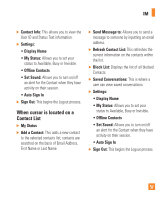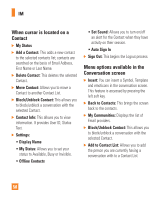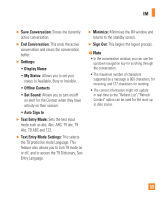LG GD710 Owner's Manual - Page 59
Offline Menu - operating system
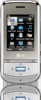 |
View all LG GD710 manuals
Add to My Manuals
Save this manual to your list of manuals |
Page 59 highlights
IM The Instant Messaging feature can only be used with the support of the network operator or communities such as AIM, Windows Live and Y! Messenger. For Instant Messaging users, a valid User ID and Password will be required in order to login and exchange messages as well as checking the online status. To access the IM feature 1. Press the left soft key [Menu], then select IM. 2. You can also access IM from Standby mode by using the IM hotkey (the right navigation key). Quickly pressing the hotkey from the standby screen will bring up the available IM clients. The menu items below might not appear as not all IM communities support the various options. In addition, the menu strings may appear differently. This depends on the selected IM communities. The keywords such as User ID, Login and Contact will be used as general terms in IM menus according to the currently selected communities such as AIM, Windows Live and Yahoo! Messenger. Offline Menu Sign In This allows users to login by filling in the User ID and Password. n Note Once the User ID and Password are saved, you will not be required to type them in again during the Login process. This feature is optional. Saved Conversations This is where a user can view saved conversations. Offline Conversations Settings/Preferences ] Set Sound: Allows you to turn On/Off an alert for the Contact when they have activity on their session. ] Network: You may check your Network Profiles or Server Address information. 55