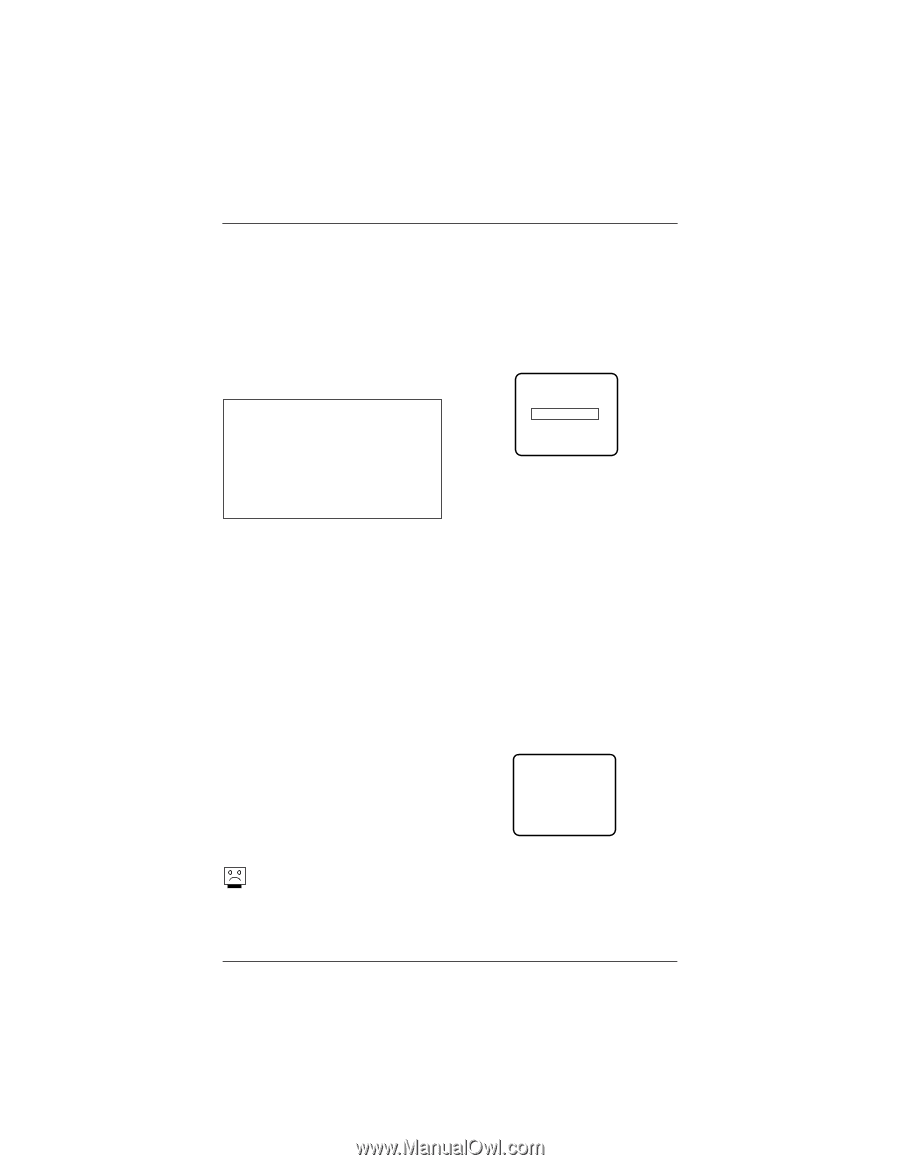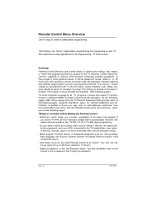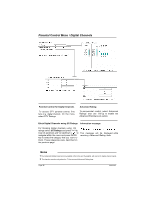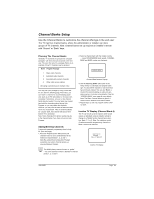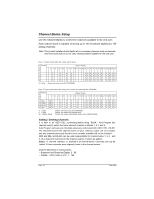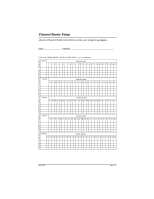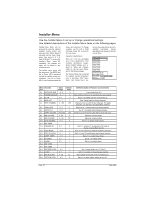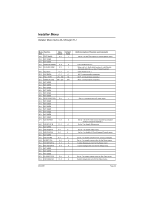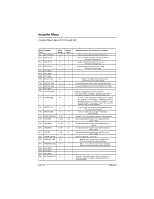LG H20J55DT Owner's Manual - Page 39
Channel Banks Setup
 |
View all LG H20J55DT manuals
Add to My Manuals
Save this manual to your list of manuals |
Page 39 highlights
Channel Banks Setup Use the Channel Banks to customize the channel offerings to the end user The TV has four channel banks, where the administrator or installer can store groups of TV channels. Note: Channel banks set up requires an installer's remote with "Source" or "Bank" keys. Planning The Channel Banks Generally, TV channels are grouped into "program packages" with terms that are proposed to the end user. The user then opts for a package. Below is an example of how TV channels may be grouped. Bank Program Package 1 Basic cable channels 2 Extended cable channels 3 Extended with premium channels 4 Other cable service options (Grouping is provided as an example only.) You may plan your package by using a chart like the one after the following page. Remember, you can "blank" a channel for accommodating audioonly, such as an FM radio station or in-house communication. Sometimes, only one or two channel banks may be needed. You may leave any unused bank with the channels entered during Auto Program; or, you may delete the channels. However, you may want to leave at least one channel in any unused bank. Then, if someone selects an "unused" bank, that channel will assure them that the TV is functional. Note: Some channels from factory testing may be in the channel banks if you have not yet run Auto Program. Adding/Deleting Channels A previously prepared programming chart is helpful. (See next page.) 1. Run Auto Program (in the Setup menu). All channels found on your cable/antenna will be entered in Channel Bank 1, 2, 3, and 4. Note: Be advised that running Auto Program overwrites any custom channel setups e.g. removes Blanked, Deleted. 2. Select a channel bank with the installer remote - - press SOURCE/BANK (and repeat). CHANNEL BANK and BANK number are displayed. CHANNEL BANK 1 Channel Bank Number Display 3. Use the ADD/DEL/BANK option (also in the Setup menu) to customize your program package. You may delete channels or add some that have not been entered. You can also 'Blank' a channel for accommodating an audio-only program source or in-house communication. See the "ADD/DEL/BANK" menu page for more details. Note: The Blank Channel feature is global. A channel will be blanked in all channel banks. 4. Repeat steps 2, and 3 to program another channel bank. Inactive TV Display (Channel Bank 4) The TV can be set up to be inactive; which would require an attendant using an installer remote to change to a "billable" active channel bank selection: Bank 1, 2, or 3. Note: For institution control of patient-accessible programming, channels in Bank 4 need to be removed. INACTIVE TV PLEASE . . . CALL ATTENDANT Inactive TV Display The BLNK (blank) channel function is "global" -- the same channel number is blanked in channel banks 1, 2, 3, and 4. 206-4065 Page 39