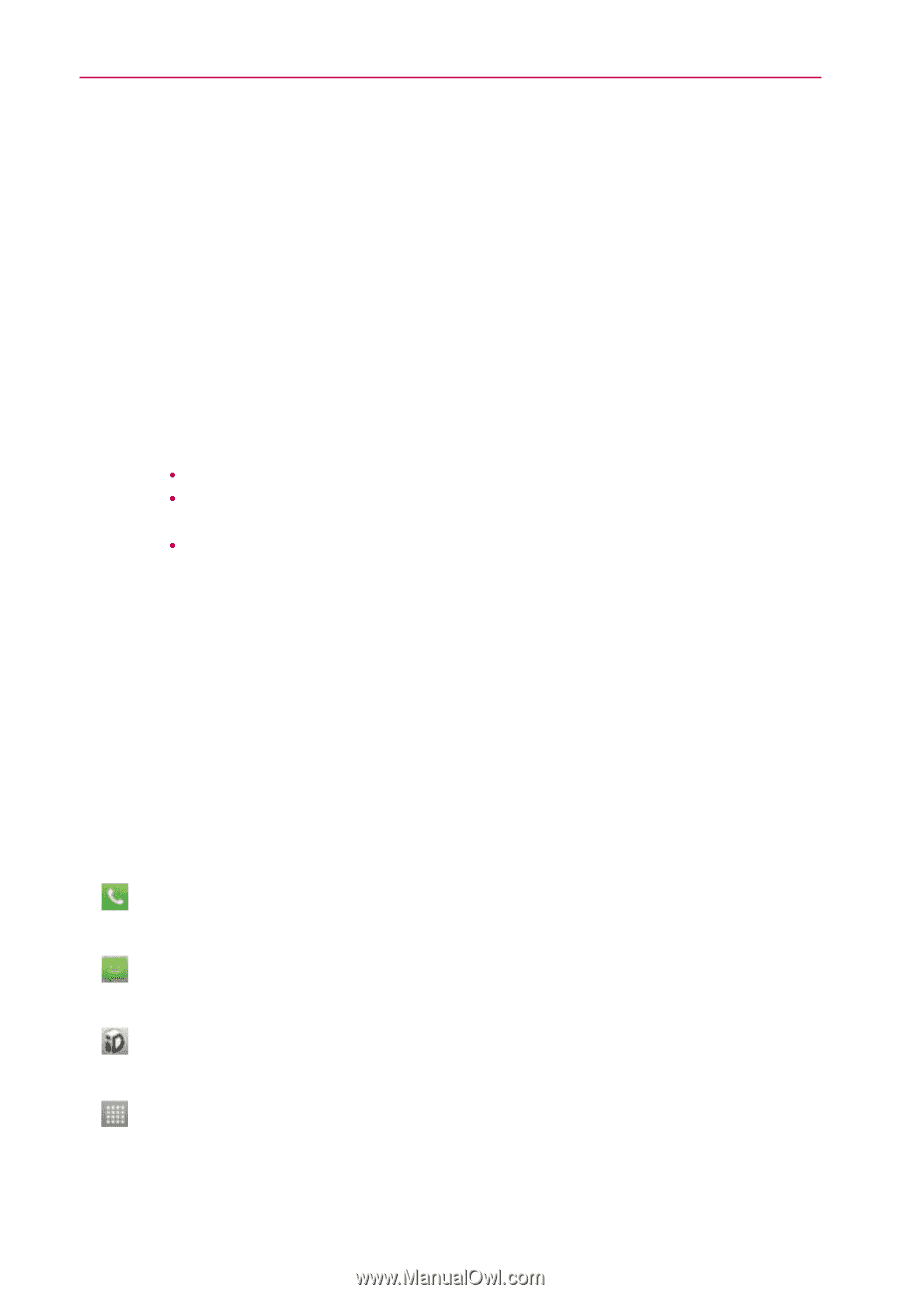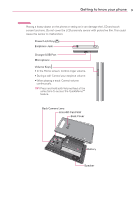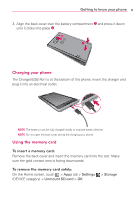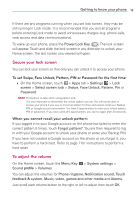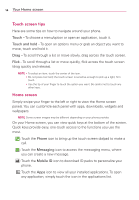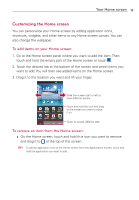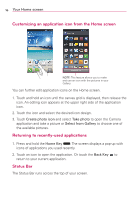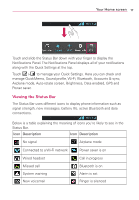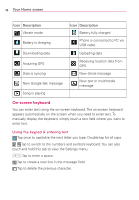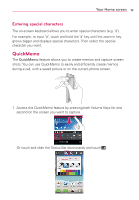LG LG730 Owners Manual - English - Page 14
Your Home screen
 |
View all LG LG730 manuals
Add to My Manuals
Save this manual to your list of manuals |
Page 14 highlights
14 Your Home screen Touch screen tips Here are some tips on how to navigate around your phone. Touch - To choose a menu/option or open an application, touch it. Touch and hold - To open an options menu or grab an object you want to move, touch and hold it. Drag - To scroll through a list or move slowly, drag across the touch screen. Flick - To scroll through a list or move quickly, flick across the touch screen (drag quickly and release). NOTE ţ To select an item, touch the center of the icon. ţ Do not press too hard; the touch screen is sensitive enough to pick up a light, firm touch. ţ Use the tip of your finger to touch the option you want. Be careful not to touch any other keys. Home screen Simply swipe your finger to the left or right to view the Home screen panels. You can customize each panel with apps, downloads, widgets and wallpapers. NOTE Some screen images may be different depending on your phone provider. On your Home screen, you can view quick keys at the bottom of the screen. Quick keys provide easy, one-touch access to the functions you use the most. : Touch the Phone icon to bring up the touch screen dialpad to make a call. : Touch the Messaging icon to access the messaging menu, where you can create a new message. : Touch the Mobile ID icon to download ID packs to personalize your phone. : Touch the Apps icon to view all your installed applications. To open any application, simply touch the icon in the applications list.