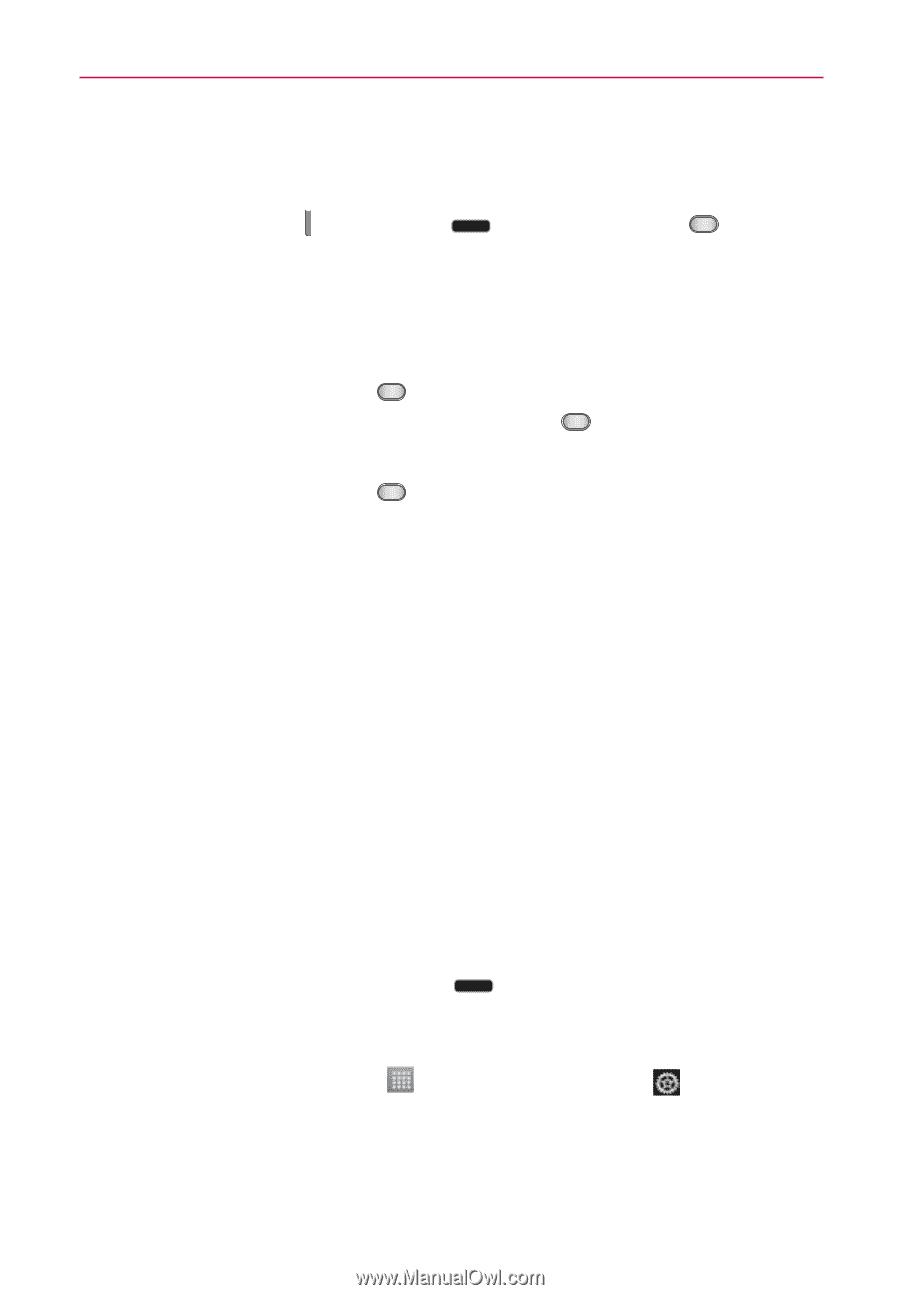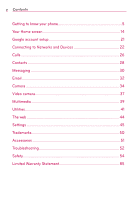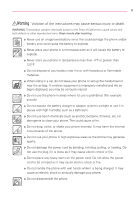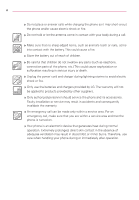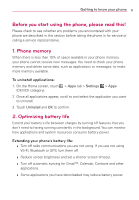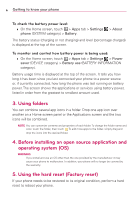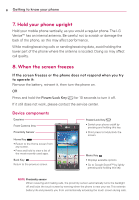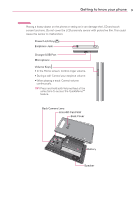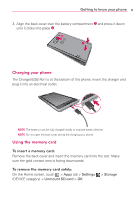LG LG730 Owners Manual - English - Page 7
Opening and switching applications, To view a list of recently used applications, To stop applications - factory reset
 |
View all LG LG730 manuals
Add to My Manuals
Save this manual to your list of manuals |
Page 7 highlights
Getting to know your phone 7 1. Turn the power off 2. Press and hold the following keys at the same time: Volume Down Key + Home Key + Power/Lock Key . 3. Release all of the keys when you see the screen message "Permanently Erase User Data & Reset Settings? Press the Power key to confirm and any other key to cancel." The first message will be displayed in 10 to 12 seconds. 4. Press the Power/Lock Key to confirm (or press any other key to cancel). When you press the Power/Lock Key to confirm, a pop-up appears asking "Are you sure you want to continue with erase?". 5. Press the Power/Lock Key and your phone will be restored to the factory settings. To cancel, press any other key. Leave your phone for at least a minute while the hard reset is carried out. Your phone will reboot automatically. Caution If you perform a hard reset, all user applications and user data will be deleted. This cannot be reversed. Remember to back up any important data before performing a hard reset. 6. Opening and switching applications Multitasking is easy with Android because you can keep more than one application running at the same time. There's no need to quit an application before opening another. Use and switch between several open applications. Android manages each application, stopping and starting them as needed to ensure that idle applications don't consume resources unnecessarily. To view a list of recently used applications: Simply press and hold the Home Key . To stop applications: 1. On the Home screen, touch > Apps tab > Settings > Apps (DEVICE category) > Running tab. 2. Scroll and touch the desired application and touch Stop to stop it.