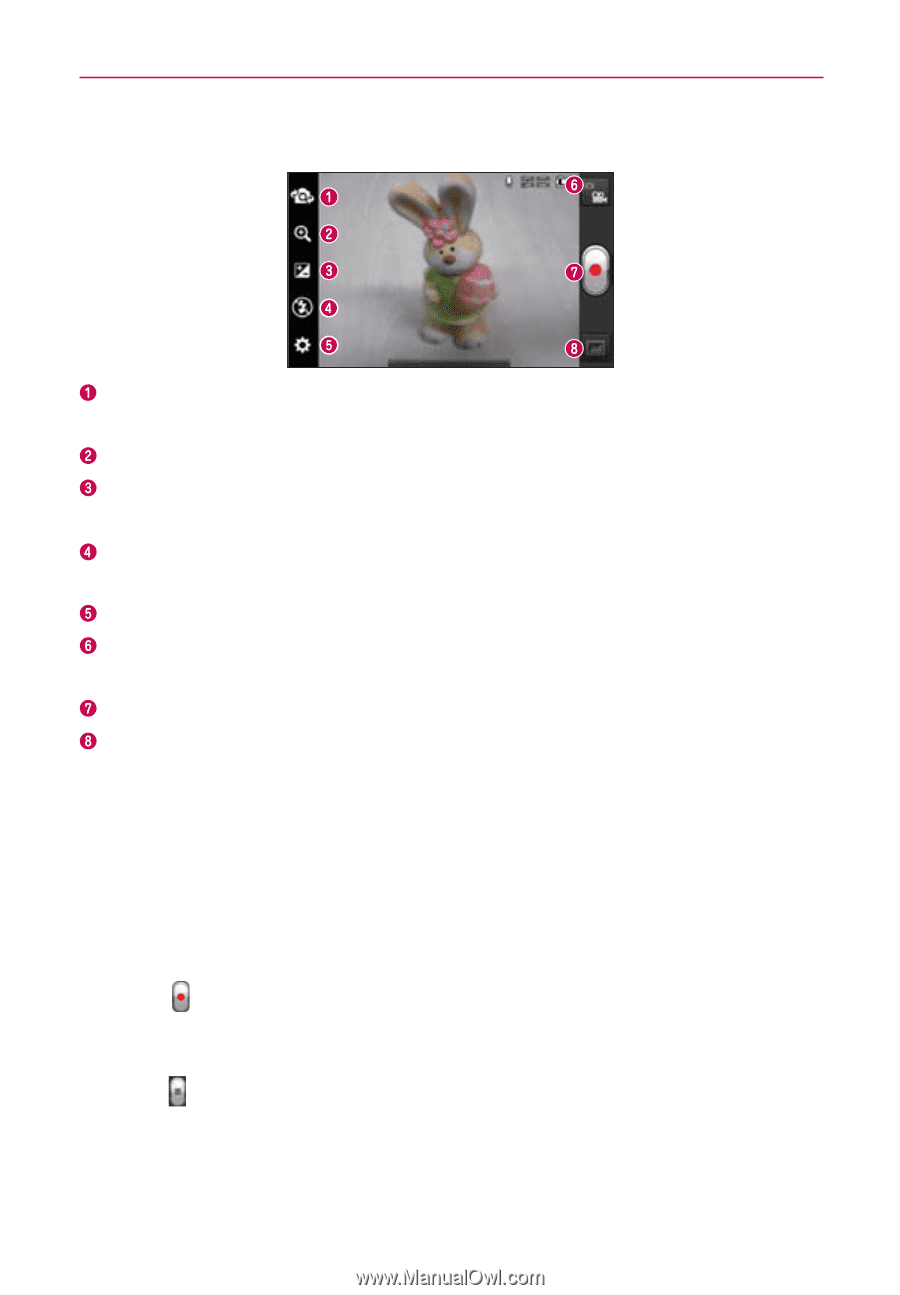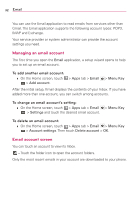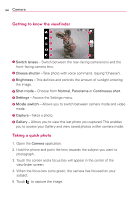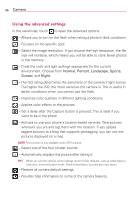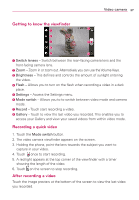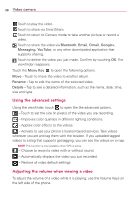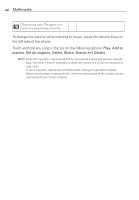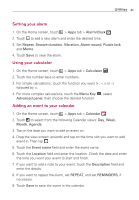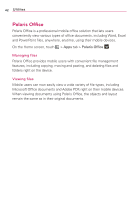LG LG730 Owners Manual - English - Page 37
Video camera
 |
View all LG LG730 manuals
Add to My Manuals
Save this manual to your list of manuals |
Page 37 highlights
Getting to know the viewfinder Video camera 37 Switch lenses - Switch between the rear-facing camera lens and the front-facing camera lens. Zoom - Zoom in or zoom out. Alternatively you can use the Volume Keys. Brightness - This defines and controls the amount of sunlight entering the video. Flash - Allows you to turn on the flash when recording a video in a dark place. Settings - Access the Settings menu. Mode switch - Allows you to to switch between video mode and camera mode. Record - Touch start recording a video. Gallery - Touch to view the last video you recorded. This enables you to access your Gallery and view your saved videos from within video mode. Recording a quick video 1. Touch the Mode switch button. 2. The video camera viewfinder appears on the screen. 3. Holding the phone, point the lens towards the subject you want to capture in your video. 4. Touch once to start recording. 5. A red light appears at the top corner of the viewfinder with a timer showing the length of the video. 6. Touch on the screen to stop recording. After recording a video Touch the image preview at the bottom of the screen to view the last video you recorded.