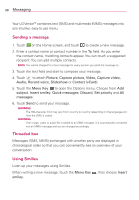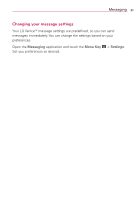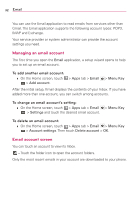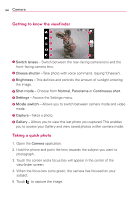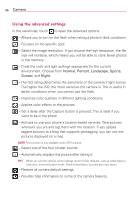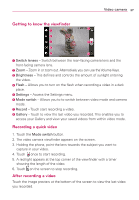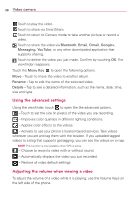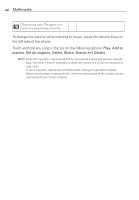LG LG730 Owners Manual - English - Page 35
Once you've taken the photo, Camera
 |
View all LG LG730 manuals
Add to My Manuals
Save this manual to your list of manuals |
Page 35 highlights
Camera 35 Once you've taken the photo Touch the image preview at the bottom of the screen to view the last photo you captured. Touch to share via SmartShare. Touch to return to Camera mode to take another picture. Touch to share your photo using Bluetooth, Email, Gmail, Google+, Memo, Messaging, Picasa, SmartShare, or any other downloaded application that supports sharing. TIP! If you have a social networking account and set it up on your phone, you can share your photo with the social networking community. Touch to delete the image. Touch the Menu Key to open the following options. Set image as - Touch to set the image as a Contact photo, Home screen wallpaper or Lock screen wallpaper. Move - Touch to move the image to another album. Rename - Touch to edit the name of the selected picture. Rotate left/right - Touch to rotate the image to the left or right. Crop - Crop your photo. Move your finger across the screen to select the area. Edit - Allows you to edit the image. Improves color qualities in different lighting conditions. Applies artistic effects to the pictures. Applies color effects to the pictures. Applies additional options to the pictures. Slideshow - Automatically shows you the picture you just recorded. Details - Displays the picture information.