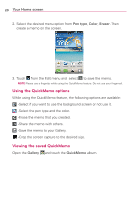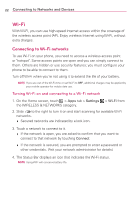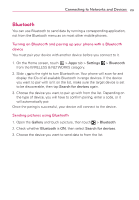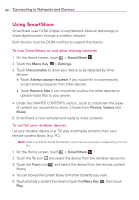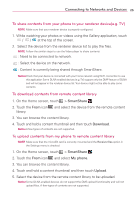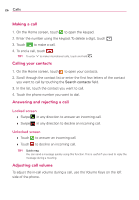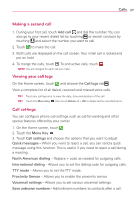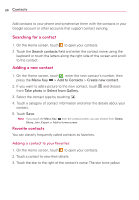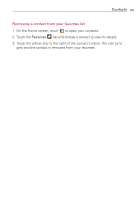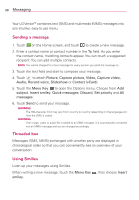LG LG730 Owners Manual - English - Page 25
To download contents from remote content library
 |
View all LG LG730 manuals
Add to My Manuals
Save this manual to your list of manuals |
Page 25 highlights
Connecting to Networks and Devices 25 To share contents from your phone to your renderer device(e.g. TV) NOTE Make sure that your renderer device is properly configured. 1. While watching your photos or videos using the Gallery application, touch / / at the top of the screen. 2. Select the device from the renderer device list to play the files. NOTE Follow the similar steps to use the Video player to share contents : Need to be connected to network. : Select the device on the network. : Content is currently being shared through SmartShare. Notice Check that your device is connected with your home network using Wi-Fi connection to use this application Some DLNA enabled devices (e.g. TV) support only the DMP feature of DLNA and will not appear in the renderer device list Your device might not be able to play some contents To download contents from remote content library 1. On the Home screen, touch > SmartShare . 2. Touch the From icon and select the device from the remote content library. 3. You can browse the content library. 4. Touch and hold a content thumbnail and then touch Download. Notice A few types of contents are not supported. To upload contents from my phone to remote content library NOTE Make sure that the microSD card is correctly mounted and the Receive files option in the Settings menu is checked. 1. On the Home screen, touch > SmartShare . 2. Touch the From icon and select My phone. 3. You can browse the content library. 4. Touch and hold a content thumbnail and then touch Upload. 5. Select the device from the remote content library to be uploaded. Notice Some DLNA enabled devices do not support the DMS upload functionality and will not upload files. A few types of contents are not supported.