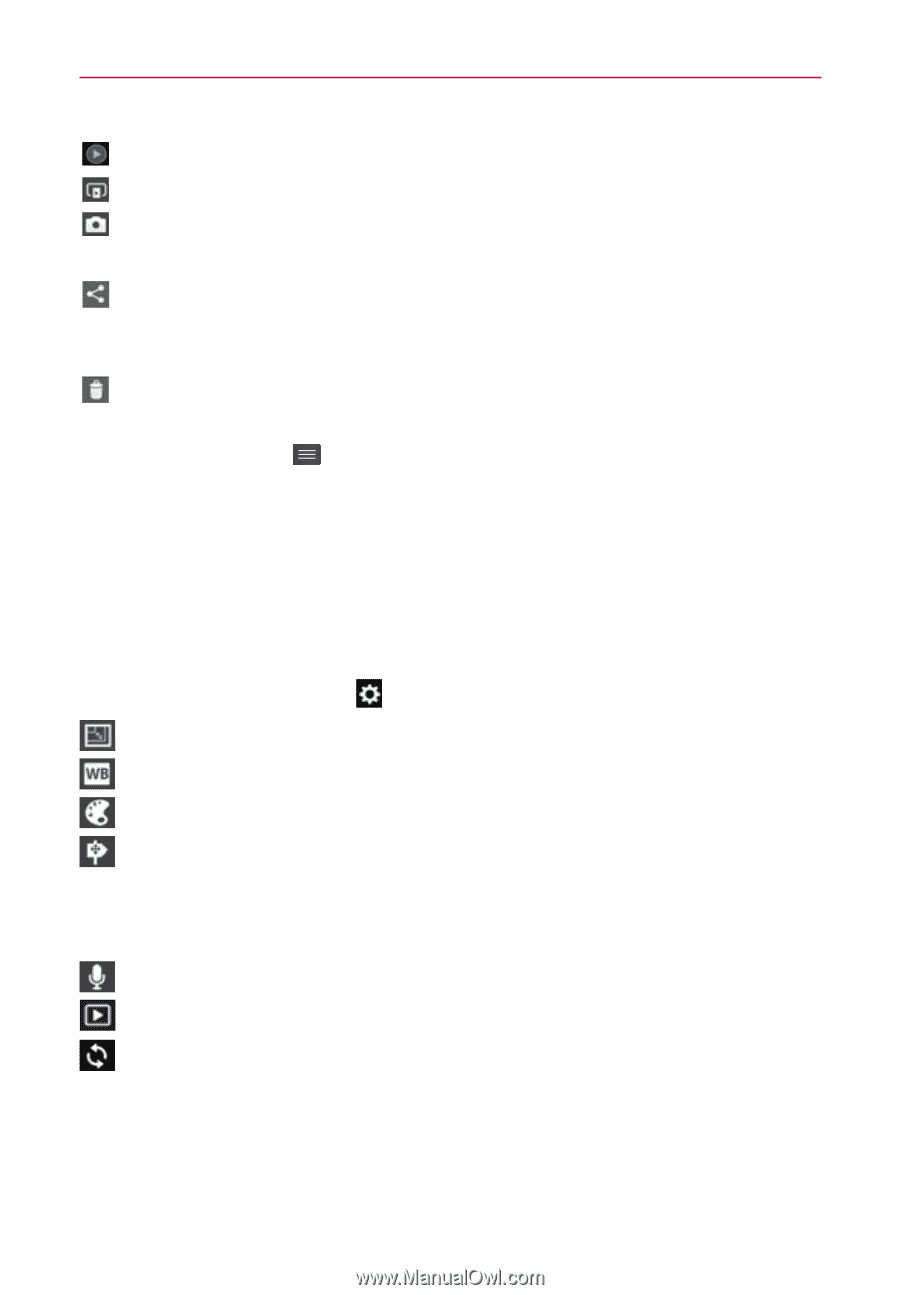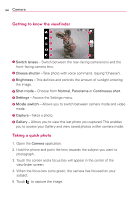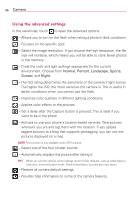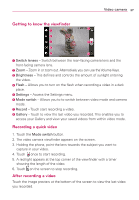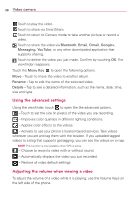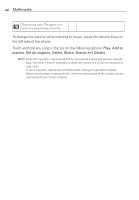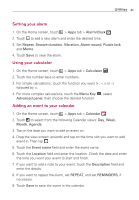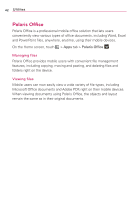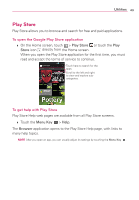LG LG730 Owners Manual - English - Page 38
Using the advanced settings, Adjusting the volume when viewing a video, Video camera
 |
View all LG LG730 manuals
Add to My Manuals
Save this manual to your list of manuals |
Page 38 highlights
38 Video camera Touch to play the video. Touch to share via SmartShare. Touch to return to Camera mode to take another picture or record a video. Touch to share the video via Bluetooth, Email, Gmail, Google+, Messaging, YouTube, or any other downloaded application that supports sharing. Touch to delete the video you just made. Confirm by touching OK. The viewfinder reappears. Touch the Menu Key to open the following options. Move - Touch to move the video to another album. Rename - Tap to edit the name of the selected video. Details - Tap to see a detailed information, such as the name, date, time, size and type. Using the advanced settings Using the viewfinder, touch to open the the advanced options. - Touch to set the size (in pixels) of the video you are recording. - Improves color qualities in different lighting conditions. - Applies color effects to the videos. - Activate to use your phone's location-based services. Take videos wherever you are and tag them with the location. If you uploaded tagged videos to a blog that supports geotagging, you can see the videos on a map. NOTE This function is only available when GPS is active. - Choose to record a video with or without sound. - Automatically displays the video you just recorded. - Restore all video default settings. Adjusting the volume when viewing a video To adjust the volume of a video while it is playing, use the Volume Keys on the left side of the phone.