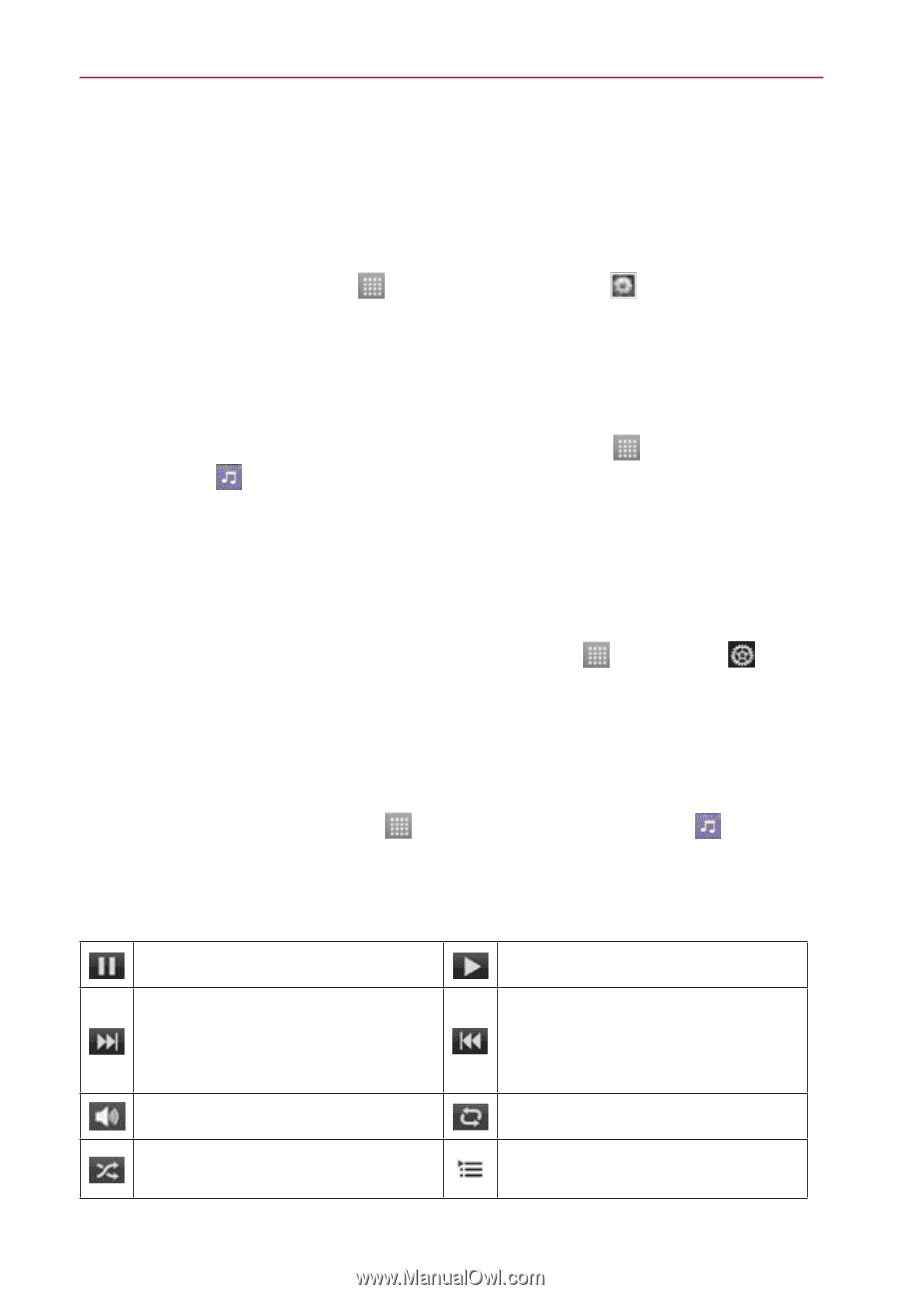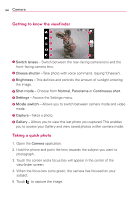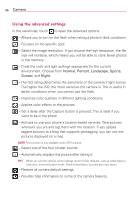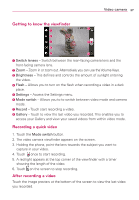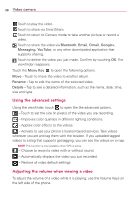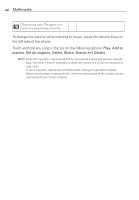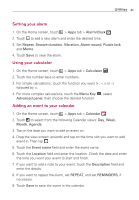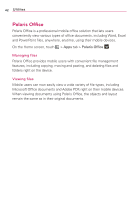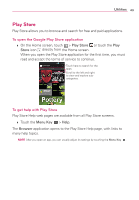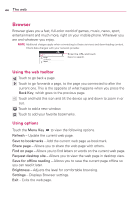LG LG730 Owners Manual - English - Page 39
Multimedia - driver
 |
View all LG LG730 manuals
Add to My Manuals
Save this manual to your list of manuals |
Page 39 highlights
Multimedia 39 You can store multimedia files on a memory card for easy access to all your image and video files. Gallery On the Home screen, touch > Apps tab > Gallery albums that store all your image and video files. . Open a list of Music Player Your LG Venice™ has a music player that lets you play all your favorite tracks. To access the music player, on the Home screen, touch > Apps tab > Music Player . Transferring music files using USB mass storage devices 1. Connect the LG Venice™ to a PC using a USB cable. 2. If you haven't installed the LG Android Platform Driver on your PC, you need to change the settings manually. Touch > Settings > Connectivity > USB connection type > Media sync (MTP). 3. You can view the content on your PC and transfer the files. Playing a song 1. On the Home screen, touch > Apps tab > Music Player . 2. Touch the Songs tab. 3. Select the song you want to play. Touch to pause playback. Touch to skip to the next track in the album, playlist or shuffle. Touch and hold to fast-forward. Touch to manage the music volume. Touch to play the current playlist in shuffle mode. Touch to resume playback. Touch to go back to the beginning of the song. Touch twice to return to the previous song. Touch and hold to rewind. Touch to set repeat mode. Touch to see the current playlist.