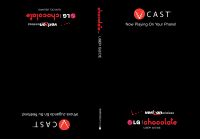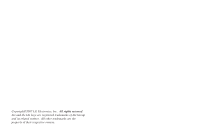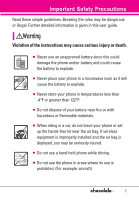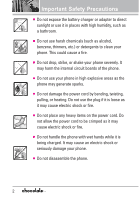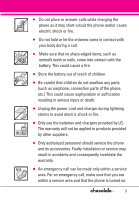LG LGVX8550BLK User Guide
LG LGVX8550BLK Manual
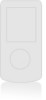 |
View all LG LGVX8550BLK manuals
Add to My Manuals
Save this manual to your list of manuals |
LG LGVX8550BLK manual content summary:
- LG LGVX8550BLK | User Guide - Page 1
USER GUIDE MMBB0236701(1.0) H - LG LGVX8550BLK | User Guide - Page 2
Copyright©2007 LG Electronics, Inc. All rights reserved. LG and the LG logo are registered trademarks of LG Group and its related entities. All other trademarks are the property of their respective owners. - LG LGVX8550BLK | User Guide - Page 3
rules may be dangerous or illegal. Further detailed information is given in this user guide. Violation of the instructions may cause serious injury or death. ● Never use an unapproved battery since this could damage the phone and/or battery and could cause the battery to explode. ● Never place your - LG LGVX8550BLK | User Guide - Page 4
on the power cord. Do not allow the power cord to be crimped as it may cause electric shock or fire. ● Do not handle the phone with wet hands while it is being charged. It may cause an electric shock or seriously damage your - LG LGVX8550BLK | User Guide - Page 5
. ● Only use the batteries and chargers provided by LG. The warranty will not be applied to products provided by other suppliers. ● Only authorized personnel should service the phone and its accessories. Faulty installation or service may result in accidents and consequently invalidate the warranty - LG LGVX8550BLK | User Guide - Page 6
13 Rear view 13 Touch Sensitive Keys 14 Navigation Wheel 14 Key Guard 14 Menus Overview 15 Menu Access 17 Getting Started with Your Phone 18 Removing the Battery 18 Charging the Battery 18 Charging with USB 18 Battery Temperature Protection . . .18 Battery Charge Level 19 Signal Strength - LG LGVX8550BLK | User Guide - Page 7
Exit From the Music Player 32 1.5 My Sounds 32 1.6 Sync Music 32 2. Picture & Video 33 2.1 V CAST Videos 33 2.2 Get New Pictures 35 2.3 My Pictures 36 2.4 My Videos 36 2.5 Take Picture 37 2.6 Record Video 38 2.7 PIX Place 39 3. Games 39 4. News & Info 39 5. Tools on the Go 41 6. Extras - LG LGVX8550BLK | User Guide - Page 8
62 2.6 World Clock 63 2.7 Notepad 63 2.8 Ez Tip Calc 63 3. Bluetooth Menu 64 3.1 Add New Device 65 My Phone Name 66 Set On 67 Discovery Mode 67 Supported Profiles 67 Last Search 68 Auto Pair Handsfree 68 Transferring Audio 68 4. Sounds Settings 70 4.1 Master Volume 70 4.2 Call Sounds - LG LGVX8550BLK | User Guide - Page 9
87 #.2 SW/HW Version 87 #.3 Icon Glossary 87 Safety 88 TIA Safety Information 88 Exposure to Radio Frequency Signal 88 Antenna Care 88 Phone Operation 88 Tips on Efficient Operation 89 Driving 89 Electronic Devices 89 Pacemakers 89 Hearing Aids 90 Other Medical Devices 90 Health Care - LG LGVX8550BLK | User Guide - Page 10
respective owners. NOTE Find the interactive user guide on the web for your convenience where you can freely surf and interactively learn how to use your phone step-by-step. Go to http//:www.verizonwireless.com -> Support -> Phones & Devices -> then choose your phone model -> then select Equipment - LG LGVX8550BLK | User Guide - Page 11
operation of your phone. Please read this guide carefully prior to using the phone to be able to use your phone to its greatest Chocolate is an all digital phone that operates on both Code Division Multiple Access (CDMA) frequencies: Cellular services at 800 MHz and Personal Communication Services - LG LGVX8550BLK | User Guide - Page 12
MAS-BS PCSC-RS Intersystem operations Non-signaling data comm. Service TIA/EIA/IS-96-B TIA/EIA/IS-637 TIA/EIA/IS-657 IS -801 TIA/EIA/IS-707-A Speech CODEC Short Message Service Packet Data Position Determination Service (gpsOne) High Speed Packet Data 1x EV-DO Related interface - LG LGVX8550BLK | User Guide - Page 13
phone. design of this phone complies with the use with the back of the phone kept 0.6 inches (1.5 cm) from the back of the phone, including the antenna, 's body and the back of the phone and have not been tested for compliance phone, void your warranty and/or violate FCC regulations. Don't use the phone - LG LGVX8550BLK | User Guide - Page 14
and indicator icons. 4. OK Key Use to select different options in the phone's menus. 5. Headset Jack Allows you to plug in an optional headset for phone is waiting for input from you. No menu is displayed and the phone isn't performing any action. It's the starting point for all of the instruction - LG LGVX8550BLK | User Guide - Page 15
4GB. 22. Music Shortcut Key Activates Music Player. Enjoy sweet music from your Chocolate! 23. Touch Keys and Navigation Wheel with OK Key Touch Keys include the the top of the battery into the opening on the back of the phone, then push the battery down until the latch clicks. Battery microSD™ - LG LGVX8550BLK | User Guide - Page 16
as a 4-way directional key to navigate the menus. Key Guard The touch keypad and navigation wheel are automatically locked when: • The slide is closed. • The phone is inactive for 17 sec. (default) or 25 sec. (if display backlight is set at 15 sec.). To unlock the touch keypad and navigation wheel - LG LGVX8550BLK | User Guide - Page 17
MY MUSIC 1. Songs 2. Playlists 3. Artists 4. Genres 5. Albums 6. Settings 7. Music Alerts G The same menu with GET IT NOW -> Music & Tones -> My Music. GET IT NOW 1. Music & Tones 1. V CAST Music 2. Get New Ringtones 3. My Ringtones 4. My Music 5. My Sounds 6. Sync Music 2. Picture & Video 1. V CAST - LG LGVX8550BLK | User Guide - Page 18
Sounds 1. TXT Message 2. Pic-Video Message 3. Voicemail 4. Keypad Volume 5. Service Alerts 1. ERI 2. Minute Beep 3. Call Connect 4. Charge Complete 16 6. 4. Display Themes 5. Clip Board 6. Dial Fonts 7. Clock Format 6. Phone Settings 1. Standalone Mode 2. Set Shortcut Keys 3. Slide Auto Lock 4. - LG LGVX8550BLK | User Guide - Page 19
Music Sync Data Ask On Plug *. Memory 1. Save Options 2. Phone Memory 3. Card Memory #. Phone Info 1. My Number 2. SW/HW Version 3. Icon Glossary Some content in this user guide may differ from your phone depending on the phone software. Features and specifications are subject to change without - LG LGVX8550BLK | User Guide - Page 20
port is not supported, such as the USB port on your keyboard or bus-powered USB hub. Charging the Battery 1. Attach the charger to the phone. Make sure NOTICE Please use only an approved charging accessory to charge your LG phone. Improper handling of the charging port, as well as the use of an - LG LGVX8550BLK | User Guide - Page 21
, the stronger the signal. If you're having problems with signal quality, move to an open area or, when inside a building, try moving near a window. Turning the Phone On and Off Turning the Phone On 1. Install a charged battery or connect the phone to an external power source. 2. Press (located - LG LGVX8550BLK | User Guide - Page 22
, answer the call by either pressing the OK Key twice or opening the slide. NOTE If you touch the Left Soft Key [Quiet] while the phone is ringing and unlocked, the ringing or vibration is muted for that call. NOTE If you touch the Right Soft Key [Ignore] while the - LG LGVX8550BLK | User Guide - Page 23
adjust ringer and earpiece volumes by pressing the upper side key on the left side of the phone to increase and lower key to decrease. NOTES • The earpiece volume can only be adjusted during on your Bluetooth® device. Please check the manual of the Bluetooth® device for further instructions. 21 - LG LGVX8550BLK | User Guide - Page 24
Entering and Editing Information Text Input The following key functions are available to help with text entry: Left Soft Key: Touch to change text input mode. Shift: Press to change case (initial cap, caps lock, lowercase). Next: Press to display other matching words in the database. Space: Press to - LG LGVX8550BLK | User Guide - Page 25
Key [Contacts], then use the Navigation Wheel to scroll to an entry. 2. Touch the Left Soft Key [Edit]. 3. Use the Navigation Wheel to scroll to a phone number, then touch the Right Soft Key [Options]. 4. Use the Navigation Wheel to scroll to Set Speed Dial, then press the OK Key . 5. Enter a Speed - LG LGVX8550BLK | User Guide - Page 26
scroll to Mobile 1/ Home/ Work/ Mobile 2/ Fax, then press the OK Key . 7. Enter a name, then press the OK Key . Adding Another Phone Number From standby mode 1. Enter a phone number, then touch the Left Soft Key [Save]. 2. Use the Navigation Wheel to scroll to Update Existing, then press the OK Key - LG LGVX8550BLK | User Guide - Page 27
Key [Contacts]. 2. Use the Navigation Wheel to scroll to an entry. 3. Touch the Left Soft Key [Edit]. 4. Use the Navigation Wheel to scroll to a phone number, then touch the Right Soft Key [Options]. 5. Use the Navigation Wheel to scroll to Set As Default, then press the OK Key . 6. Press the - LG LGVX8550BLK | User Guide - Page 28
easily to numbers stored in Contacts. NOTE Speed Dial 1 is for Voicemail. Speed Dials From 1 to 9 Press and hold the Speed Dial digit. Your phone recalls the phone number from your Contacts, displays it briefly, and then dials it. Speed Dials From 10 to 99 Press the first Speed Dial digit, then - LG LGVX8550BLK | User Guide - Page 29
It Now® allows you to do more than just talk on your phone. Get It Now is a technology and service that allows you to download and use applications on your phone. With Get It Now, it's quick and easy to personalize your phone to your lifestyle and tastes. Just download the applications that appeal - LG LGVX8550BLK | User Guide - Page 30
all the best sound clips of your favorite songs that you can use as ring tones for your Chocolate phone. Preview, download, and manage all the latest and greatest ringtones right from your Chocolate phone. To find all the latest hits, check out our "What's New" category. If you are looking for the - LG LGVX8550BLK | User Guide - Page 31
phone and computer, manage and organize your music files, and more. NOTE File storage varies according to the size of each file as well as memory Playlist/ Move/ Erase/ Song Info Playing Your Music My Music submenus make it easy to find and play the music you've stored in your phone. 29 - LG LGVX8550BLK | User Guide - Page 32
in sequence. Background Mode Enjoy your music while you use other functions of your phone. Music Player to Background 1. Press the Music key to access My Music. 1. Slide and release the unlock key on the right side of the phone. 2. Lightly swipe your finger in a circular motion along the outer edge - LG LGVX8550BLK | User Guide - Page 33
NOTE Pressing the Navigation Wheel up, down, left, or right, activates the phone's shortcut keys instead of your music list. 3. Scroll to the song you want to play, and press the OK Key . In Music Player 1. Press the - LG LGVX8550BLK | User Guide - Page 34
Info 1.6 Sync Music Allows you to synchronize music from a PC to your phone. Verify that the transfer was successful on the confirmation screen. Sync your music to your V CAST Music wireless device 1. Use a USB cable to connect your phone to your PC. 2. Press the OK Key [MENU]. 3. Use the Navigation - LG LGVX8550BLK | User Guide - Page 35
scroll to GET IT NOW, and press the OK Key . 3. Press Picture & Video. 4. Select a submenu. 2.1 V CAST Videos V CAST brings the world to your mobile phone with full-motion video and sound. Catch up with what's happening with video clips from news, sports, entertainment, or weather (must be in V CAST - LG LGVX8550BLK | User Guide - Page 36
to accept charges, press the OK Key and the video clip will initiate downloading of video. 9. Once video is downloaded a message will appear on your phone. 10. Select Yes and press the OK Key to view video. 34 - LG LGVX8550BLK | User Guide - Page 37
downloadable. Only videos that have the option to save can be downloaded. Additional charges for each video clip viewed may apply. Video Clips service is not available in all areas. Check www.verizonwireless.com/getitnow website for details. Deleting Video Clips 1. Press the OK Key [MENU]. 2. Use - LG LGVX8550BLK | User Guide - Page 38
to print the selected picture via Bluetooth. Print Preferences Supported only by enabled devices for this option. Send via Bluetooth Allows DRM (Digital Rights Management). 2.4 My Videos Allows you to view videos stored in the phone. 1. Press the OK Key [MENU]. 2. Use the Navigation Wheel to scroll to - LG LGVX8550BLK | User Guide - Page 39
Videos Allows you to mark videos to be erased, locked, or unlocked. Set As Wallpaper Displays the selected video file as the background for your phone. Rename Renames the selected video. Lock/ Unlock Locks the selected video. The key icon on the image lets you know it's locked. Select option again - LG LGVX8550BLK | User Guide - Page 40
GET IT NOW the Navigation Wheel , zoom by pressing the Navigation Wheel , and touch the Right Soft Key [Options] to change other settings. ● Select the option(s) to customize. RESOLUTION 1280X960/ 640X480/ 320X240 SELF TIMER Off/ 3 Seconds/ 5 Seconds/ 10 Seconds WHITE BALANCE Auto/ Sunny/ Cloudy/ - LG LGVX8550BLK | User Guide - Page 41
from your Verizon Wireless device. Access and selections within this feature are dependent upon your service provider. For specific information on News & Info access through your phone, contact your service provider. SHORTCUT Pressing the Navigation Wheel up is the shortcut to accessing Mobile Web - LG LGVX8550BLK | User Guide - Page 42
GET IT NOW ● Links embedded in content You can act on the options or the links using the Soft Keys just below the display screen. ● Text or numbers You can select the items by moving the cursor and touching the appropriate Soft Keys. Scrolling Use the Navigation Wheel or to scroll through the - LG LGVX8550BLK | User Guide - Page 43
a Phone Call From the Browser You can make a phone call from the Browser if the site you are using supports the feature (the phone number , subscription and airtime required for use; only in National Enhanced Service Coverage Area: accuracy and completeness of information is not guaranteed; - LG LGVX8550BLK | User Guide - Page 44
]. ● Make a call to the callback number (in Inbox) by pressing during a message check. The phone can store over 400 messages. The information stored in the message is determined by phone mode and service capability. Other limits to available characters per message may exist. Please check with your - LG LGVX8550BLK | User Guide - Page 45
or save the message. Using Contacts to Send a Message You can designate an entry saved in your Contacts as the address instead of manually entering the destination. 1. With the To Field highlighted, touch the Left Soft Key [Message]. 2. Press New Message. 3. Press [TXT Message]. 4. Touch the Right - LG LGVX8550BLK | User Guide - Page 46
Message The Basics of Sending a Message 1. Touch the Left Soft Key [Message]. 2. Press New Message. 3. Press [Picture Message]. 4. Enter the cellular phone number or email address of the recipient. 5. Press the Navigation Wheel downward. 6. Type your message (text or email). 7. Use the Navigation - LG LGVX8550BLK | User Guide - Page 47
2. Select the option(s) to customize. From Contacts/ Recent Calls/ Groups/ To PIX Place/ To Contacts ● Editing Text 1. With the To Field highlighted, touch the Right Soft Key [Options]. 2. Select the option(s) to customize. Preview Displays the Picture message as it would be seen by the recipient. - LG LGVX8550BLK | User Guide - Page 48
Message The Basics of Sending a Message 1. Touch the Left Soft Key [Message]. 2. Press New Message. 3. Press [Video Message]. 4. Enter the cellular phone number or email address of the recipient. 5. Press the Navigation Wheel downward. 6. Type your message (text or email). 7. Use the Navigation - LG LGVX8550BLK | User Guide - Page 49
to customize. Preview/ Save As Draft/ Add Quick Text/ Priority Level/ Cancel Message 3. Complete and then send or save the message. 2. Inbox The phone alerts you in 3 ways when you receive a new message: ● By displaying a message notification on the screen. ● By sounding a sound or vibration, if - LG LGVX8550BLK | User Guide - Page 50
MESSAGING Add To Contacts Stores the callback number, email address, and numbers from the address of the received message into your Contacts. Erase Inbox Erases all read, unlocked messages stored in the Inbox. Message Info Allows you to check the received message information. Message Icon Reference - LG LGVX8550BLK | User Guide - Page 51
the selected message. Locked messages cannot be deleted by the Erase Sent and Erase All functions. Add To Contacts Stores the callback number, email address, and numbers from the address of the message into your Contacts. Erase Sent Erase all unlocked messages stored in the Sent messages. Message - LG LGVX8550BLK | User Guide - Page 52
message(s). OR 1. Dial *86 (*VM) from your phone or dial your wireless phone number from any touchtone phone. 2. When the recorded announcement begins, press to interrupt (if applicable). 3. An easy-to-follow setup tutorial will begin. Follow the instructions to set up your new password and record - LG LGVX8550BLK | User Guide - Page 53
4. A Mobile Web Browser session starts. 5. Scroll to a Chat provider and press the OK Key . NOTE This feature may require a subscription by a Chat service provider. MSG Settings Allows you to configure settings for your messages. 1. Press the OK Key [MENU]. 2. Use the Navigation Wheel to scroll to - LG LGVX8550BLK | User Guide - Page 54
add text phrases. These text strings allow you to reduce manual text input into messages. 8. Voicemail # Allows you to manually enter the access number for Voicemail Service. This number should be only used when a VMS (Voicemail Service) access number is not provided from the network. 9. Callback - LG LGVX8550BLK | User Guide - Page 55
press the OK Key . 3. Press [New Contact]. 4. Enter the name and press the Navigation Wheel downward. 5. Use the Navigation Wheel to scroll to the phone number type. 6. Enter the number and press the OK Key . NOTE For more detailed information, see page 23. CONTACTS 2. Contact List Allows you to - LG LGVX8550BLK | User Guide - Page 56
CONTACTS 3. Groups Allows you to view your grouped Contacts, add a new group, change the name of a group, delete a group, or send a message to everyone in the selected group. 1. Press the OK Key [MENU]. 2. Use the Navigation Wheel to scroll to CONTACTS, and press the OK Key . 3. Press [Groups]. 4. - LG LGVX8550BLK | User Guide - Page 57
Case of Emergency (ICE) This menu allows you to store names, phone numbers and other information, which will be very helpful in case of OK Key . TIP When you've assigned ICE Contacts and your phone is locked, the Left Soft Key appears as [ICE] allowing the emergency information to be viewed without - LG LGVX8550BLK | User Guide - Page 58
you to view all of your personal Contact information including name, phone numbers, and email address in one entry. 1. Press the OK Key [Options]. RECENT CALLS The Recent Calls Menu is a list of the last phone numbers or Contact entries for calls you placed, accepted, or missed. It's continually - LG LGVX8550BLK | User Guide - Page 59
● Touch the Left Soft Key [Message] to select: New TXT Message/ New Picture Message/ New Video Message 2. Received Allows you to view the list of incoming calls; up to 90 entries. 1. Press the OK Key [MENU]. 2. Use the Navigation Wheel to scroll to RECENT CALLS, and press the OK Key . 3. Press [ - LG LGVX8550BLK | User Guide - Page 60
RECENT CALLS 4. All Allows you to view the list of all calls; up to 270 entries. 1. Press the OK Key [MENU]. 2. Use the Navigation Wheel to scroll to RECENT CALLS, and press the OK Key . 3. Press [All]. 4. Use the Navigation Wheel to scroll to an entry, then ● Press the OK Key to view the entry. ● - LG LGVX8550BLK | User Guide - Page 61
information ranging from your payment plan to your software upgrade or other available service. 1. Press the OK Key [MENU]. 2. Use the Navigation Wheel to Press the Voice Command Key located on the left side of the phone. Settings to Optimize the Voice Commands Feature by touching the Right Soft Key - LG LGVX8550BLK | User Guide - Page 62
Go to The 'Go to' command allows you to access a menu within the phone (for example, 'Go to Calendar'). If no menu option is stated, a list of you to check out a wide range of items from the battery level, service mode, signal strength, GPS location, network status, volume, number of missed - LG LGVX8550BLK | User Guide - Page 63
, press . To insert ±, press . 2.3 Calendar Allows you to keep your agenda convenient and easy to access. Simply store your appointments and your phone will alert you with a reminder you set. SHORTCUT Pressing the Navigation Wheel from standby mode is a hot key to Calendar by default. 1. Press - LG LGVX8550BLK | User Guide - Page 64
. When the alarm goes off, you can turn it off by pressing the OK Key or the side keys. 2.5 Stopwatch Allows you to use your phone as typical stopwatch. Start measuring time and finish it pressing the OK Key . Touch the Left Soft Key to lap. Touch the Right Soft Key - LG LGVX8550BLK | User Guide - Page 65
2.6 World Clock Allows you to determine the current time in another time zone or country by navigating with the left or right navigation keys. 1. Press the OK Key [MENU]. 2. Use the Navigation Wheel to scroll to SETTINGS & TOOLS, and press the OK Key . 3. Press [Tools]. 4. Press [World Clock]. 5. - LG LGVX8550BLK | User Guide - Page 66
the Chocolate and connect to one device at a time. The approximate communication range for Bluetooth® wireless technology is up to 30 feet (10 meters). Bluetooth QD ID B012732 NOTE Read the user guide of each Bluetooth® accessory that you are trying to pair with your phone because the instructions - LG LGVX8550BLK | User Guide - Page 67
located. Scroll to the device and press the OK Key . 8. The handset will prompt you for the passcode. Consult the Bluetooth® accessory instructions for the appropriate passcode (typically "0000" zeroes). Enter the passcode and press the OK Key . 9. Once pairing is successful, scroll to either - LG LGVX8550BLK | User Guide - Page 68
Chocolate device When a PC is searched by your Chocolate device When a PDA is searched by your Chocolate device When another phone device is searched by your Chocolate device When a printer is found by your Chocolate headset that supports both stereo and handsfree profiles, you may only be able to connect - LG LGVX8550BLK | User Guide - Page 69
other in-range Bluetooth® devices. Supported Profiles Allows you to see profiles that your Chocolate phone can support. 1. Press the OK Key service application or program present on the Client device. 2. Find your phone's name from the list of available devices. 3. From the list of available services - LG LGVX8550BLK | User Guide - Page 70
, select file-transfer service. 4. A separate window appears with the directory structure of your phone. You are now able to transfer files to and from the Client device. Phonebook Access Please refer to your handsfree device or car audio system manual for further instructions. Last Search Allows - LG LGVX8550BLK | User Guide - Page 71
device from the pairing list. 2. Rename Device: You can rename the name of the paired device. 3. Service Discovery: Allows you to search for the services that the selected device supports. 4. Device Info: Shows the device information. NOTES ● In the pairing list, you can disconnect the connected - LG LGVX8550BLK | User Guide - Page 72
SETTINGS & TOOLS 4. Sounds Settings Provides options to customize the phone's sounds. 4.1 Master Volume Allows you to set volume then press the OK Key to save the setting. 4.2 Call Sounds Allows you to set how the phone alerts you for types of incoming calls. 1. Press the OK Key [MENU]. 2. Use the - LG LGVX8550BLK | User Guide - Page 73
OK Key . 3. Press [Sounds Settings]. 4. Press [Keypad Volume]. 5. Adjust the volume with the Navigation Wheel then press the OK Key to save the setting. 4.5 Service Alerts Allows you to set any of the four Alert options to either On or Off. 1. Press the OK Key [MENU]. 2. Use the Navigation Wheel - LG LGVX8550BLK | User Guide - Page 74
press the OK Key . On/ Off 5. Display Settings Provides options to customize the phone's display screen. 5.1 Banner Allows you to enter a string of up to 23 text then press the OK Key [SAVE]. 5.1.2 ERI Banner If you use ERI Service, ERI Text is shown on the sub banner. 1. Press the OK Key [MENU - LG LGVX8550BLK | User Guide - Page 75
: 7 Seconds/ 15 Seconds/ 30 Seconds/ Always On/ Always Off 5.3 Wallpaper Allows you to choose the kind of background to be displayed on the phone. 1. Press the OK Key [MENU]. 2. Use the Navigation Wheel to scroll to SETTINGS & TOOLS, and press the OK Key . 3. Press [Display Settings]. 4. Press - LG LGVX8550BLK | User Guide - Page 76
the OK Key . Normal/ Analog/ Digital/ Dual (Set City in World Clock)/ Off 6. Touch the Left Soft Key [View] to preview the selected clock format. 6. Phone Settings The Phone Settings Menu allows you to designate specific settings to customize how you use your - LG LGVX8550BLK | User Guide - Page 77
disable all wireless communications. When in Standalone Mode, services supporting Location On functionality (such as Chaperone) will be the OK Key . On/ Off 6.2 Set Shortcut Keys Allows you to set a shortcut to phone menus using the down, up, left and right Navigation Keys. 1. Press the OK Key [ - LG LGVX8550BLK | User Guide - Page 78
English or Español. 1. Press the OK Key [MENU]. 2. Use the Navigation Wheel to scroll to SETTINGS & TOOLS, and press the OK Key . 3. Press [Phone Settings]. 4. Press [Language]. 5. Use the Navigation Wheel to scroll to a setting, then press the OK Key . English/ Español 6.6 Location Allows you to - LG LGVX8550BLK | User Guide - Page 79
services supporting Location On functionality (such as Chaperone) will be suspended. 6.7 Security The Security menu allows you to secure the phone electronically. 1. Press the OK Key [MENU]. 2. Use the Navigation Wheel to scroll to SETTINGS & TOOLS, and press the OK Key . 3. Press [Phone Settings]. - LG LGVX8550BLK | User Guide - Page 80
Setting/ Unlock Setting Calls Incoming Calls/ Outgoing Calls Messages Incoming Messages/ Outgoing Messages Dial-up Modem Allow All/ Block All 6.7.3 Phone Lock Keeps your phone from unauthorized use. Once the phone is locked, it's in restricted mode until the lock code is entered. You can receive - LG LGVX8550BLK | User Guide - Page 81
Enter the four-digit lock code. 6.8 System Select Allows you to set up the phone management environment. Leave this setting as the default unless you want to alter system selection as instructed by your service provider. 1. Press the OK Key [MENU]. 2. Use the Navigation Wheel to scroll to SETTINGS - LG LGVX8550BLK | User Guide - Page 82
the Navigation Wheel to scroll to a setting, then press the OK Key . NAM1/ NAM2 6.0 Auto NAM Allows the phone to automatically switch between programmed telephone numbers corresponding to the service provider area. 1. Press the OK Key [MENU]. 2. Use the Navigation Wheel to scroll to SETTINGS & TOOLS - LG LGVX8550BLK | User Guide - Page 83
Seconds/ Every 60 Seconds 7.4 TTY Mode Allows you to attach a TTY device enabling you to communicate with parties also using a TTY device. A phone with TTY support is able to translate typed characters to voice. Voice can also be translated into characters and then displayed on the TTY. 1. Press the - LG LGVX8550BLK | User Guide - Page 84
TTY connection on the terminal (TTY connection location is the same as a headset jack). 2. Enter the phone menu and set up the desired TTY mode. 3. After setting a TTY mode, check the LCD screen of the phone for the TTY icon. 4. Connect the TTY equipment to the power source and turn it on - LG LGVX8550BLK | User Guide - Page 85
feature for CDMA calls. CDMA offers inherent voice privacy. Check with your service provider for availability. 1. Press the OK Key [MENU]. 2. Use Keypad Allows you to control the sensitivity level of the keypad keys on your phone. 1. Press the OK Key [MENU]. 2. Use the Navigation Wheel to scroll - LG LGVX8550BLK | User Guide - Page 86
Press [Speed]. 5. Use the Navigation Wheel to scroll to a setting, then press the OK Key . High / Medium / Low 9.2 Sound Allows you to set the phone to sound a tone when the navigating wheel is in use. 1. Press the OK Key [MENU]. 2. Use the Navigation Wheel to scroll to SETTINGS & TOOLS, and - LG LGVX8550BLK | User Guide - Page 87
are asked to confirm whenever the connection is made. 1. Press the OK Key [MENU]. Allows you to check your Chocolate internal phone memory as well as the microSD external memory. The Chocolate can access the following file types stored on the removable microSD card. My Pictures: png, jpg, bmp, gif - LG LGVX8550BLK | User Guide - Page 88
Press the OK Key [MENU]. 2. Use the Navigation Wheel to scroll to SETTINGS & TOOLS, and press the OK Key . 3. Press [Memory]. 4. Press [Phone Memory]. 5. Scroll to Memory Usage/ My Pictures/ My Videos/ My Music/ My Sounds then press the OK Key to view the memory used for each - LG LGVX8550BLK | User Guide - Page 89
Date Code. 1. Press the OK Key [MENU]. 2. Use the Navigation Wheel to scroll to SETTINGS & TOOLS, and press the OK Key . 3. Press 4. Press [Phone Info]. [SW/HW Version]. #.3 Icon Glossary Allows you to view all the icons and their meanings. 1. Press the OK Key [MENU]. 2. Use the Navigation Wheel - LG LGVX8550BLK | User Guide - Page 90
, government health agencies, and industry reviewed the available body of research to develop the ANSI Standard (C95.1). The design of your phone complies with the FCC guidelines (and those standards). Antenna Care Use only the supplied or an approved replacement antenna. Unauthorized antennas - LG LGVX8550BLK | User Guide - Page 91
at a higher power level than otherwise needed. Driving Check the laws and regulations on the use of wireless phones in the areas where you drive and always obey them. Also, if using your phone while driving, please observe the following: ● Give full attention to driving -driving safely is your first - LG LGVX8550BLK | User Guide - Page 92
phones may interfere with some hearing aids. In the event of such interference, you may want to consult your service provider (or call the customer service Health Care Facilities Turn your phone OFF in health care facilities when any regulations posted in these areas instruct you to do so. Hospitals - LG LGVX8550BLK | User Guide - Page 93
read and observe the following information for safe and proper use of your phone and to prevent damage. Also, keep the user guide in an accessible place at all times after reading it. Caution Violation of the instructions may cause minor or serious damage to the product. ● Do not disassemble or - LG LGVX8550BLK | User Guide - Page 94
the phone or battery. If the phone or battery is dropped, especially on a hard surface, and the user suspects damage, take it to a service center 't need to be empty before recharging. ● Use only LG-approved chargers specific to your phone model since they are designed to maximize battery life. ● - LG LGVX8550BLK | User Guide - Page 95
subject to excessive dust and keep the minimum required distance between the power cord and heat sources. ● Unplug the power cord prior to cleaning your phone, and clean the power plug pin when it's dirty. ● When using the power plug, ensure that it's firmly connected. If not, it may cause - LG LGVX8550BLK | User Guide - Page 96
, turn it off immediately and remove the battery. If the phone does not work, take it to an LG Authorized Service Center. ● Do not paint your phone. ● The data saved in your phone might be deleted due to careless use, repair of the phone, or upgrade of the software. Please backup your important - LG LGVX8550BLK | User Guide - Page 97
tinnitus (a ringing in the ear), hypersensitivity to sound and distorted hearing. Individual susceptibility to noise-induced hearing loss and other potential hearing problems varies. The amount of sound produced by a portable audio device varies depending on the nature of the sound, the device, the - LG LGVX8550BLK | User Guide - Page 98
Safety hear muffled speech or experience any temporary hearing difficulty after listening to your portable audio device, discontinue use and consult your doctor. You can obtain additional information on this subject from the following sources: American Academy of Audiology 11730 Plaza American - LG LGVX8550BLK | User Guide - Page 99
health problems are associated with using wireless phones. There is no proof, however, that wireless phones are absolutely safe. Wireless phones emit low FDA has urged the wireless phone industry to take a number of steps, including the following: ● Support needed research into possible biological - LG LGVX8550BLK | User Guide - Page 100
discussed in this document. 3. What kinds of phones are the subject of this update? The term "wireless phone" refers here to handheld wireless phones with built-in antennas, often called "cell", "mobile", or "PCS" phones. These types of wireless phones can expose the user to measurable Radio - LG LGVX8550BLK | User Guide - Page 101
rapidly with increasing distance from the source. The so-called "cordless phones," which have a base unit connected to the telephone wiring in a These conditions are not similar to the conditions under which people use wireless phones, so we do not know with certainty what the results of such - LG LGVX8550BLK | User Guide - Page 102
is hampered by difficulties in measuring actual RF exposure during day-to-day use of wireless phones. Many factors affect this measurement, such as the angle at which the phone is held, or which model of phone is used. 6. What is the FDA doing to find out more about the possible health effects - LG LGVX8550BLK | User Guide - Page 103
research developments around the world. 7. How can I find out how much Radio Frequency energy exposure I can get by using my wireless phone? All phones sold in the United States must comply with Federal Communications Commission (FCC) guidelines that limit Radio Frequency (RF) energy exposures. The - LG LGVX8550BLK | User Guide - Page 104
model of the human head. Standardized SAR test methodology is expected to greatly improve the consistency of measurements made at different laboratories on the same phone. SAR is the measurement of the amount of energy absorbed in tissue, either by the whole body or a small part of the body. It is - LG LGVX8550BLK | User Guide - Page 105
source will reduce RF exposure. Some groups sponsored by other national governments have advised that children be discouraged from using wireless phones at all. For example, the government in the United Kingdom distributed leaflets containing such a recommendation in December 2000. They noted that - LG LGVX8550BLK | User Guide - Page 106
its features such as speed dial and redial. Carefully read your instruction manual and learn to take advantage of valuable features most phones offer, including automatic redial and memory. Also, work to memorize the phone keypad so you can use the speed dial function without taking your attention - LG LGVX8550BLK | User Guide - Page 107
be hazardous, but so is heavy traffic. As a driver, your first responsibility is to pay attention to the road. 5. Don't take notes or look up phone numbers while driving. If you are reading an address book or business card, or writing a "to-do" list while driving a car, you are not watching - LG LGVX8550BLK | User Guide - Page 108
. Certain situations you encounter while driving may require attention, but are not urgent enough to merit a call for emergency services. But you can still use your wireless phone to lend a hand. If you see a broken-down vehicle posing no serious hazard, a broken traffic signal, a minor traffic - LG LGVX8550BLK | User Guide - Page 109
phone exposure standard for wireless mobile phones employs a unit of the FCC with the phone transmitting at its highest phone while operating can be well below the maximum value. Because the phone the power output. Before a phone model is available for sale to model phone when tested for use at - LG LGVX8550BLK | User Guide - Page 110
be compatible with hearingaids. The intent of the HAC Act is to ensure reasonable access to telecommunications services for persons with hearing disabilities. While some wireless phones are used near some hearing devices (hearing aids and cochlear implants), users may detect a buzzing, humming, or - LG LGVX8550BLK | User Guide - Page 111
device is relatively immune to interference noise. The hearing aid and wireless phone rating values are then added together. A sum of 5 is considered above example, if a hearing aid meets the M2 level rating and the wireless phone meets the M3 level rating, the sum of the two values equal M5. - LG LGVX8550BLK | User Guide - Page 112
Safety When you're talking over the cell phone, it's recommended you'd turn the BT (Bluetooth) mode off for HAC. For information about hearing aids and digital wireless phones FCC Hearing Aid Compatibility and Volume Control http://www.fcc.gov/cgb/dro/hearing.html Gallaudet University, RERC http:// - LG LGVX8550BLK | User Guide - Page 113
Accessories There are a variety of accessories available for your phone and three easy ways to purchase them: shop online anytime at www.verizonwireless.com, call us at 1866 VZ GOT IT (894 6848) or visit - LG LGVX8550BLK | User Guide - Page 114
not be covered under these limited warranty terms. (5) Upon request from LG, the consumer must provide information to reasonably prove the date of purchase Customer Service Department of LG. LG shall bear the cost of shipping the product back to the consumer after the completion of service under - LG LGVX8550BLK | User Guide - Page 115
by defects in material or workmanship. (4) That the Customer Service Department at LG was not notified by consumer of the alleged defect or units. In addition, LG will not re-install or back-up any data, applications or software that you have added to your phone. It is therefore recommended - LG LGVX8550BLK | User Guide - Page 116
continental United States: Tel. 1-800-793-8896 or Fax. 1-800448-4026 Or visit http://us.lgservice.com. Correspondence may also be mailed to: LG Electronics Service- Mobile Handsets, P.O. Box 240007, Huntsville, AL 35824 DO NOT RETURN YOUR PRODUCT TO THE ABOVE ADDRESS. Please call or write for the - LG LGVX8550BLK | User Guide - Page 117
access and even download a wide variety of software, information, music, video, and more right on your LG Verizon wireless phone. microSDTM Additional external memory for your mobile phone. Glossary V CASTSM Feature that is the next generation in wireless technology which transforms your wireless - LG LGVX8550BLK | User Guide - Page 118
used to encrypt data sent over the air. TTY Teletypewriter. An electromechanical typewriter that either transmits or receives messages coded in electrical signals. A phone with TTY support is able to translate typed characters to voice or translate voice into characters to display on the TTY. 116 - LG LGVX8550BLK | User Guide - Page 119
Index 10 Driver Safety Tips 104 A Accessories 111 Alarm Clock 62 Alert Sounds 71 All 58 Answer Options 80 Auto NAM 80 Auto Retry 81 B Backlight 73 Banner 72 Battery Charge Level 19 Battery Temperature Protection 18 Bluetooth Menu 64 C Calculator 61 Calendar 61 Call Settings 80 Call Sounds 70 Call - LG LGVX8550BLK | User Guide - Page 120
Overview 12 Phone Settings 74 Picture & Video 33 Picture Message 44 PIX Place 39 Power On/Off 72 R Received 57 Receiving Calls 20 RECENT CALLS 56 Record Video 38 Redialing Calls 20 Removing the Battery 18 S Safety Information 91 Save Options 86 Screen Icons 20 Security 77 Sent 48 Service Alerts 71 - LG LGVX8550BLK | User Guide - Page 121
MEMO - LG LGVX8550BLK | User Guide - Page 122
MEMO - LG LGVX8550BLK | User Guide - Page 123
MEMO
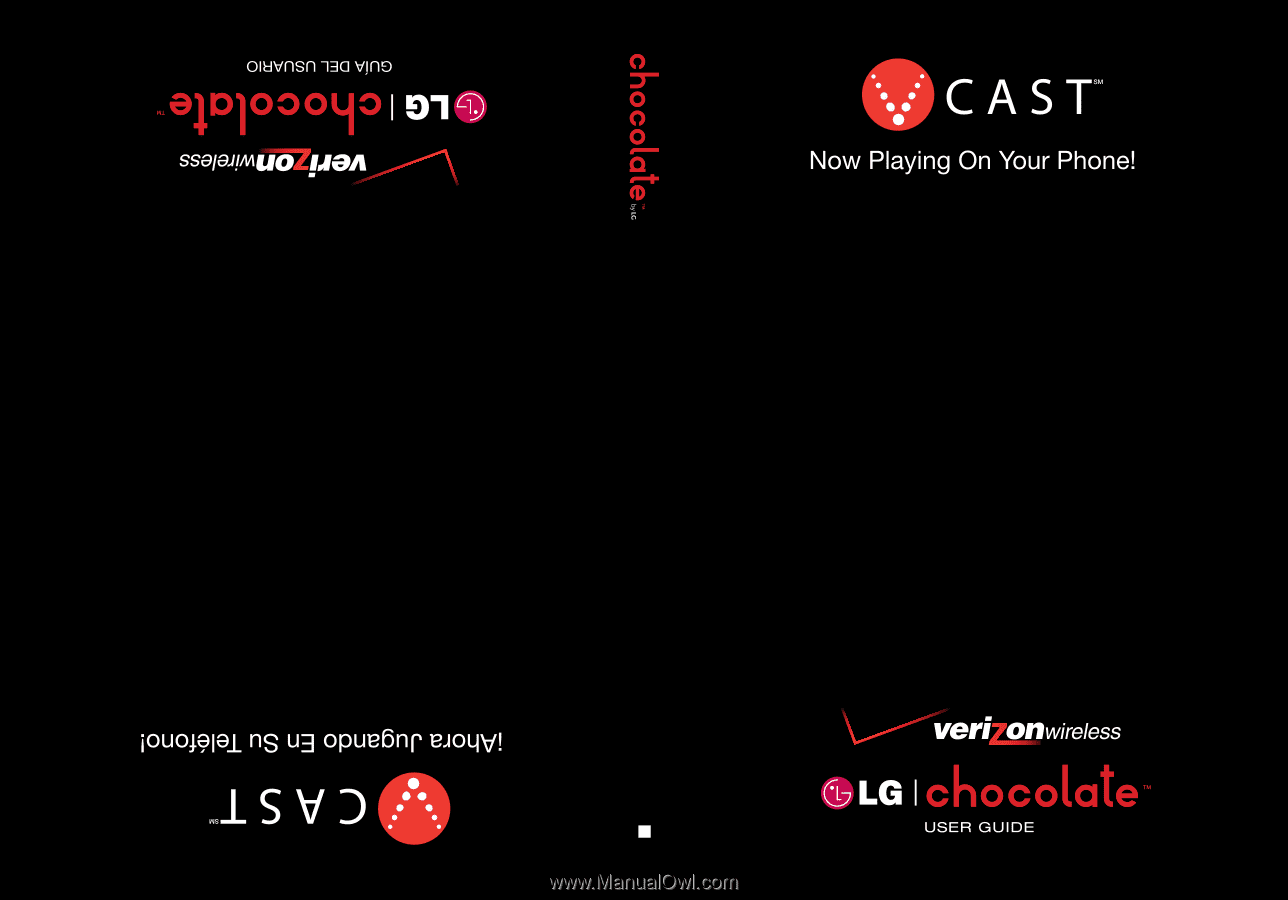
USER GUIDE
MMBB0236701(
1.0
)
H