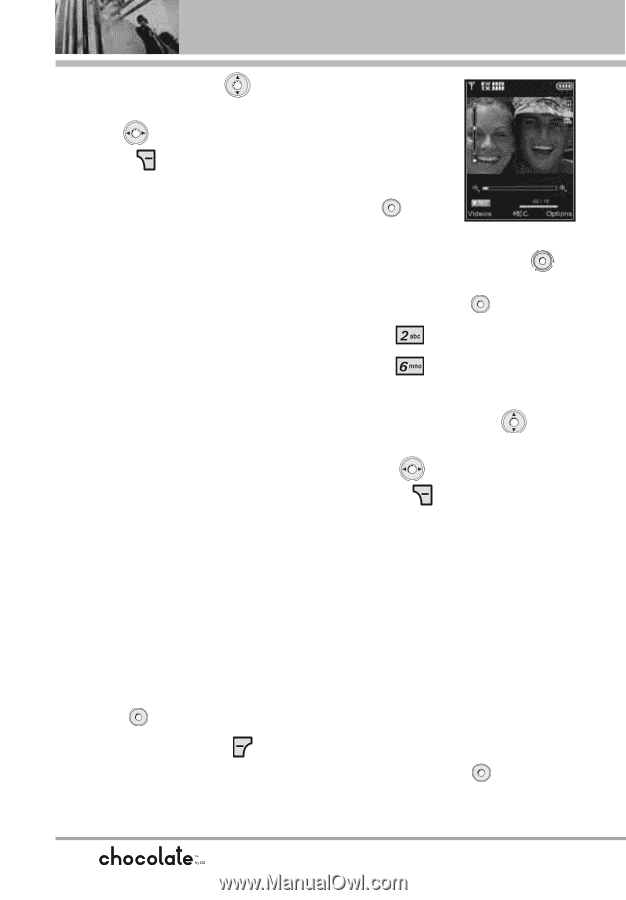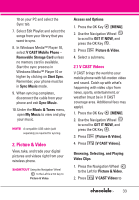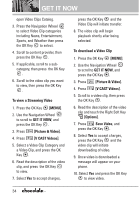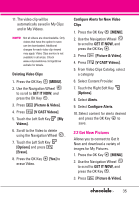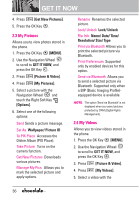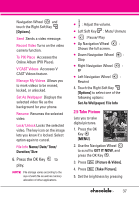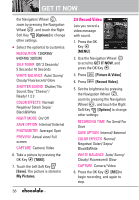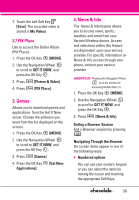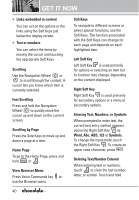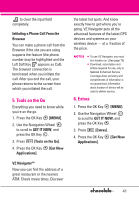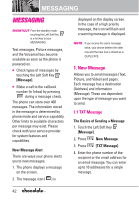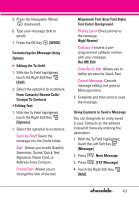LG LGVX8550BLK User Guide - Page 40
Record Video
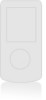 |
View all LG LGVX8550BLK manuals
Add to My Manuals
Save this manual to your list of manuals |
Page 40 highlights
GET IT NOW the Navigation Wheel , zoom by pressing the Navigation Wheel , and touch the Right Soft Key [Options] to change other settings. ● Select the option(s) to customize. RESOLUTION 1280X960/ 640X480/ 320X240 SELF TIMER Off/ 3 Seconds/ 5 Seconds/ 10 Seconds WHITE BALANCE Auto/ Sunny/ Cloudy/ Fluorescent/ Glow SHUTTER SOUND Shutter/ No Sound /Say "Cheese"/ Ready! 1 2 3 COLOR EFFECTS Normal/ Negative/ Solari/ Sepia/ Black&White NIGHT MODE On/ Off SAVE OPTION Internal/ External PHOTOMETRY Average/ Spot PREVIEW Actual view/ Full screen CAPTURE Camera/ Video 6. Take a picture by pressing the OK Key [TAKE]. 7. Touch the Left Soft Key [Save]. The picture is stored in My Pictures. 38 2.6 Record Video Lets you record a video message with sound. 1. Press the OK Key [MENU]. 2. Use the Navigation Wheel to scroll to GET IT NOW, and press the OK Key . 3. Press [Picture & Video]. 4. Press [Record Video]. 5. Set the brightness by pressing the Navigation Wheel , zoom by pressing the Navigation Wheel , and touch the Right Soft Key [Options] to change other settings. RECORDING TIME For Send/ For Save SAVE OPTION Internal/ External COLOR EFFECTS Normal/ Negative/ Solari/ Sepia/ Black&White WHITE BALANCE Auto/ Sunny/ Cloudy/ Fluorescent/ Glow CAPTURE Camera/ Video 6. Press the OK Key [REC] to begin recording, and again to stop.